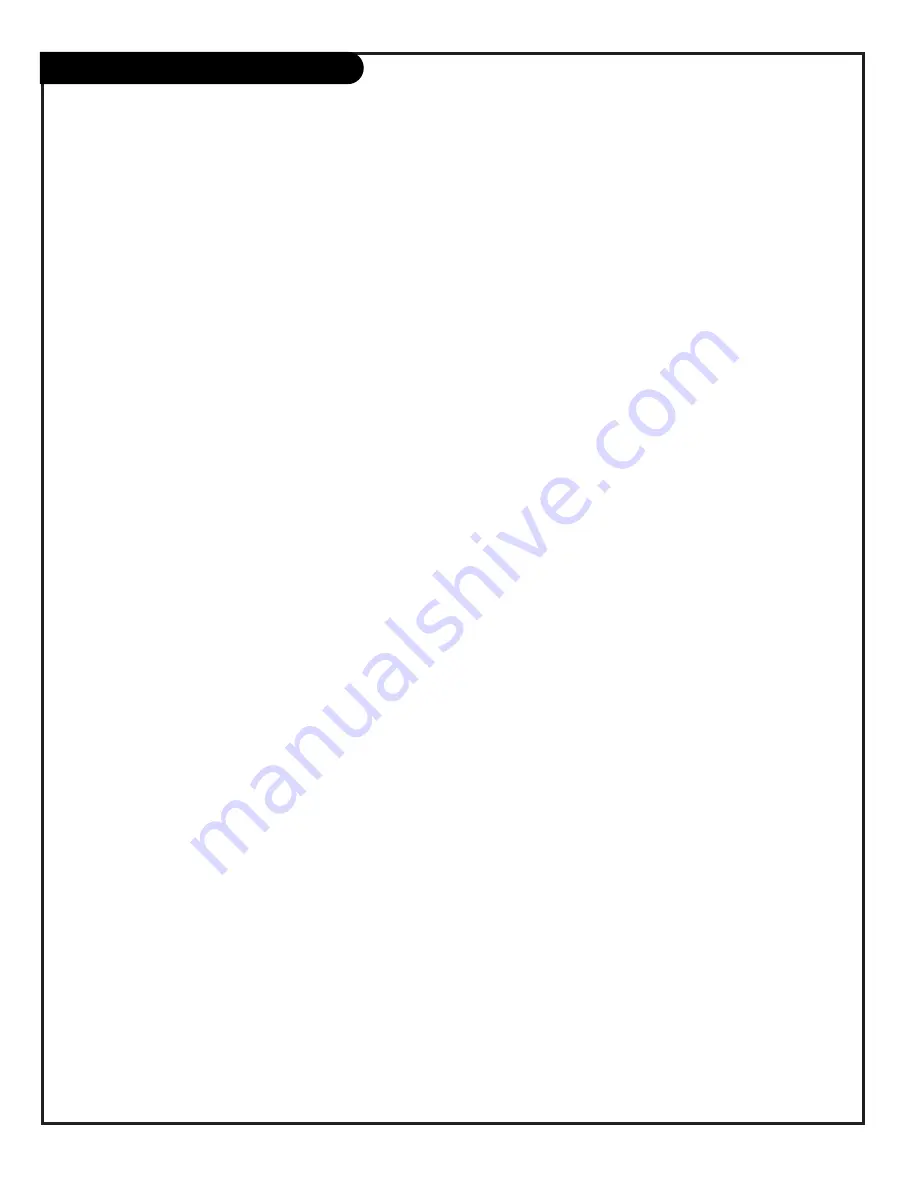
P A G E 1 0
206-3492-O
MAC: Macintosh Environment
Setting your computer for optimum picture output in the Macintosh operating system environment
The following is a step-by-step procedure for setting your
computer picture output to optimum display quality.
1. Plug in your computer to the Presentation TV. Turn on
the TV and then the COMPUTER.
2. Open your CONTROL PANEL by choosing under the
APPLE icon or by clicking on your HARD DRIVE icon. If
you choose the HARD DRIVE icon, you’ll have to open
your CONTROL PANEL through the SYSTEMS FOLDER.
3. Once you have located the CONTROL PANEL, click on
VIEWS. This is where you will make changes for
Presentation display.
4. Change the FONT to one that is appears well on a tele-
vision. We would suggest that you use TIMES BOLD. Now,
change the FONT SIZE to 18 or better.
Each time that you use the TV with your computer, you
will simply change the FONT and SIZE through the CON-
TROL PANEL and VIEW. You have now changed the
appearance of all your folders but NOT your applications.
VIEWING FOR PRESENTATION Vs. PRIVATE
1. When viewing an application, such as EXCEL or WORD,
you will have to change the appearance of each applica-
tion.
2. Once the application has been opened, just change the
view from 100 percent to a selection over 150 percent.
This will not permanently effect your document. Once
you have completed your presentation, simply reduce the
size back down to 100 percent viewing ratio.
3. To enlarge the ICONS of the application, click on VIEW
and then select TOOLBARS. Slide down and highlight
CUSTOMIZE with your mouse, then click.
4. A file folder will now “pop-up”. Now selection
OPTIONS and then click on LARGE ICONS. This will only
enlarge the ICONS on your menu palette. Due to a less
flexible platform, you will not be able to effect the
fonts/size on the Menu Bar.
The Zenith TV is a high quality, low cost alternative to a
true SVGA monitor.
MACINTOSH Environment
Summary of Contents for H25E46DTOM
Page 59: ...P A G E 5 9 206 3775 Notes...











































