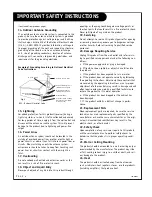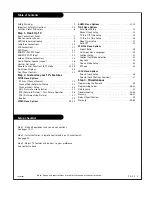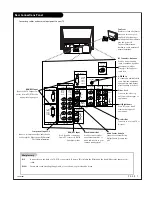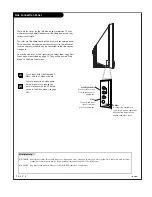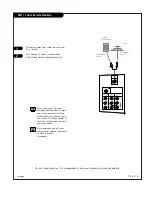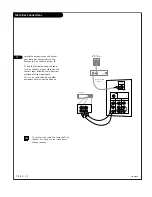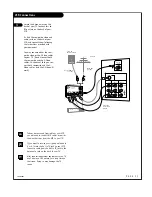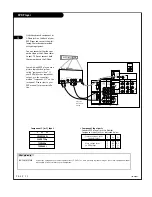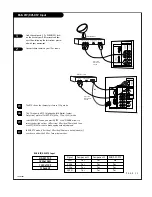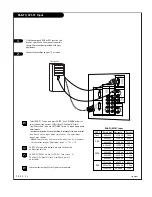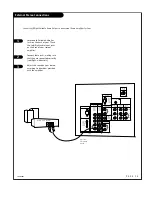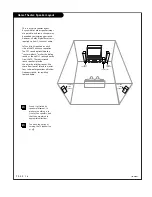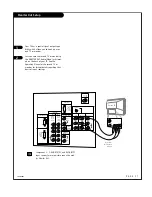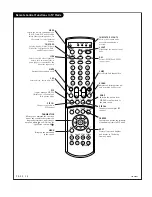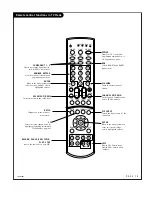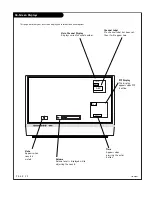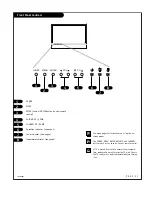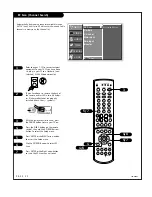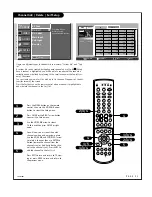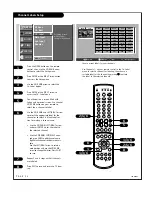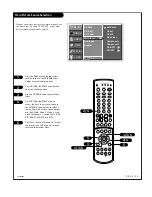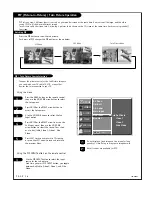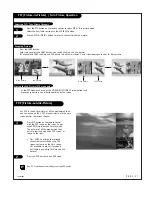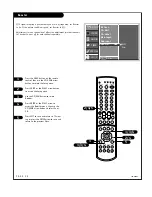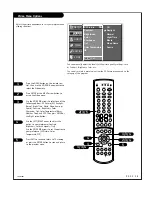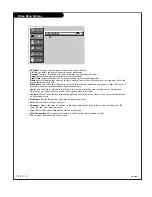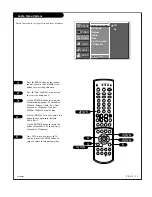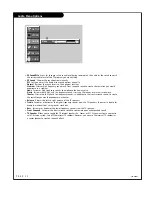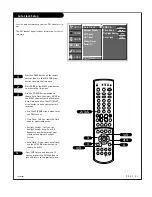P A G E 1 8
206-04006
Remote Control Functions in TV Mode
1
2
3
4
5
6
7
8
9
0
TV
MODE
LIGHT
POWER
TV/VIDEO
DVI
RGB
VCR CABLE DVD SAT
MUTE
SWAP
PIPCH- PIPCH+
PIP
RATIO
RECORD
STOP
PAUSE
REW
PLAY
FF
MENU
EXIT
CC
FREEZE PIP INPUT
VOL
CH
SURF
SAP
VIDEO
COMP2
COMP1
SIDE
SKIP
ENTER
FLASHBK
SURF
Scrolls the Surf channel list.
MENU
Brings up the main menu
to the screen.
EXIT
Clears all on-screen displays
and returns to TV viewing
from any menu.
FREEZE
Captures and freezes the currently-
viewed main picture in PIP mode.
VIDEO
Adjusts the factory preset pic-
ture according to the room.
PIPCH+
Changes to next higher PIP
channel.
SWAP
Switches the picture from
PIP, POP, or twin picture to
the main screen.
MUTE
Switches the sound on or off
THUMBSTICK
Allows you to navigate the on-screen
menus and to adjust the system set-
tings and preferences, by moving to
an option with
F G
and selecting the
highlighted option with .
TV/VIDEO
Selects: Analog, Video1, Video2,
Side video, Component1-2, RGB,
and DVI input sources.
MODE
Selects the remote operating mode:
TV, VCR, Cable, DVD and Satellite.
Select other operating modes, for
the remote to control external
devices.
SIDE
Selects the side video signal if a
device, such as a camcorder or
game player, is connected to the
side video input jack.
DVI
Selects: DVI-DTV and DVI-PC
input sources.
SAP
Selects: Mono, Stereo, and SAP.
PIPCH-
Changes to next lower
PIP channel
PIP
Toggles between PIP, POP
(Picture-out-of-Picture) and
Twin picture mode.
LIGHT
Illuminates the remote control
keys.
INDICATOR LIGHTS
Show active remote mode
every time any button is
pressed.
D
E
Summary of Contents for E44W48LCD
Page 59: ...P A G E 5 9 206 04006 Notes...