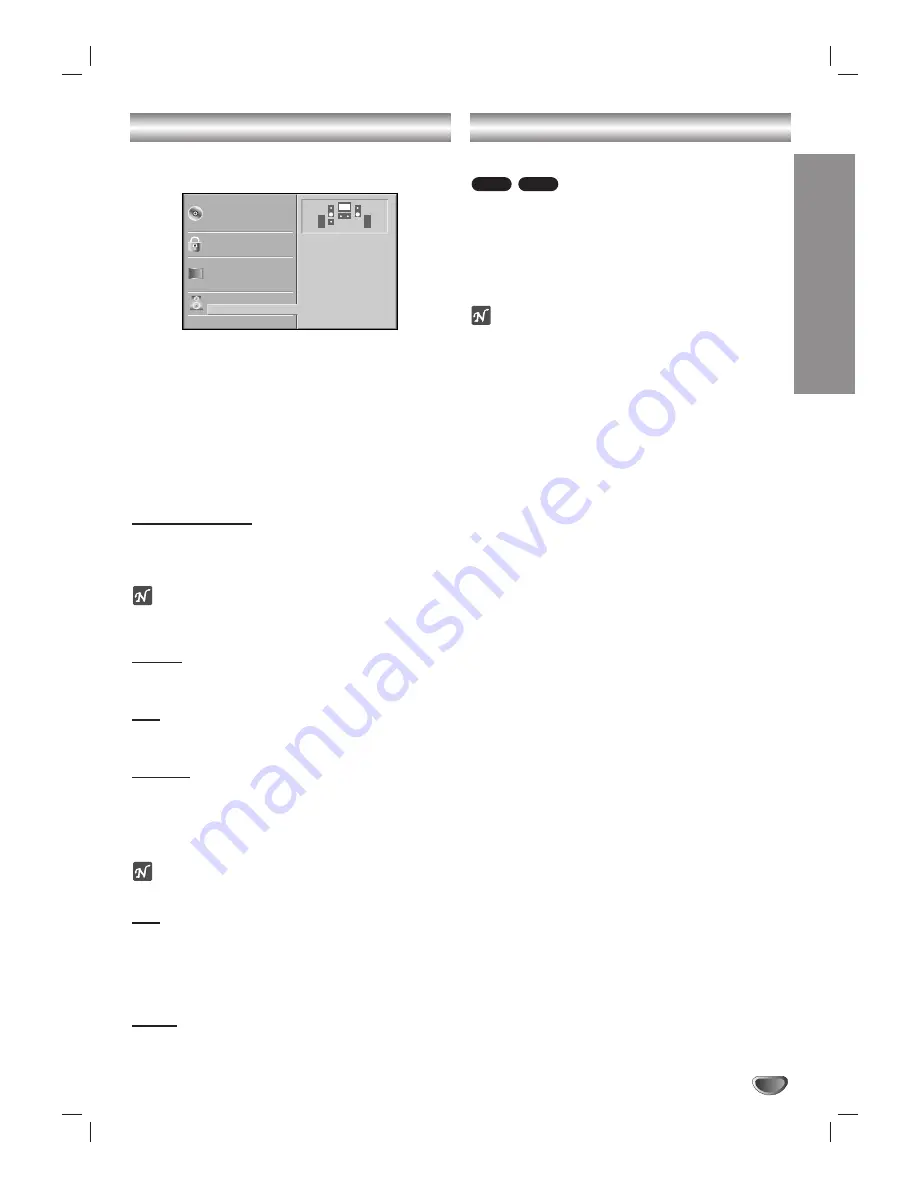
OPERA
TION
27
Speaker Setup
Adjust the following settings for the built-in 5.1 channel
surround decoder.
11
Select “5.1 Speaker Setup” using the
3
3
/
4
4
buttons on the Setup menu.
2
2
While “5.1 Speaker Setup” is selected, press
2
button.
3
3
Use
2
2
buttons to select the desired speaker.
4
4
Adjust options by using
3
34
41
1 2
2
buttons.
Speaker selection
Select a speaker that you want to adjust. ((Front speak-
ers (Left), Front Speakers (Right), Center Speaker, Rear
Speakers (Left), Rear Speakers (Right), Subwoofer))
ote
Certain speaker settings are prohibited by the Dolby
Digital licensing agreement.
Volume
Use
1
1
/
2
2
to adjust the output level of the selected
speaker. (-6dB ~ +6dB)
Size
Since the speaker settings are fixed, you cannot change
the settings.
Distance
If you connected speakers to your DVD/CD receiver ,
setting the Distance lets the speakers know how far the
sound has to travel to reach your set listening point.
This allows the sound from each speaker to reach the
listener at the same time. (1 ft = 30.48 cm)
ote
You can not set the distance of subwoofer speaker.
Test
Press ENTER to test the signals of each speaker.
Adjust the volume to match the volume of test signals
memorized in the system.
Front Left (L)
→
Front Right (R)
→
Center
→
Rear Left (L)
→
Rear Right (R)
→
Subwoofer
Return
Press ENTER to return to the previous menu.
Last Condition Memory
This DVD/CD receiver memorizes the user settings for
the last disc that you have viewed. Settings remain in
memory even if you remove the disc from the player or
switch off the player. If you load a disc that has its set-
tings memorized, the latest stop position is automatical-
ly recalled.
otes
– Settings are stored in memory for use any time.
– This player does not memorize settings of a disc if
you switch off the DVD/CD receiver before com-
mencing to play it.
CD
DVD
Disc Subtitle
Disc Menu
Rating
Country Code
TV Aspect
Menu Language
5.1 Speaker Setup
Others
Disc Audio
R
R
Front L
Volume 0 dB
Size Small
Distance 1 ft
Test
Return
Additional Information
Summary of Contents for DVT312
Page 35: ...Notes...










































