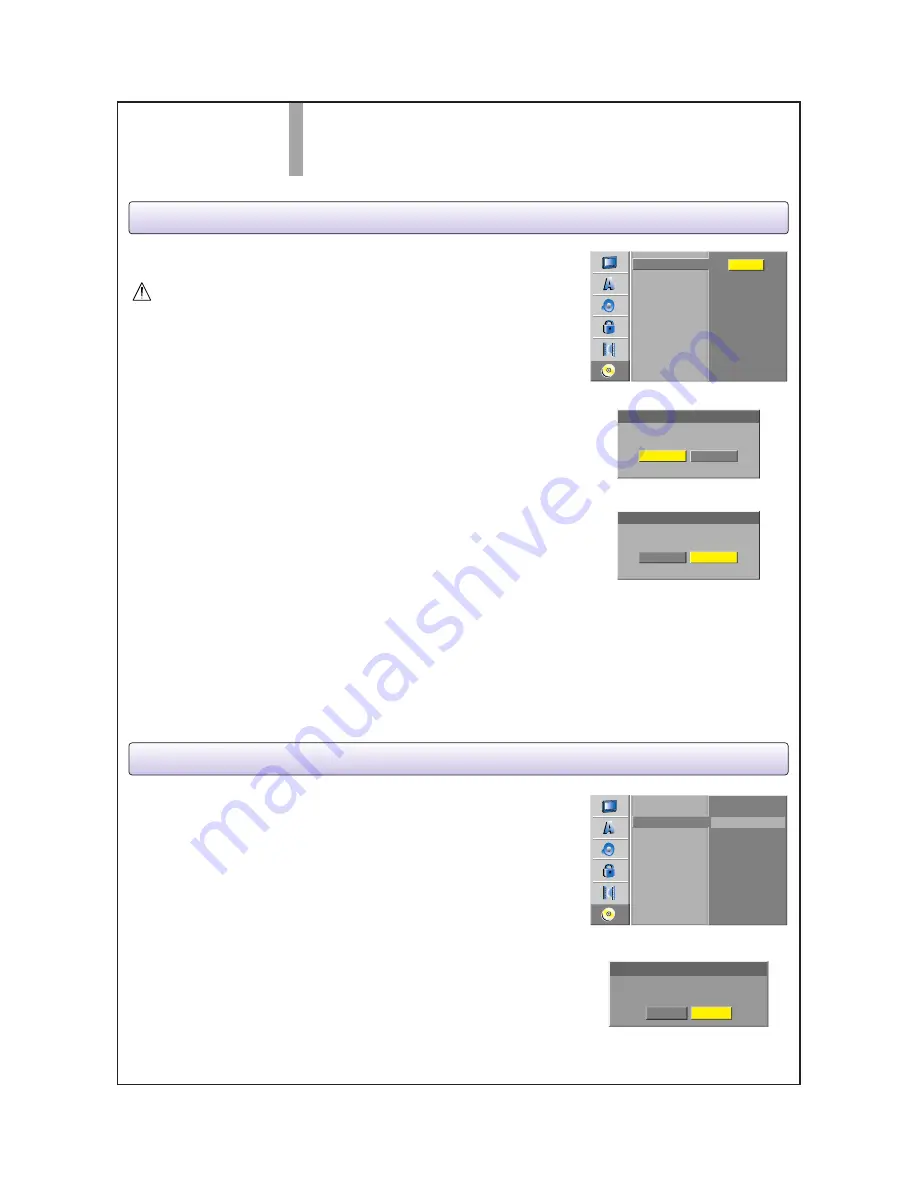
STEP 4
Initialize & Finalize
Disc Initialization using Setup Menu
You can format the disc from the Setup menu as described
below.
Caution
If you want to change the disc format, everything recorded on the
disc will be erased.
a
Press SETUP.
The Setup menu appears.
b
Use
v
/
V
to select the Disc option.
c
While the Disc option is selected, press
B
to move to the
second level.
d
Use
v
/
V
to select the Disc Format option.
e
Press
B
to move to the third level.
Start icon is highlighted.
f
Press ENTER.
Disc Format menu appears.
g
For DVD-RW discs, use
b
/
B
to select a desired Disc
Format Mode (VR Mode or Video Mode) then press
ENTER.
For DVD+RW discs, go to step 8.
h
Use
b
/
B
to select “Ok” then press ENTER.
It takes a few moments to format the disc.
If you want your recorded discs to be compatible with other
DVD players, you MUST finalize them:
a
Follow steps 1-3 as shown above (Disc Initialize using
Setup Menu).
b
Use the
v
/
V
buttons to select the “Finalize” option, then
press ENTER.
c
Use the
b
/
B
buttons to select “Ok”, then press ENTER.
Disc Finalization may take a few minutes to complete.
d
Press SETUP to exit the menu.
Disc Finalize
Start
Disc Format
Finalize
Disc Label
Disc Protect
Select a Mode
Disc Format
Video Mode
Vr Mode
Ok
All data on the disc will be deleted.
Proceed?
Disc Format
Cancel
Finalize
Unfinalize
Disc Format
Finalize
Disc Label
Disc Protect
Ok
Do you want finalization?
Finalize
Cancel




