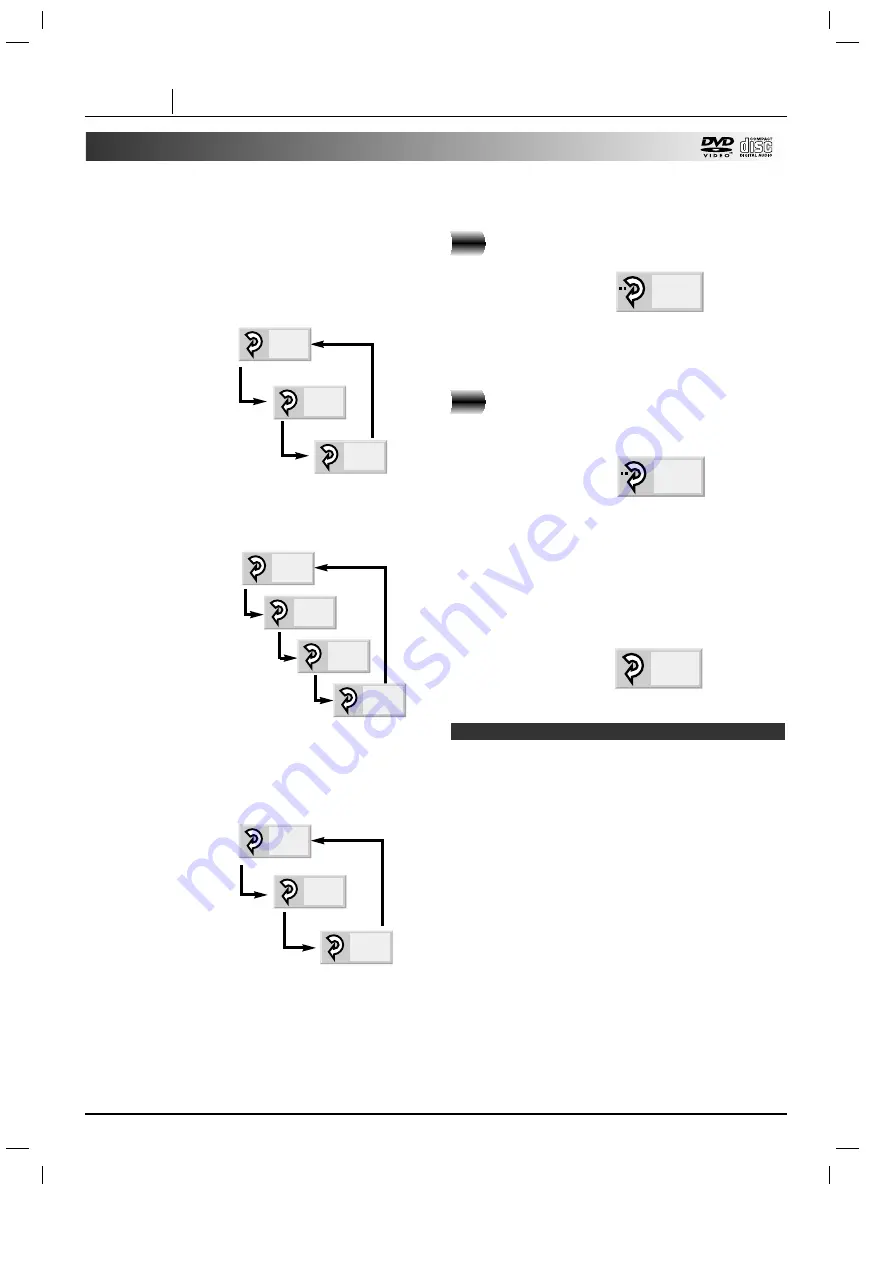
PAGE 32
ADVANCED OPERATION
Repeat Play
Repeating viewing (listening)
Press REPEAT during playback.
Each time this button is pressed, the TV screen
changes as shown below and the disc will repeat a
chapter or title (DVD) or a track (CD).
• DVD
Repeat of
chapter being
played
Repeat of title
being played
Cancel repeat mode
(normal play)
• CD
Repeat of track
being played
Repeat of entire
current disc contents
Repeat of entire
all disc contents
Cancels repeat mode
(normal play)
To enjoy program repeat play (CD)
If REPEAT is pressed during program play, repeat play
is operated as below.
Repeat of the
current programmed
track
Repeat of all programs
Cancel repeat mode
(Program play)
To return to normal play
Press REPEAT several times until “OFF” is displayed.
Repeating sections between two
specific points (A-B repeat)
Press A-B during play at the point where
repeat play is to start (A).
• You can select “OFF” at this step by pressing
CLEAR.
Press A-B during play at the point where
repeat play is to be concluded (B).
Repeat play of the selection between points A
and B starts.
To return to normal play
Press A-B once “OFF” is displayed.
Notes
A *
A B
1
2
❍
Repeat play works only with discs for which the elapsed
playing time appears in the DVD display window during
playback.
❍
Repeat play may not work correctly with some DVDs.
❍
A-B repeat play works only within a title DVD or a track
CD.
❍
Some subtitles recorded around point A or B may fail to
appear (DVD).
OFF
OFF
TITLE
CHAPT
OFF
ALL
TRACK
OFF
DISC
ALL
TRACK
Summary of Contents for DVD5591
Page 1: ...machine number DVD5591 E N J O Y T H E V I E W o p e r a t i n g g u i d e w a r r a n t y ...
Page 52: ......
Page 53: ...NOTES PAGE 53 NOTES ...
Page 54: ...NOTES PAGE 54 NOTES ...
Page 55: ...NOTES NOTES PAGE 55 ...






























