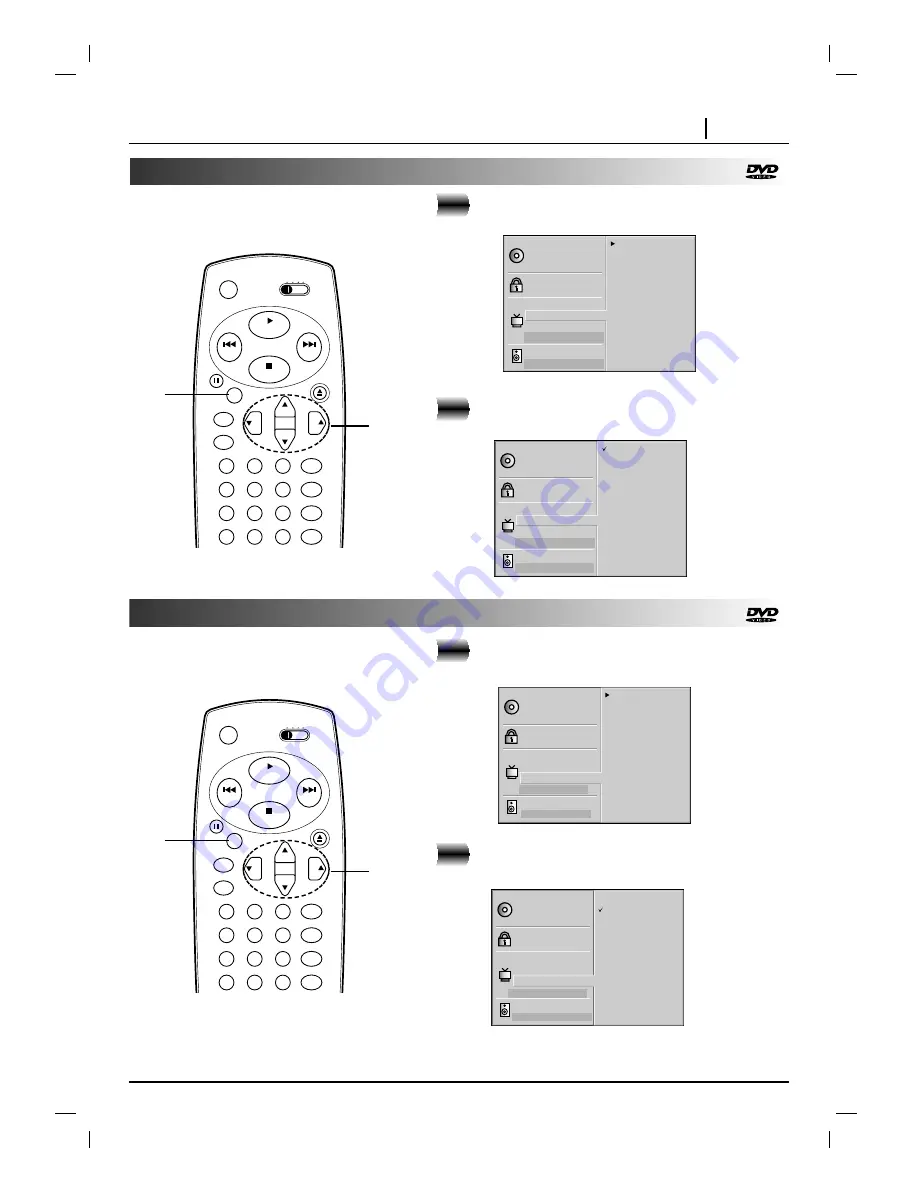
INITIAL SETTINGS PAGE 37
Selecting Menu Language
At the SETUP screen, press
D
D
/
E
E
to select
“Menu Language” and press
G
G
.
Press
D
D
/
E
E
to select the desired Language
and press SELECT/ENTER.
Selecting TV Output
2
1
Selects language for DVD menus and displays
on the TV.
Disc Subtitle
Disc Menu
Rating
Password
TV Aspect
Menu Language
TV Output Select
Pseudo PAL
Digital Audio Output
5.1 Speaker Setup
Disc Audio
English
Spanish
French
Disc Subtitle
Disc Menu
Rating
Password
TV Aspect
Menu Language
TV Output Select
Pseudo PAL
Digital Audio Output
5.1 Speaker Setup
Disc Audio
English
Spanish
French
vcr
dvd
catv tv
play
power
stop
skip
skip
1
2
3
4
5
6
7
8
9
0
return/tv input
sound/mute
program
title
menu
clear
open/close
vol
vol
ch
ch
pause
/step
select/
enter
setup
display
1, 2
2
At the SETUP screen, press
D
D
/
E
E
to select “TV
Output Select” and press
G
G
.
Press
D
D
/
E
E
to select the desired TV Output
and press SELECT/ENTER.
2
1
It can used to select the video output between
S-VIDEO OUT and COMPONENT VIDEO OUT.
Disc Subtitle
Disc Menu
Rating
Password
TV Aspect
Menu Language
TV Output Select
Pseudo PAL
Digital Audio Output
5.1 Speaker Setup
Disc Audio
S-Video
Component
Disc Subtitle
Disc Menu
Rating
Password
TV Aspect
Menu Language
TV Output Select
Pseudo PAL
Digital Audio Output
5.1 Speaker Setup
Disc Audio
S-Video
Component
vcr
dvd
catv tv
play
power
stop
skip
skip
1
2
3
4
5
6
7
8
9
0
return/tv input
sound/mute
program
title
menu
clear
open/close
vol
vol
ch
ch
pause
/step
select/
enter
setup
display
1, 2
2








































