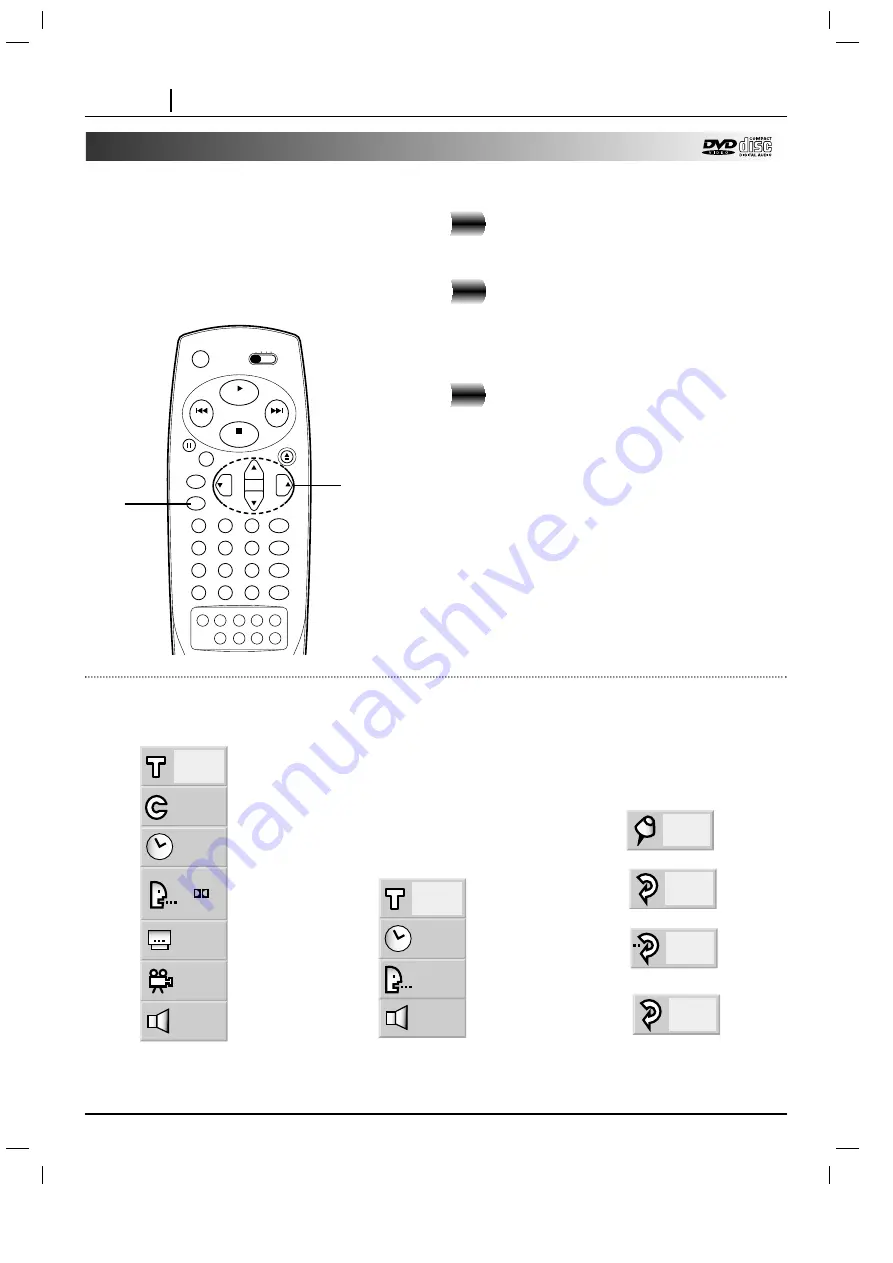
PAGE 22
OPERATION USING GUI MENU ICONS
General Information about GUI menu icons
This unit features GUI Menu Icons showing disc
information (title/chapter/track number, elapsed playing
time, audio/subtitle language, angle, and sound) and
player information (repeat play, play mode, marker,
etc.). Some icons only show the indicated information.
Other icons allow the settings to be changed.
Common procedures
Press DISPLAY during playback.
●
Title function can be accessed from the stop mode.
Press
D
D
/
E
E
to select the desired item.
●
The currently selected item is indicated by a yellow
frame on its GUI menu icons.
Press
F
F
/
G
G
to select the desired setting.
●
When numbers are displayed (e.g. title No.), the
numeric buttons can also be used for setting
instead of
F
F
/
G
G
.
●
For some functions, the setting will be registered
immediately; for others, SELECT/ENTER must be
pressed.
To clear the GUI Menu Icons, press DISPLAY.
2
3
1
1
1
0:16:57
1 ENG
D
6 CH
OFF
1
NORM.
1
16:57
STER.
NORM.
Examples of GUI Menu Icons.
(The screens may differ depending on the disc contents.)
(DVD GUI)
(CD GUI)
(DVD and CD GUI)
CHAPT
OFF
A B
1/5
1
2, 3
vcr
dvd
catv tv
play
power
stop
skip
skip
1
2
3
4
5
6
7
8
9
0
return/tv input
sound/mute
program
title
menu
clear
audio subtitle
angle
marker-search
repeat
a-b
random
zoom
open/close
vol
vol
ch
ch
pause
/step
select/
enter
setup
display
















































