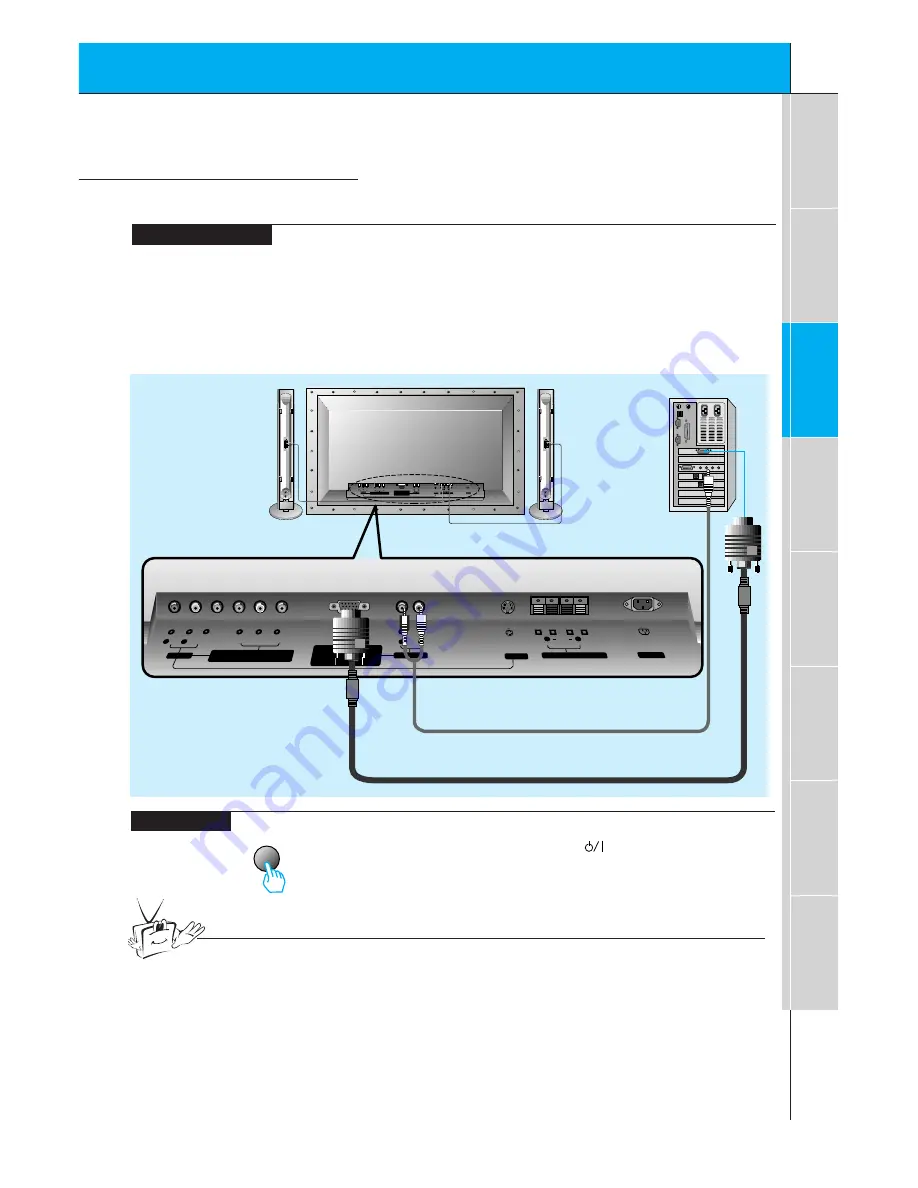
19
First step
Composition
Connection
Basic function
T
ime setting
Picture & Sound
Special function
Others
PC Setup
-
See your computer’s image on the Monitor.
• Press POWER button on the PC and press ON/OFF button
on the Monitor. After this press button on the Monitor or
press power on button on the remote control.
• Press video/pc button on the remote control to select
RGB
.
• Set the resolution of PC under SXGA (1280x1024). (Refer
to page 20.)
video/pc
<On the remote control>
How to connect
How to use
Make the connections shown in the illustration below
• Set the computer video output to UXGA; for the best picture quality. (If the video output of the
PC is not compatible with the Monitor, no picture will appear on the Monitor. See page 20.)
• As shown below, connect the video output port of the PC to the Monitor RGB-PC
INPUT(VGA/SVGA/CGA/SXGA) RGB-DTV INPUT(480p/720p/1080i).
• Connect the audio out from the PC to the Audio jacks on the Monitor. (Audio cables not included
with the Monitor)
• If available, adjust PC sound to your preference.
(+)
( )
(+)
( )
AUDIO
(MONO)
R
L
VIDEO
Y
PB
R
P
AV INPUT
AUDIO
R
L
R
L
EXTERNAL SPEAKER (8
Ω
)
AC INPUT
AUDIO INPUT
S-VIDEO
COMPONENT (480i/480p/720p/1080i)
RGB-PC INPUT
(VGA/SVGA/XGA/SXGA)
RGB-DTV INPUT
(480p/720p/1080i)
(DVD/DTV INPUT)
(+)
( )
(+)
( )
AUDIO
(MONO)
R
L
AV INPUT
COMPONENT (480i/480p/720p/1080i)
(DVD/DTV INPUT)
RGB-PC INPUT
R
AUDIO INPUT
S-VIDEO
EXTERNAL SPEAKER
(8
Ω
)
R
L
AC INPUT
L
AUDIO
(VGA/SVGA/XGA/SXGA)
RGB-DTV INPUT
(480p/720p/1080i)
VIDEO
Y
P
B
P
R
Tips
• To avoid burning an image on the Monitor screen, don’t have a still picture on the screen
for a long period time.
< Back panel of the Monitor>
Summary of Contents for DPDP60W
Page 48: ......






























