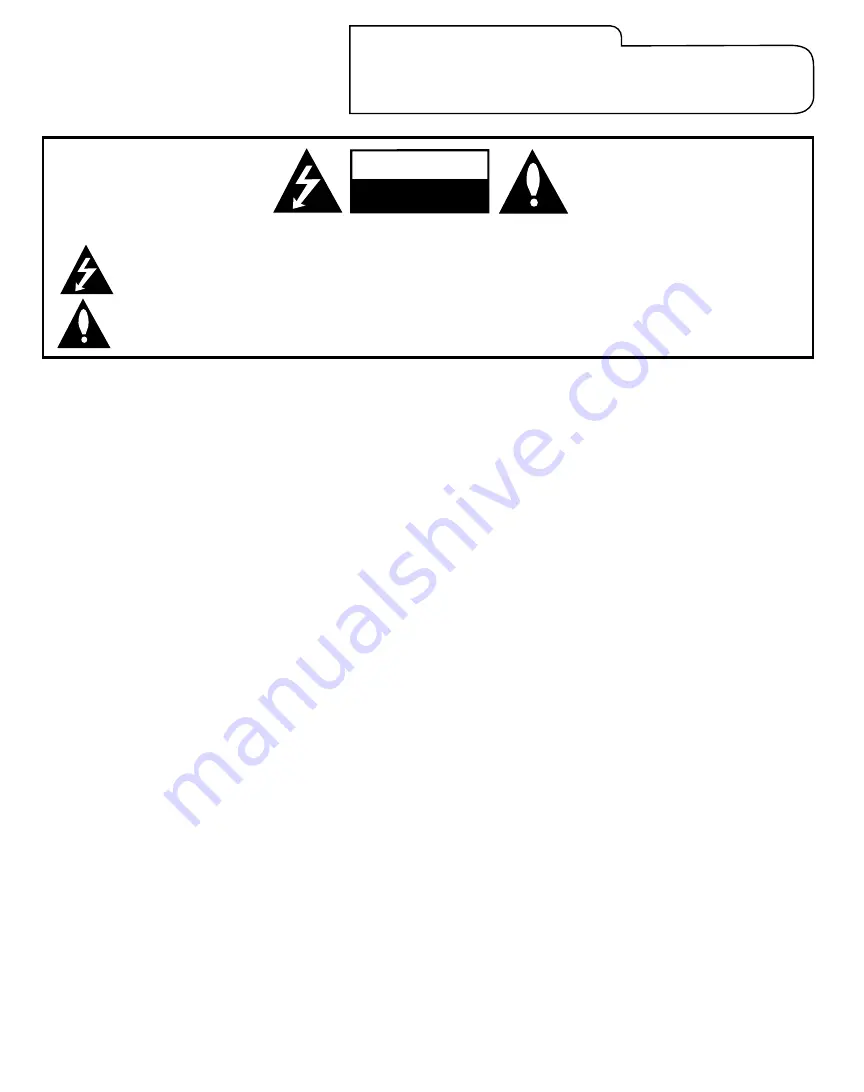
RECORD YOUR MODEL NUMBER
The model and serial number of your Multimedia
TM
TV are located on the back of the TV
cabinet. For your future convenience, we suggest that you record these numbers here:
Model No._________________________ Serial No. __________________________
WARNING:
TO REDUCE THE RISK OF ELECTRIC SHOCK DO NOT REMOVE COVER (OR BACK). NO USER SERVICEABLE PARTS INSIDE.
REFER TO QUALIFIED SERVICE PERSONNEL.
The lightning flash with arrowhead symbol, within an equilateral triangle, is intended to alert the user to the presence of uninsulated
“dangerous voltage” within the product’s enclosure that may be of sufficient magnitude to constitute a risk of electric shock to persons.
The exclamation point within an equilateral triangle is intended to alert the user to the presence of important operating and mainte-
nance (servicing) instructions in the literature accompanying the product.
WARNING:
TO PREVENT FIRE OR SHOCK HAZARDS, DO NOT EXPOSE THIS PRODUCT TO RAIN OR MOISTURE.
NOTE TO CABLE/TV INSTALLER:
This reminder is provided to call the cable TV system installer’s attention to Article 820-40 of the National Electric Code (U.S.A.). The
code provides guidelines for proper grounding and, in particular, specifies that the cable ground shall be connected to the grounding sys-
tem of the building, as close to the point of the cable entry as practical.
REGULATORY INFORMATION: FCC Part 15
This product has been tested and found to comply with the limits for a Class B digital device, pursuant to Part 15 of the FCC Rules. These
limits are designed to provide reasonable protection against harmful interference when the product is operated in a residential installa-
tion. This product generates, uses and can radiate radio frequency energy and, if not installed and used in accordance with the instruc-
tion manual, may cause harmful interference to radio communications. However, there is no guarantee that interference will not occur in
a particular installation. If this product does cause harmful interference to radio or television reception, which can be determined by
turning the product off and on, the user is encouraged to try to correct the interference by one or more of the following measures:
• Reorient or relocate the receiving antenna.
• Increase the separation between the product and receiver.
• Connect the product into an outlet on a circuit different from that to which the receiver is connected.
• Consult the dealer or an experienced radio/TV technician for help.
FCC Part 68
• This product complies with Part 68 of the FCC rules. On the back of this product is a label that contains, among other information, the
FCC registration number and Ringer Equivalent Number (REN) for this product. If requested, this information must be provided to the
telephone company.
• The REN is used to determine the quantity of devices that may be connected to the telephone line. Excessive RENs on the telephone
line may result in the devices not ringing in response to an incoming call. Typically, the sum of the RENs should not exceed five (5). To
be certain of the number of devices that may be connected to the line (as determined by the total RENs) contact the local telephone
company.
• If this product causes harm to the telephone network, the telephone company will notify you in advance that temporary discontinu-
ance of service may be required. But if advance notice isn’t practical, the telephone company will notify the customer as soon as possi-
ble. Also, you will be advised of your right to file a complaint with the FCC if you believe it is necessary.
• The telephone company may make changes to it’s facilities, equipment, operations or procedures that could affect the operation of the
product. If this happens, the telephone company will provide advance notice so you can make the necessary modifications to maintain
uninterrupted service.
•
Connection to party line service is subject to state tariffs. (Contact the state public utility commission, public service commission, or
corporate commission for information.)
• If trouble is experienced with this product, for repair or warranty information, please contact Zenith Electronics Corporation. If the
product is causing harm to the telephone network, the telephone company may request that you disconnect the product until the prob-
lem is resolved.
COMPLIANCE:
The responsible party for this product’s compliance is:
Zenith Electronics Corporation, 201 James Record Road, Huntsville, AL 35824, USA • Digital TV Hotline: 1-800-243-0000.
CAUTION:
Do not attempt to modify this product in any way without written authorization from Zenith Electronics Corporation.
Unauthorized modification could void the user’s authority to operate this product.
WARNING
RISK OF ELECTRIC SHOCK
DO NOT OPEN
MULTMEDIA I PHONE10/00
Multimedia
TM
is a trademark of Zenith Electronics Corporation
© Copyright 2001 Zenith Electronics Corporation



































