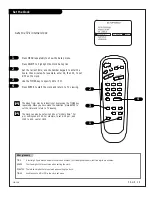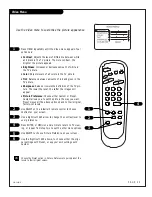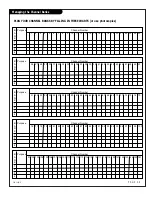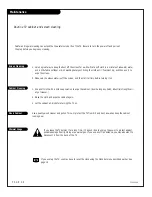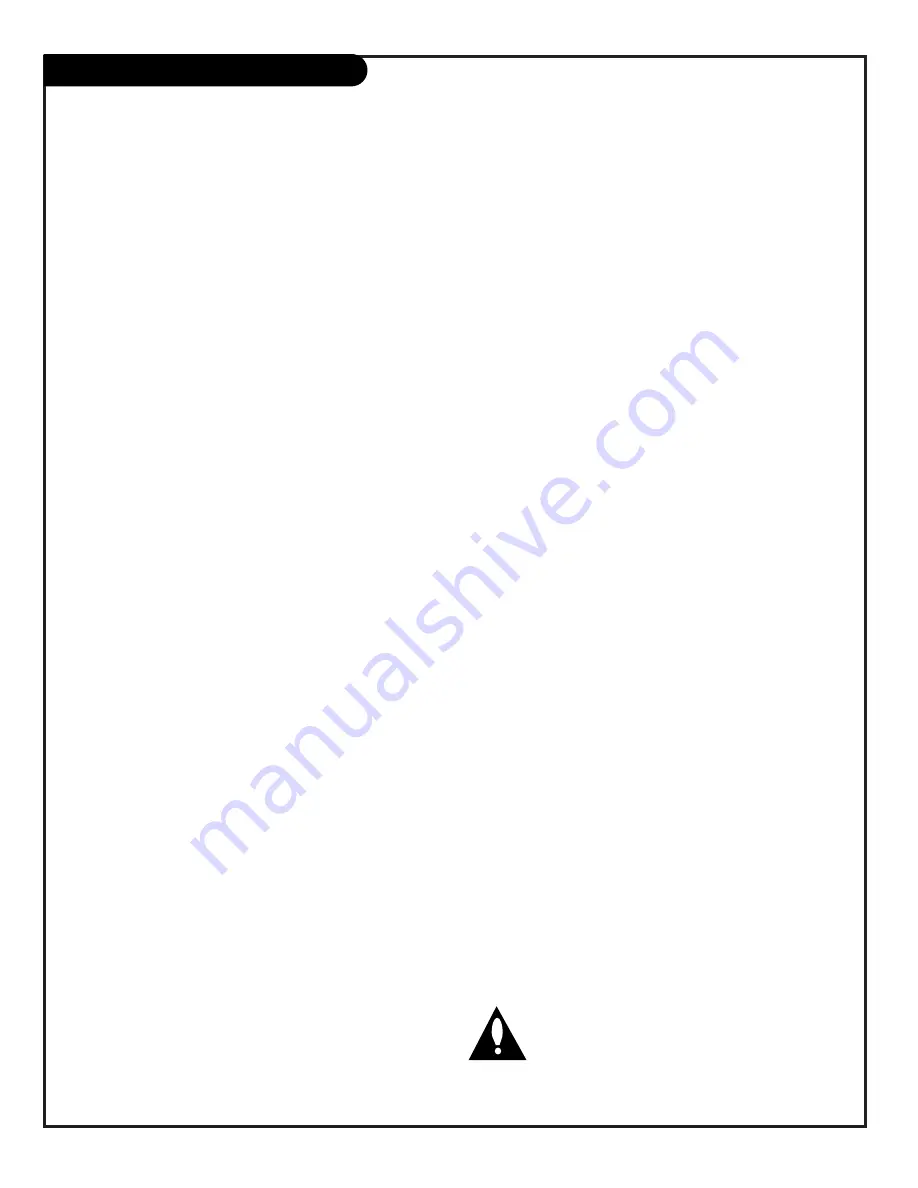
P A G E 3 2
206-3601
Installer menus
Continued from previous page.
The range of values is 0 - 255. Use (adjust) keys to choose num-
bers that determine the start channel.
12 STRT VOLUME (Start Volume)
When active, this function allows you to determine the initial vol-
ume level setting when the TV is turned ON. This feature is useful
for an in-house information channel, since the TV would always
select that channel when it is turned on. When inactive, the vol-
ume level and channel retain the settings when the set was last
used.
The range of values is 0 - 63, 255. Use (adjust) keys to choose: (1)
With number 255 the feature is inactive. (2) Set the volume level
as desired before exiting the installer menu.
13 HOSPITAL MODE
Not used in Concierge-series TVs. Leave at default setting 0.
14 CHAN LOCK (Channel Lock)
When set to 1 the CHAN LOCK is ideal if a cable box (or similar) is
the sole source for programming—and the TV must always be on
the same channel. Changing channels with the Channel up/down or
or keypad numbers is impossible. Channel Lock is inactive when set
to 0 (default).
Generally, this feature is used in connection with START CHAN/VOL
(line 11) where the start channel may, for example, be set to 3 or
4. If the start channel is 3 then the TV will remain on channel 3.
NOTE: When channel lock is active AUTO PROGRAM and CH.
ADD/DEL in the SETUP MENU are not active.
15 GHOST CH. (Ghost Channel)
When set to 1, the current channel number is displayed in the
upper right corner of the CRT. The number moves slightly to prevent
damage to the screen. The default is “0” or OFF. NOTE: When cap-
tions are on, the “ghost channel” is not displayed.
16 SCAN MODE
Allows variation in setting the On/Off with Channel UP/DOWN. You
may opt for TV channels only; TV ch Off/ON; TV ch
FM radio; TV ch FM radio + Off/On with these settings for
Scan Mode:
Scan mode
Characteristics
0
Channel up/down keys change channels only.
1
Channel down below the lowest channel (or
channel up higher than the highest) and TV
turns off.
2
Channel down below the lowest channel (or up
higher than the highest) and TV goes to FM
radio. Channel down below lowest FM station
(or Channel up higher than the highest) and TV
channels return
3
Channel down below the lowest channel (or up
higher than the highest) and TV goes to FM
radio. Press channel down below lowest FM
station (or Channel up higher than the highest)
and TV turns off.
17 TEXT MODE
Determines whether TEXT 1, TEXT 2, TEXT 3, and TEXT 4 decoding is
enabled when CAPTIONS are turned on (either from the Setup Menu
or directly with CC on the remote). When set to 0, only Caption 1,
Caption 2, Caption 3, and Caption 4 are accessible. When set to 1,
Caption 1, Caption 2, Caption 3, and Caption 4 AND Text 1, Text 2,
Text 3, and Text 4 are accessible.
TIP: Set Text Mode to 1 only if text is offered in your video system.
18 SLEEP TIMER
When set to 1, a patient may use the SLEEP TIMER feature. When
set to 0, the sleep timer is not available.
19 ALARM
Gives you the option of making the alarm function available to the
end-user. Set to 1, alarm function is available. Set to 0 to withhold
this function.
20 CH. OVER RIDE (Channel Override)
When set to 1, the user is allowed to select channels with either
Channel up/down or by direct keypad entry. When set to 0, only
those channels that are entered in the active channel bank may be
selected.
21 OLD OCV (On Command Video
TM
)
Set to 1 for operation with systems from On Command Corporation.
22 CAPTION LOCK
Set to 1 to restore previous caption On/Off state after TV turns off.
If set to 0, captions are always off when TV is initially turned on.
23 FUNCTION PRE
Set to 0 to suppress channel prev function with some pay per view
systems.
24 FEATURE LEVEL (Note: Leave set to 1 otherwise the TV can-
not be operated unless a Zenith private label remote is used.)
Set to 1 for default Zenith IR Code recognition.
Set to 0 for Zenith Private Label IR Code recognition.
Installer should leave item 24 FEATURE LEVEL set
to 1 (default).
Items 25-60 are service-type adjust-
ments and only qualified technicians having special-
ized test equipment should access them.
Use the Installer’s Menus to make TV operation adjustments
Summary of Contents for Concierge H27C35DT
Page 43: ...P A G E 4 3 206 3489 O Notes...