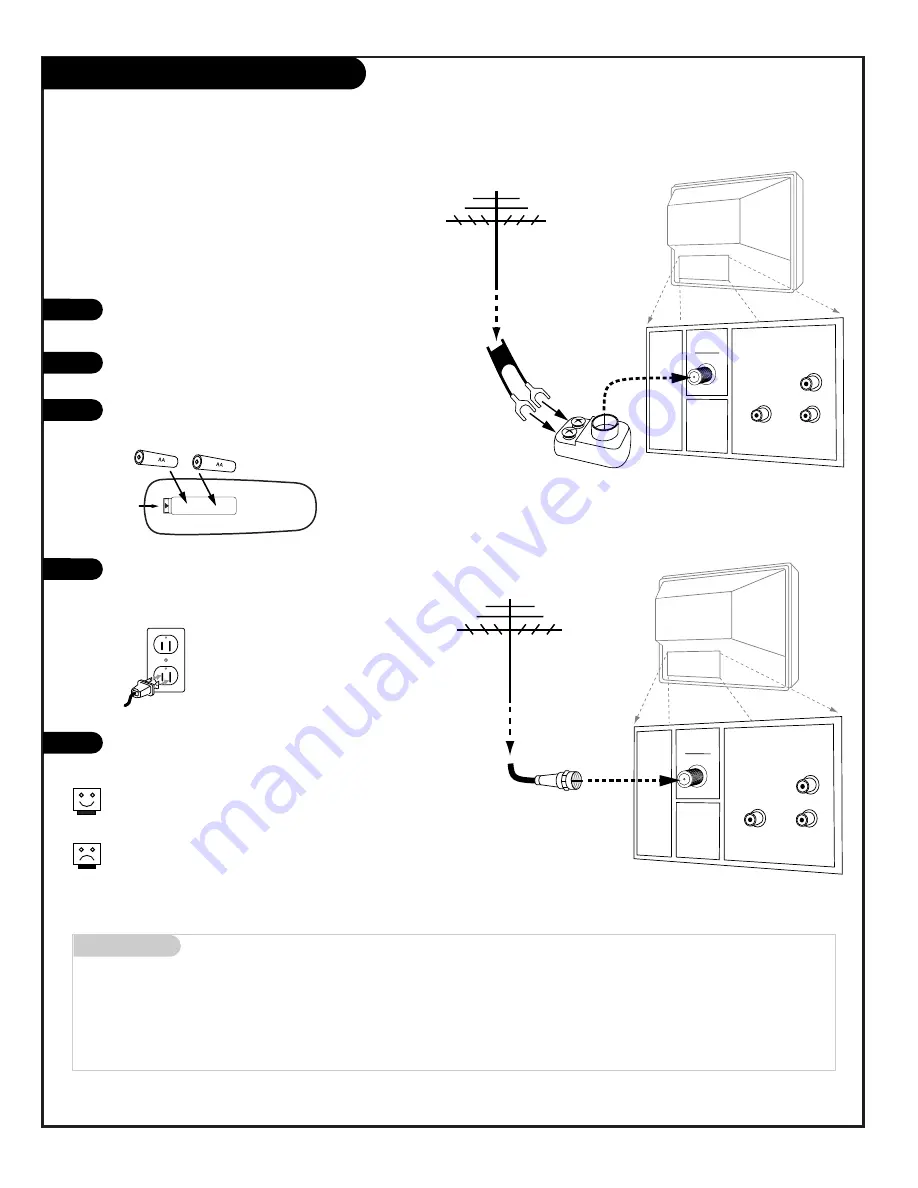
P A G E 6
206-3745
Mini glossary
75 OHM RF CABLE
The wire that comes from an off-air antenna or cable service provider. Each end looks like a hex shaped nut with a wire
sticking through the middle, and it screws onto the threaded jack on the back of your TV.
A small device that connects a two-wire 300 ohm antenna to a 75 ohm RF jack. They are usually about an inch long with two screws
on one end and a round opening with a wire sticking out on the other end.
Antenna Hook Up
Connect an over-the-air antenna
to the Concierge TV
If you have a 75 ohm RF cable, then you don’t need any
adapters!
A 300 to 75 ohm adapter is not included with the Zenith
Concierge TV.
300 TO 75 OHM
ADAPTER
Antenna
Flat Wire
(300 ohm)
300/75 ohm
Adapter
TV Back Panel
(Expanded View)
TV Back
VIDEO
IN
ANTENNA
CABLE
SPEAKER
OUT
AUDIO
IN
RF Coaxial Wire
(75 ohm)
Antenna
TV Back
TV Back Panel
(Expanded View)
VIDEO
IN
ANTENNA
CABLE
SPEAKER
OUT
AUDIO
IN
Locate the Antenna/Cable jack on the back of the
Concierge TV.
Connect the antenna wire that runs from the wall,
according to one of the diagrams to the right.
Remove the back of the remote and put in two AA
batteries.
Plug in the TV. The TV is designed to operate on
standard current, 120-volt 60 Hertz AC. Do not
attempt to operate it on DC power.
Go to page 11 to Auto Program the TV.
Back of
Remote
120 V AC
60 Hz
1
2
3
4
5
Summary of Contents for Concierge H25F39DT
Page 43: ...P A G E 4 3 206 3490 O Notes ...







































