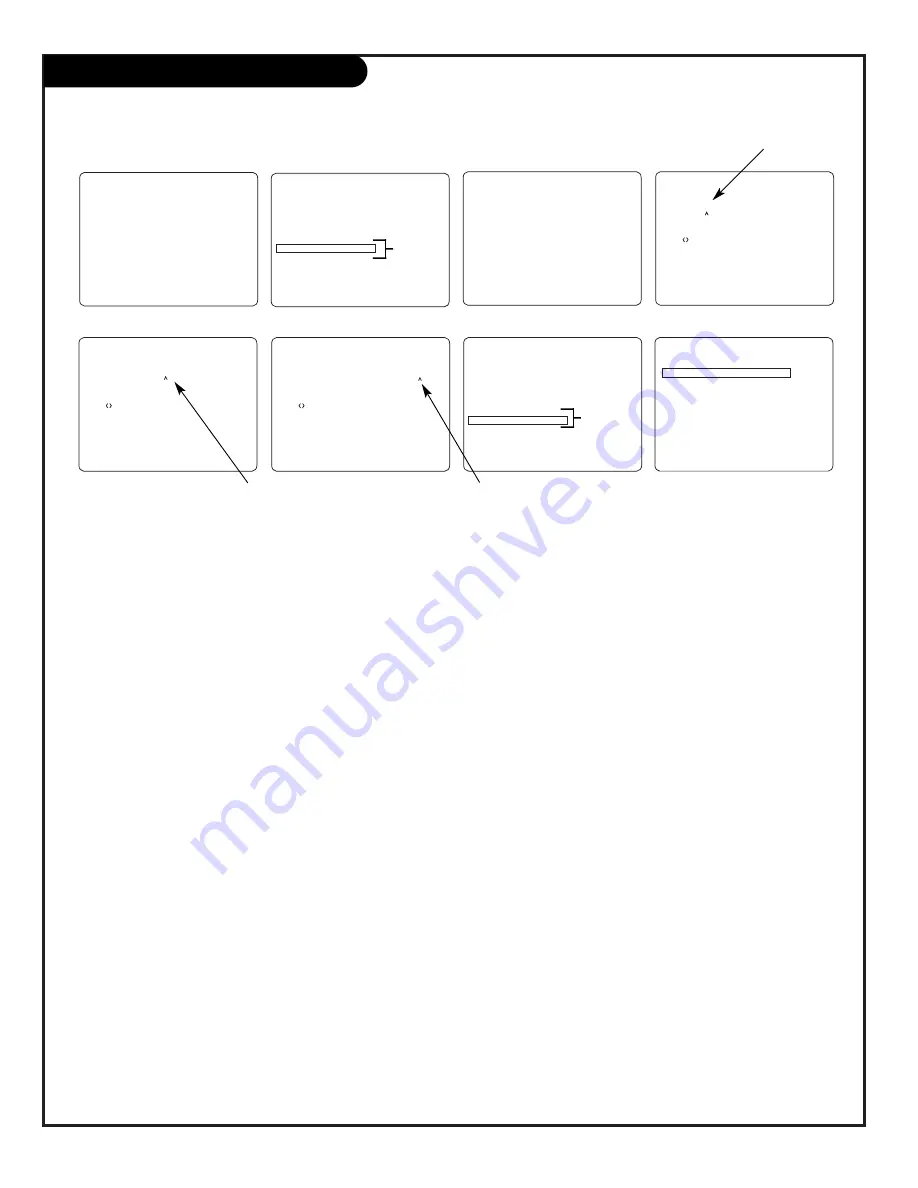
P A G E 4 0
206-3687-O
LT2000 Cloning Procedures
Typical Edit Channel Labels on-screen menus
CLONE SELECTION MENU
(1) LEARN FROM TV
(2) TEACH TO TV
(3) SET CLONE CLOCK FROM TV
(4) SET TV CLOCK FROM CLONE
(5) DISPLAY TV SETUP
(6) DISPLAY CLONE SETUP
(7) EDIT CHANNEL LABELS
(8) SEND CHANNEL LABELS
-TO CHANGE MENU ITEMS, PRESS
CHANNEL KEYS OR DIGITS.
-TO EXECUTE ITEM, PRESS ON/OFF,
POWER, OR ENTER
THE CLONE HAS CONTROL OF THE TV
THE CLONE IS VERSION
XX
THE TV IS VERSION
XX
THE SW IS REVISION
XX
CLONE CLOCK=
XX:XX
TV
CLOCK=
XX:XX
-PRESS ANY KEY TO CONTINUE.
-DISCONNECT CLONE WHEN DONE.
SELECT CLONE MEMORY CONTAINING
THE LABELS TO BE EDITED.
(1) CHANNEL LABELS FOR MEMORY 1
(2) CHANNEL LABELS FOR MEMORY 2
(3) CHANNEL LABELS FOR MEMORY 3
(4) CHANNEL LABELS FOR MEMORY 4
(5) RETURN TO CLONE MENU
-TO CHANGE MENU ITEMS, PRESS
CHANNEL KEYS OR DIGITS.
-TO EXECUTE ITEM, PRESS ON/OFF,
POWER, OR ENTER.
EDIT CHANNEL LABELS FOR MEMORY
1
LABEL
1:
LAB 1 FOR CHANNEL - - -
*EDITING LABEL NUMBER*
-VOL TO SELECT ITEM TO EDIT
-CH UP/DOWN CHANGE ITEM VALUE
-MUTE TO CLEAR THIS PROG. LABEL
-CC TO CLEAR ALL PROG. LABELS
-PRESS ENTER TO STORE THIS LABEL
-PRESS POWER OR ON/OFF WHEN DONE
EDIT CHANNEL LABELS FOR MEMORY
1
LABEL
1:
WABC FOR CHANNEL 20
*EDITING CHANNEL NUMBER*
-VOL TO SELECT ITEM TO EDIT
-CH UP/DOWN CHANGE ITEM VALUE
-MUTE TO CLEAR THIS PROG. LABEL
-CC TO CLEAR ALL PROG. LABELS
-PRESS ENTER TO STORE THIS LABEL
-PRESS POWER OR ON/OFF WHEN DONE
EDIT CHANNEL LABELS FOR MEMORY
1
LABEL
1:
WYC 1 FOR CHANNEL - - -
*EDITING LABEL CONTENT*
-VOL TO SELECT ITEM TO EDIT
-CH UP/DOWN CHANGE ITEM VALUE
-MUTE TO CLEAR THIS PROG. LABEL
-CC TO CLEAR ALL PROG. LABELS
-PRESS ENTER TO STORE THIS LABEL
-PRESS POWER OR ON/OFF WHEN DONE
SEND SELECTED CHANNEL LABEL
MEMORY TO TV
(1) CHANNEL LABELS FOR MEMORY 1
(2) CHANNEL LABELS FOR MEMORY 2
(3) CHANNEL LABELS FOR MEMORY 3
(4) CHANNEL LABELS FOR MEMORY 4
(5) RETURN TO CLONE MENU
-TO CHANGE MENU ITEMS, PRESS
CHANNEL KEYS OR DIGITS.
-TO EXECUTE ITEM, PRESS ON/OFF,
POWER, OR ENTER.
CLONE SELECTION MENU
(1) LEARN FROM TV
(2) TEACH TO TV
(3) SET CLONE CLOCK FROM TV
(4) SET TV CLOCK FROM CLONE
(5) DISPLAY TV SETUP
(6) DISPLAY CLONE SETUP
(7) EDIT CHANNEL LABELS
(8) SEND CHANNEL LABELS
-TO CHANGE MENU ITEMS, PRESS
CHANNEL KEYS OR DIGITS.
-TO EXECUTE ITEM, PRESS ON/OFF,
POWER, OR ENTER
Editing Channel Label Number
Editing Channel Label Content
Editing Channel Number
C. Learn Setup from Master TV
Press 1 to select the “Learn From TV” option, then press ON/OFF,
POWER, or ENTER to go to the Memory Bank Selection Menu.
Pick the Memory ”Bank” (1, 2, 3, or 4) you want to store this
master TV’s Setup in by pressing either Channel key repeatedly to
pick Memory 1, 2, 3, or 4. (If you choose a Memory “Bank” that
already has a master TV’s setup already in it, it will be overwritten
by this master TV’s setup.) Once the Clone memory bank is select-
ed, press ON/OFF, POWER, or ENTER. The Clone memory bank you
have selected will be shown. Press ON/OFF or POWER to begin
copying the master TV’s setup.
Ca. 34, 35, 50 Chassis Series TVs Special Edit
Channel Labels Feature
Use the Clone’s EDIT CHANNEL LABELS option to create channel
labels for the master TV. (It may be helpful to create a list of the
available channels and write them down on paper. Alongside the
channels numbers, write in your custom labels. See the Edit
Channel Labels menus on the previous page. With the Clone
Selection Menu on-screen, press 7, then ENTER to go to the
Channel Labels Edit Menu. Edit the channel labels by following the
on-screen instructions. When finished go back to the Clone
Selection Menu and choose (8) SEND CHANNEL LABELS, then press
ON/OFF, POWER, or ENTER. Pick the Clone memory bank where the
channel labels will be stored. (Should be the same Clone memory
bank 1, 2, 3, or 4 where you want to store the same TV setup.)
Cb. Set the Clock (Optional)
Set the time on the master TV’s Clock. (If the time has already
been copied from another TV into the Clone programmer, you can
set the Master TV’s clock by copying the time from the Clone pro-
grammer.) The Clone Programmer can copy the current time to
both a master TV and to the Clone’s internal clock; accurate to
within one minute. (Another reason that the Clone programmer
should be equipped with fresh, high-quality alkaline batteries is
for it to keep the time as accurately as possible.)
Since the Clone Programmer’s time cannot be set directly, the time
needs to be copied from a Zenith TV equipped with MPI input
capability.
Once the time is copied to the Clone programmer, the current time
can then be transferred to another TV. (This can be a master TV, or
another TV which has had the features already set up.)
D. Teach Master TV’s Setup to Other TV
Once Learning is complete, remove the MPI cable from the master
TV and connect it to the TV that you want to copy the master TV’s
setup to. With the “TV is Controlled by Clone” message displayed,
press 2 or use either Channel key to go to the “Teach to TV”
option, press ON/OFF, POWER, or ENTER. Follow on-screen instruc-
tions to transfer the Setup and other information to the “Learn-
ing” TV. After the “Teach to TV is Complete” message is displayed,
press any key to return to the Clone menus option, then press
ON/OFF, POWER, or ENTER. If finished, remove MPI cable from the
TV.
E. Disconnect TV Power for 5 Seconds
Remove the TV power cord of the newly “Cloned TV” from the
power outlet for about 5 seconds to activate the newly copied
setup.
See *Note
*Note: Menu items 7 - 8 only appear when applicable to TV being cloned.
See *Note
Summary of Contents for Concierge H20E35DT
Page 50: ...P A G E 5 0 206 3749 Notes...
Page 51: ...P A G E 5 1 206 3749 Notes...



























