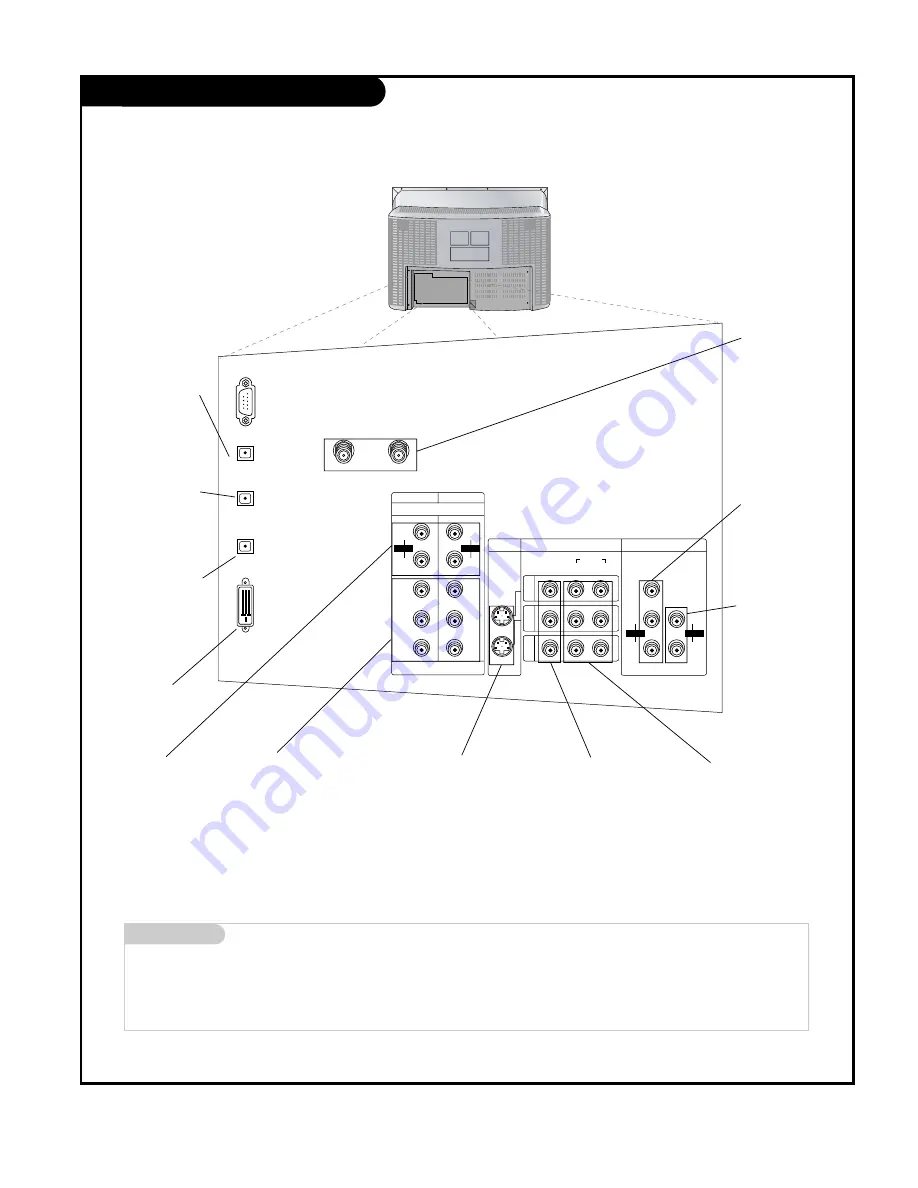
P A G E 7
206-04007
Rear Connections Panel
Mini glossary
JACK
A connection on the back of a TV, VCR, or any other A/V device. This includes the RF jack and the Audio/Video jacks that are color-
coded.
SIGNAL
Picture and sound traveling through cable, or over the air, to your television screen.
CALIBRATION
DIGITAL
AUDIO OUTPUT
OPTICAL
DVD/DTV INPUT
VIDEO
VIDEO
AUDIO
L(MONO)
R
ANTENNA1
ANTENNA2
DVI-HDTV INPUT
DIGITAL
AUDIO INPUT1
OPTICAL
(COMPONENT1)
DIGITAL
AUDIO INPUT2
OPTICAL
(DVI)
P
R
COMPONENT1
(480i/480p/720p/1080i)
COMPONENT2
S-VIDEO
VIDEO/AUDIO INPUT
MONITOR OUTPUT
VARIABLE
AUDIO
P
B
Y
L
R
IN1
IN2
IN3
AUDIO
P
R
P
B
Y
L
R
AUDIO
R
L
AUDIO
R
L
AUDIO
+
75
Ω
+
75
Ω
S-Video In
A connection available
with some high-end
equipment that provides
even better picture
quality for Video 1, 2.
RF Connectors:
Antenna1 Input,
Antenna2 Input
Used to connect
cable or antenna sig-
nals to the television,
either directly or
through your cable
box.
Video 1, 2 and 3 Inputs
Connects the video signals
from various types of
equipment.
Y, P
B
, P
R
DVD Component Video and HD
Component Video
Some top-of-the-line DVD players use
what is called “component video,” for
extremely accurate picture reproduc-
tion.
Refer to your DVD manual for
further information.
Connecting external equipment to your TV.
Monitor Out
Connects to a second
TV or Monitor
.
Left/Right Audio
Used for stereo sound
from various types of
equipment.
Component Left/Right
Audio
Used for stereo sound from
various types of equipment.
Variable Audio Out
Used to connect
either an external
amplifier, or add a
sub-woofer to your
surround sound system.
DVI-HDTV Input
Used to connect
from a DTV source.
Digital Audio
Output Optical
Connects to external
audio equipment
like a home theater
system.
Digital Audio
Input1 Optical
Connects to digital
audio from various
types of equipment.
Digital Audio
Input2 Optical
Used in audio
connection from a
DTV source.








































