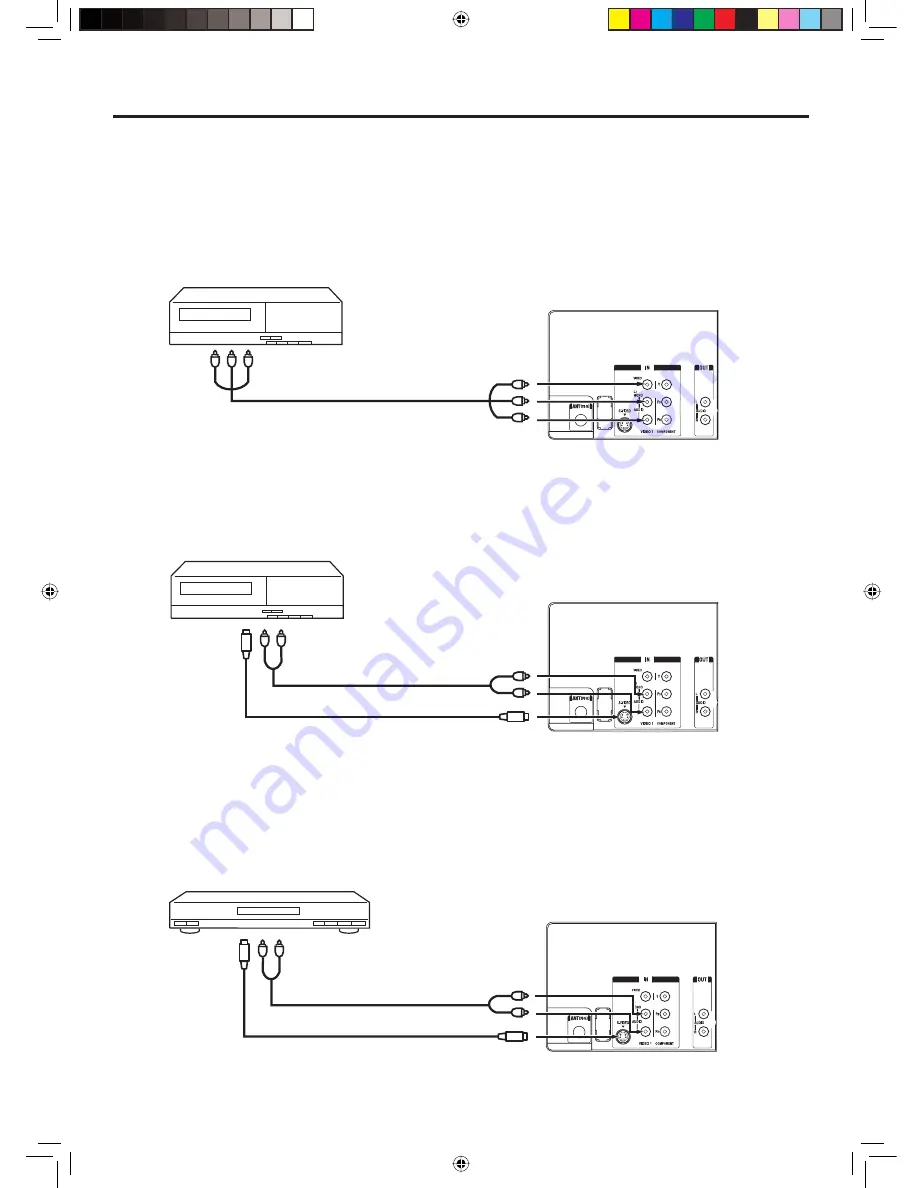
10
The exact arrangement you use to interconnect various video and audio components to the TV is dependent
on the model and features of each component. Check the Owner’s Manual provided with each component for
the location of video and audio inputs and outputs.
The connection diagrams below are offered as suggestions. You may need to modify them to accommodate
your particular assortment of components. The diagrams are intended to show component video and audio
interconnections only.
To connect the TV to a VCR
To connect the TV to a VCR with an S-Video cord
If you connect a VCR with a S-VIDEO cord to the S-VIDEO IN jack on the rear of the TV, you must also connect
the audio cords to the AUDIO IN jacks on the rear of the TV. The S-VIDEO cord only carries the video signal.
The audio signal is separate.
NOTE:
When the S-video cord and the video cord are connected to each jack at the same time, the S-video cord takes
precedence over the video cord.
To connect the TV to a DVD player /Satellite receiver
If your DVD player or Satellite receiver has a S-Video out jack, connect cords as shown.
Connections to other equipment
To S-VIDEO OUT
AUDIO cord (not supplied)
To AUDIO OUT
To AUDIO IN
Rear of the TV
S-VIDEO cord (not supplied)
To S-VIDEO IN
Rear of the TV
To S-VIDEO OUT
To AUDIO OUT
AUDIO cord (not supplied)
S-VIDEO cord (not supplied)
To S-VIDEO IN
To AUDIO IN
Rear of the TV
To AUDIO/VIDEO OUT
AUDIO/VIDEO cord (not supplied)
To AUDIO/VIDEO IN
J33A0621B_EN.indb 10
J33A0621B_EN.indb 10
1/31/08 5:31:01 PM
1/31/08 5:31:01 PM











































