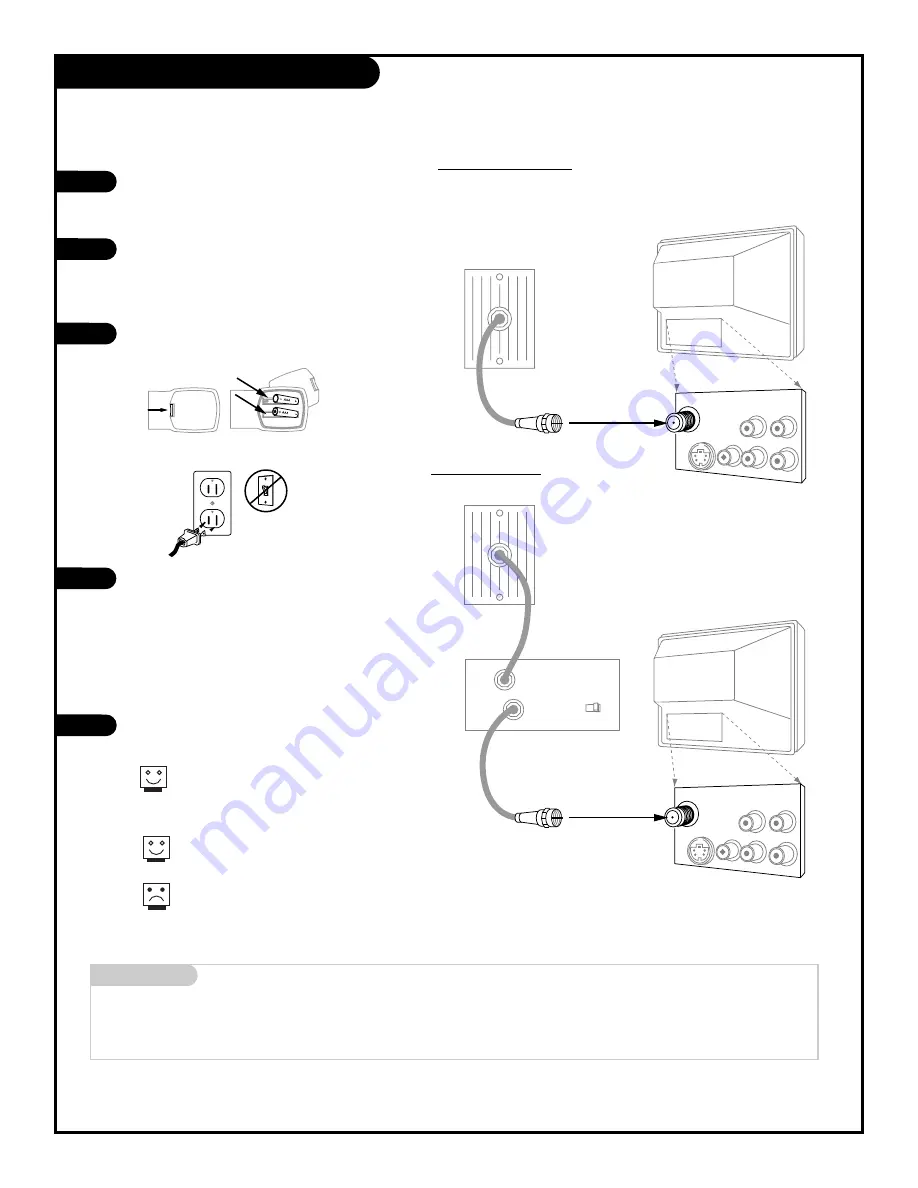
back of
remote
Locate the Antenna/Cable jack on
the back of your Entertainment
Machine.
Connect the cable that runs from
the wall directly to this jack,
according to the diagram to the
right.
Remove the back of the remote
and put in two AAA batteries.
Plug in your Entertainment
Machine. Do not plug it into a
switched outlet. Your
Entertainment Machine is
designed to operate on household
current, 120-volt 60 Hertz AC do
not attempt to operate it on DC
Current.
Go to page 12 to Auto Program
your Entertainment Machine.
Mini glossary
CABLE SERVICE The wire that supplies all your cable TV (CATV) stations.
If you’re using a cable box, leave your TV on
channel 3 or 4 and use your cable box to change
channels.
Remember, when screwing RF cables onto jacks,
clockwise tightens, and counterclockwise loosens.
If you’re using a cable box, Auto- Program might
only find the channel your cable service is on (usu-
ally channel 3 or 4). Don’t worry, that’s all you
need!
Hook Up Your Cable Service (CATV)
Cable TV
wall jack
Cable TV
wall jack
Cable box
In
Out
RF coaxial wire (75 ohm)
RF coaxial wire (75 ohm)
3 4
output
switch
TV back panel
(expanded view)
TV back
TV back panel
(expanded view)
TV back
Antenna
/Cable
Video
R
L
R-Audio L/Mono
S-Video
Variable
Audio Out
Antenna
/Cable
Video
R
L
R-Audio L/Mono
S-Video
Variable
Audio Out
1
2
3
4
5
P A G E 7
Connect cable service to your Entertainment Machine.
206-3479
Without Cable Box
With Cable Box








































