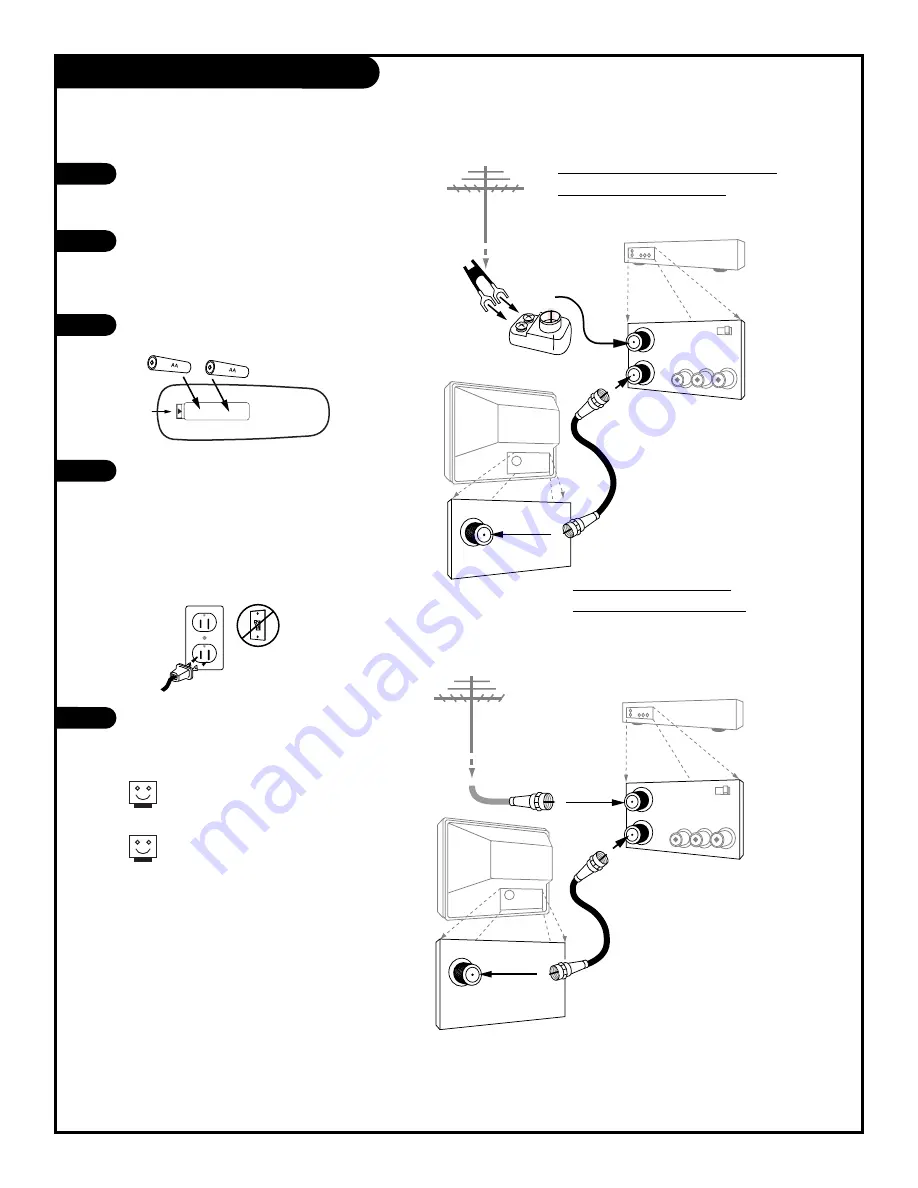
P A G E 8
Hook Up Your Antenna and VCR
If you have a 75 ohm RF cable,
then you don’t need any adapters!
Remember, when screwing RF
cables onto jacks, clockwise tight-
ens, and counterclockwise loosens.
Locate the Antenna/Cable jack on
the back of your Entertainment
Machine.
Connect the cable that runs from
the wall directly to this jack,
according to the diagram to the
right.
Remove the back of the remote
and put in two AA batteries.
Plug in your Entertainment
Machine. Do not plug it into a
switched outlet. Your
Entertainment Machine is
designed to operate on house-
hold current, 120-volt 60 Hertz
AC do not attempt to operate it
on DC Current.
Go to page 10 to Auto Program
your Entertainment Machine.
1
2
3
4
5
Connect an antenna and VCR to your Entertainment Machine.
back of
remote
TV back panel
(expanded view)
Antenna
Cable
TV back
In
Out
Audio
Video
3 4
VCR back
VCR back AV panel
In
Out
Audio
Video
3 4
VCR back
VCR back AV panel
TV back panel
(expanded view)
Antenna
Cable
TV back
Flat wire
(300 ohm)
Antenna
300/75 ohm
Adapter
RF coaxial wire (75 ohm)
not included with TV
Antenna
RF coaxial wire (75 ohm)
not included with TV
RF coaxial wire (75 ohm)
not included with TV
Output
switch
Output
switch
2 0 6 - 3 4 7 6
Flat wire antenna with VCR to
Entertainment Machine
Antenna with VCR to
Entertainment Machine.
Summary of Contents for B25A10Z
Page 29: ......























