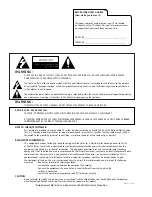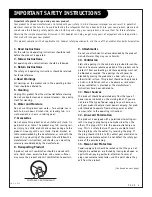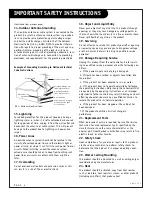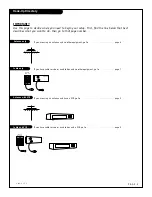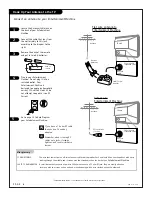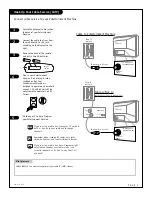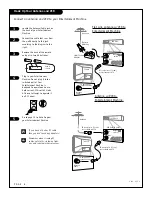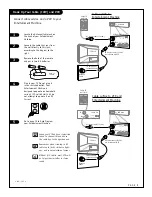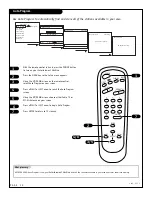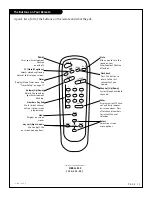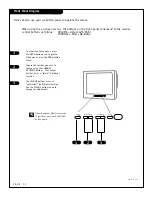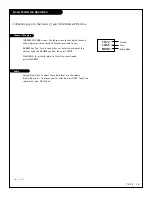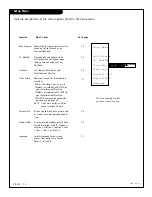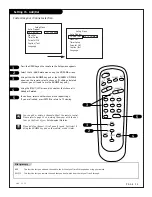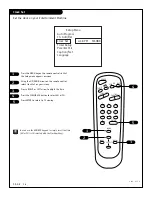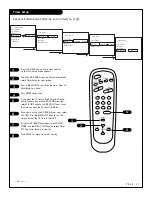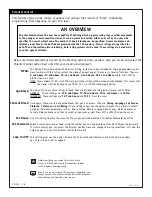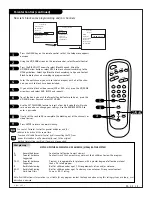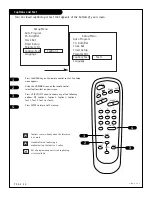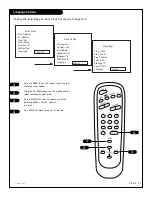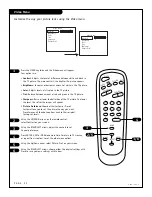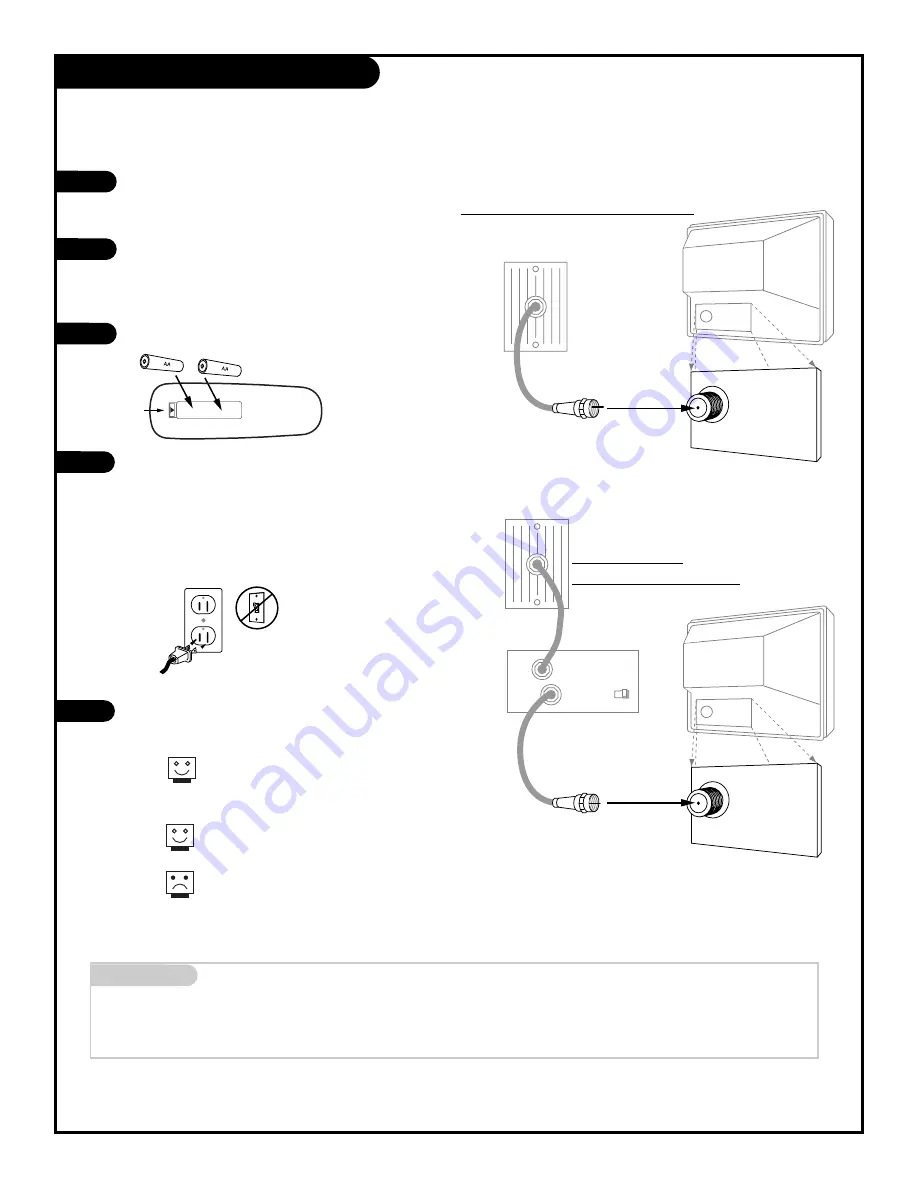
Mini glossary
CABLE SERVICE The wire that supplies all your cable TV (CATV) stations.
If you’re using a cable box, leave your TV on chan-
nel 3 or 4 and use your cable box to change
channels.
Remember, when screwing RF cables onto jacks,
clockwise tightens, and counterclockwise loosens.
If you’re using a cable box, Auto- Program might
only find the channel your cable service is on
(usually channel 3 or 4). Don’t worry, that’s all
you need!
Hook Up Your Cable Service (CATV)
Cable TV
wall jack
Cable TV
wall jack
Cable box
In
Out
RF coaxial wire (75 ohm)
RF coaxial wire (75 ohm)
3 4
output
switch
TV back panel
(expanded view)
Antenna
Cable
TV back
TV back panel
(expanded view)
Antenna
Cable
TV back
Locate the Antenna/Cable jack on
the back of your Entertainment
Machine.
Connect the cable that runs from
the wall directly to this jack,
according to the diagram to the
right.
Remove the back of the remote
and put in two AA batteries.
Plug in your Entertainment
Machine. Do not plug it into a
switched outlet. Your
Entertainment Machine is
designed to operate on household
current, 120-volt 60 Hertz AC do
not attempt to operate it on DC
Current.
Go to page 10 to Auto Program
your Entertainment Machine.
1
2
3
4
5
P A G E 7
Connect cable service to your Entertainment Machine.
back of
remote
2 0 6 - 3 5 5 1
Cable to Entertainment Machine
Cable w/Box to
Entertainment Machine