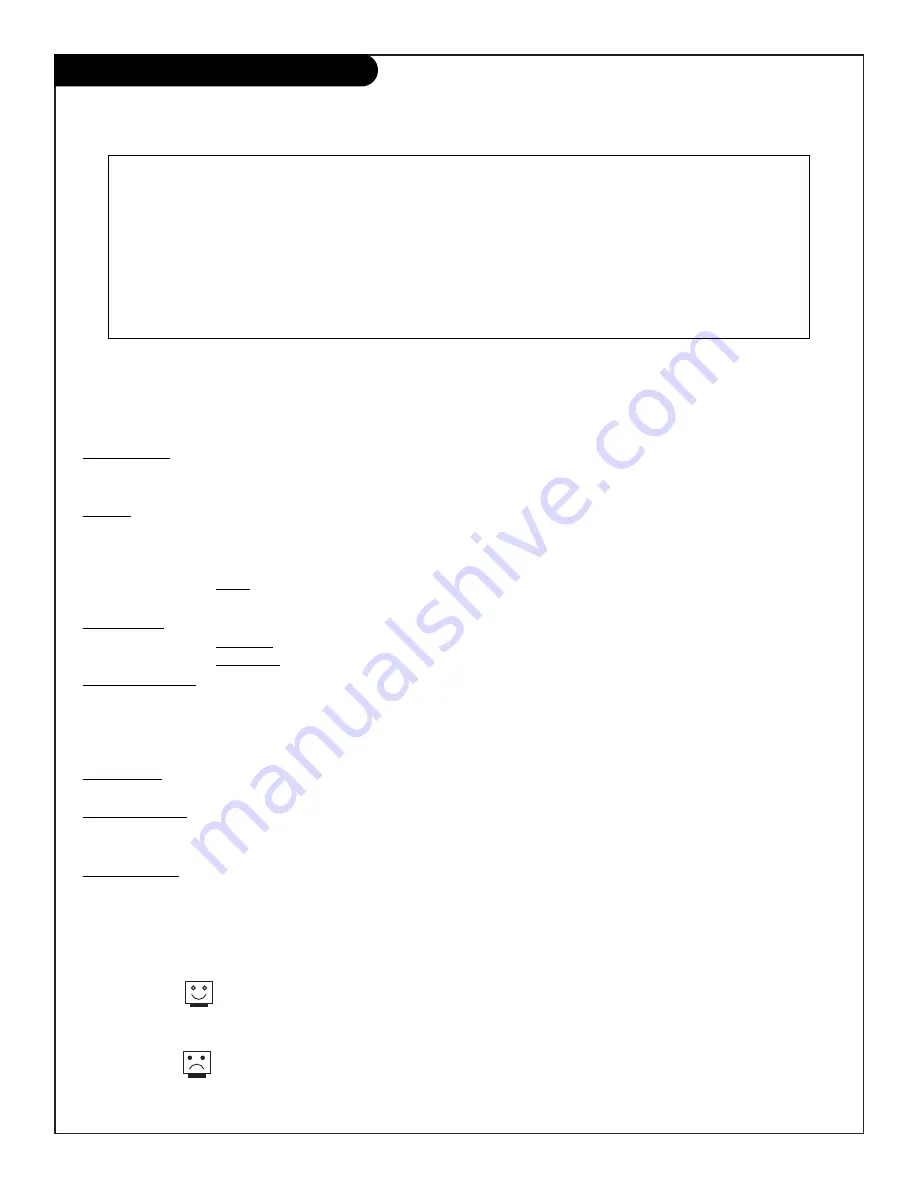
206-3480
P A G E 2 1
IAAT
Parental Control
Aux. Block:
Allows you to block the signal sent by equipment connected to the TV Audio/Video input jacks such as
a VCR, a DVD Player, Laser Disc Player, etc. So, if you do not wish somebody to watch a videotape, a
Laser Disc, etc, just set the Aux. Block to
Sources Blocked
.
MPAA
The Motion Picture Association of America’s Rating system has been included for those people who
may be more familiar with this rating system. (See layout on next page). There are six levels of set-
tings. They are:
G and Above
,
PG and Above
,
PG-13 and Above
,
R and Above
,
NC-17 and Above
and
X
. Press LEFT or RIGHT arrows access.
NOTE: If you choose TV-PG, all of the more restrictive ratings will be automatically blocked. This
means that the viewer will not be able to see TV-PG, TV-14, or TV-MA rated programming.
Age Block:
You may wish to use these ratings instead. They are divided into two groups, General and Children.
GENERAL: These settings are:
TV-G and Above
,
TV-PG and Above
,
TV-14 and Above
and
TV-MA.
CHILDREN: These settings are:
TV-Y and Above
and
TV-Y7.
Press LEFT or RIGHT arrows to access.
Content Block:
Once again, there are six designated blocks that you can access. They are:
Dialog
,
Language
,
Sex
Scenes
,
Violence
,
F Violence
and
No Rating
. These settings allow you the option to block the pro-
gram “Content” based on individual parameters such as: Strong Dialog, Bad Language, Sex Scenes,
Violence Scenes or Fantasy Violence Scenes and then to select an age level as well. Press LEFT or
RIGHT arrows to access.
Set Hours:
Use this setting to enter the amount of hours you wish the
Parental Control feature to be active (between
0 and 99).
Set Password:
Select a secret password or code, using the number keys on the remote control. Don’t forget the pass-
word. It is the only way you can access the Parental Control menu and change the rating selections. It
is also the only way you can turn the Parental Control feature off.
Lock On Off:
This setting gives you the option to have the Parental Control feature active all the time or allow you
to turn it on or off as needed.
Parental Control allows the user the capability of defining which program rating they consider acceptable
to the younger or more sensitive viewer. It can be preset and turned either on or off by the user who
specifies the secret 4-digit code or password. The number of hours blocked can be specified. General
audience and children viewer blocks can both be programmed into the TV’s memory. Viewer ratings are
specified for both TV and the motion picture industry; both rating systems can be used. These ratings are
based mainly on the ages of children.
Below are listed explanations of each of the blocking options and a guide to help you access and select the
Parental Control option best suited for your viewing environment.
Simply specifying one content block such as Sex
Scenes, will not automatically block another content
in the programs from appearing.
Even if you choose to leave the Aux inputs unblocked, the
ratings you specify will automatically restrict the program-
ming that appears from the video sources.
This feature offers a wide variety of options and settings that restrict or “block” undesirable
programming from appearing on your TV screen.
AN OVERVIEW
Summary of Contents for B19A23DC
Page 34: ...P A G E 3 4 206 3530 Notes...
















































