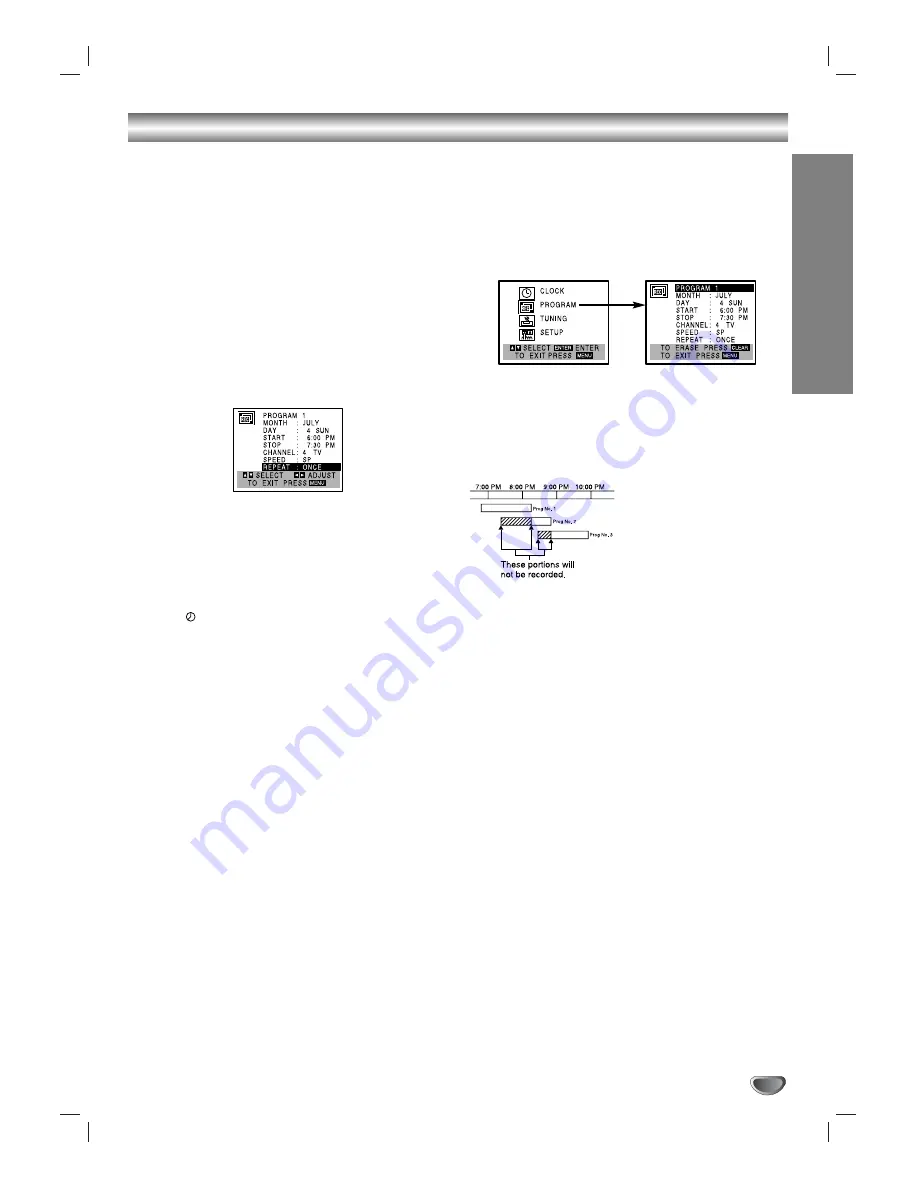
OPERA
TION
23
VCR Operation (Continued)
1100
Use
V
V
to choose the SPEED option.
Use
b
b
/
B
B
to choose the desired recording
speed (AUTO, SP or SLP).
AUTO mode determines how much tape is left and
switches speed from SP to SLP, if necessary, to
complete recording the program. There will be some
picture and sound distortion at the point of the speed
change.
1111
Use
V
V
to choose the REPEAT option.
Use
b
b
/
B
B
to choose the desired repeat (ONCE,
WEEKLY or DAILY).
ONCE event....
for recording up to 8 programs on a
single day or over the days within a period of 1 year.
WEEKLY event....
for recording up to 8 programs on a
certain day of every week.
DAILY event....
for recording up to 8 programs at the
same time(s) Monday through Friday.
Tip
If the input data is wrong, use
v
v
to select the data
and correct it using
b
b
/
B
B
.
1122
Press MENU, the program will be memorized
by the DVD+VCR.
indicator lights in the display window.
If the program preset time has past, the PAST TIME
PROGRAMMED message will appear on the TV
screen. Return to the incorrect program and program
it with the correct time.
If you had entered a past date, timer recording will
be performed on that date of the next year.
Additional programs may be entered by repeating
steps
1-12
.
Cable Users:
If your cable hookup is via a Cable
converter box, you can program multiple recordings
only on the converter box output channel. This is
because the converter determines what channel you
view through your DVD+VCR.
Tip
If you are finished programming and you want to set the
DVD+VCR to record the programs you have entered,
MAKE SURE YOU HAVE INSERTED A TAPE INTO THE
DVD+VCR.
The DVD+VCR is now set to record the preset
programs.
Notes
If the power fails or the DVD+VCR is unplugged from the AC
outlet, the correct clock time and timer settings are kept in
memory for approximately 3 seconds. After 3 seconds, the
clock and program timer must be reset when power is
restored. Reset the clock according to instructions.
After setting up a timer recording, recording will start if no other
timer recordings are scheduled to occur at the same time (see
“Program Priority” at right).
Checking (Erasing) Timer Record
Programming
Programming can be checked whenever the DVD+VCR
is turned on.
1
Press MENU and the MAIN menu will appear.
2
Use
v
/
V
to choose the PROGRAM menu.
Press ENTER and the PROGRAM menu will appear.
3
Use
b
/
B
to select a program you want to check or
erase. If you want to erase the program, press
CLEAR.
4
Press MENU to return to the TV screen.
Program Priority
If the starting and ending
times of two or more timer
recordings overlap on the
same day, priority is given to
the earliest recording. For
example, in the diagram at
left Program number 2 will
not be recorded until Program number 1 is finished. The
first part of Program number 2 will not be recorded.
Likewise, Program number 3 will not be recorded until
Program number 2 is finished, and so on.
















































