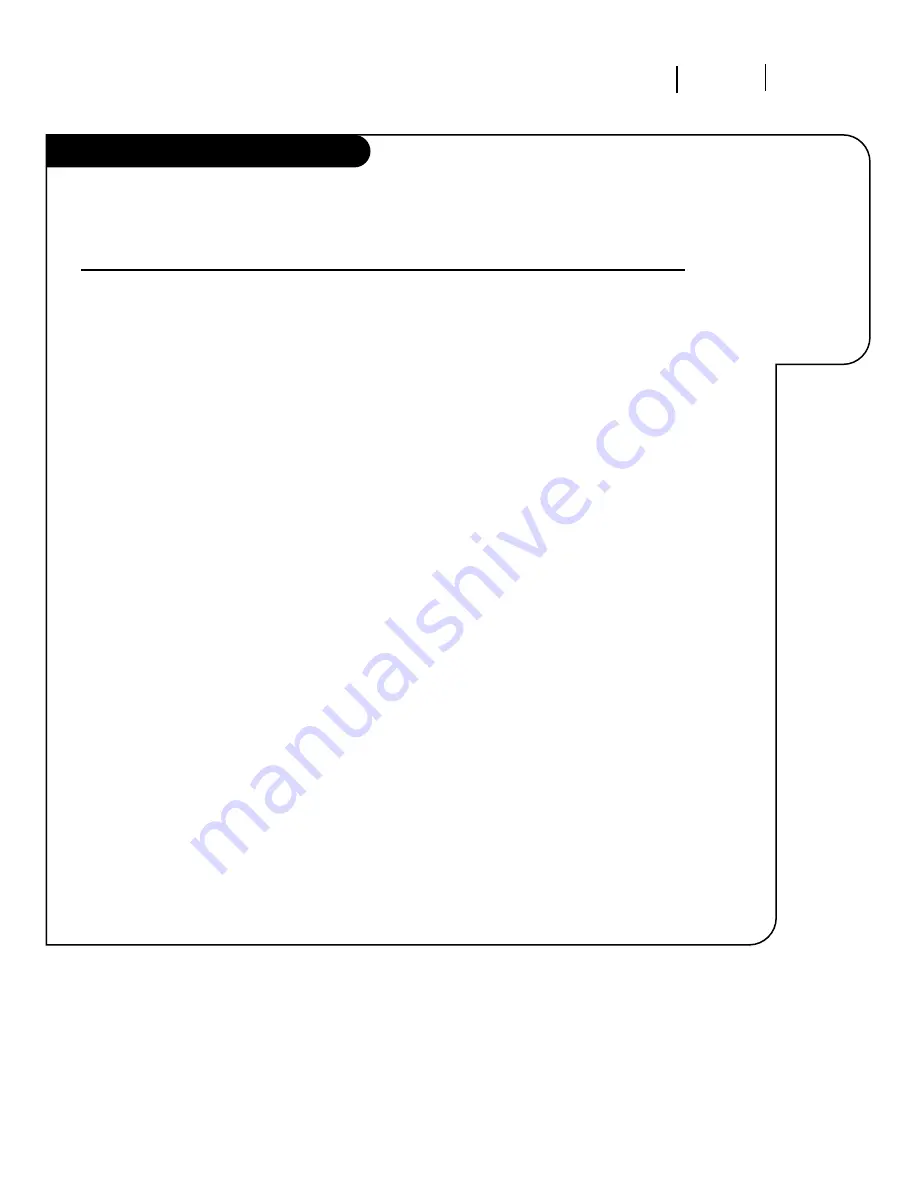
O P E R AT I O N M E N U S
P A G E 1 7
On-Screen Menus Overview, cont’d
3374-O
A U D I O M E N U
Customizes the sound to suit your room and your taste. Your options are:
Bass, Treble, Balance, Audio Mode, Front Surround, SoundRite, Speakers.
V I D E O M E N U
Adjusts your picture for any viewing situation. Your options are:
Contrast, Brightness, Color, Tint, Sharpness, Color Temp, Picture Pref.
P I P M E N U
Controls the size and appearance of the PIP inset. Your options are:
Color, Tint, Size.
SOURCE MENU
Chooses from the available sources for both the main picture and PIP.
Channel/Time/
Shows the current time, channel, video and audio source, and the
Audio Display
Surf status.
PIP/Channel
If present, indicates PIP is on.
Audio Source
Shows (with PIP on), the source sound is coming from, main or
PIP.
Volume Display
Shows the current sound level.
XDS Display
If available on currently selected channel, gives program name, length of
program and time left in program in hours and minutes. Also shows
Channel/Time/Audio display. If the clock has been set, displays the time
also.
Descriptions
of all the
menus on your
Entertainment
Machine.
Using the Menu button on your remote, you can access
all the menus below.
Menu Name
Go to page
28
29
30
31
13
13
14
13
















































