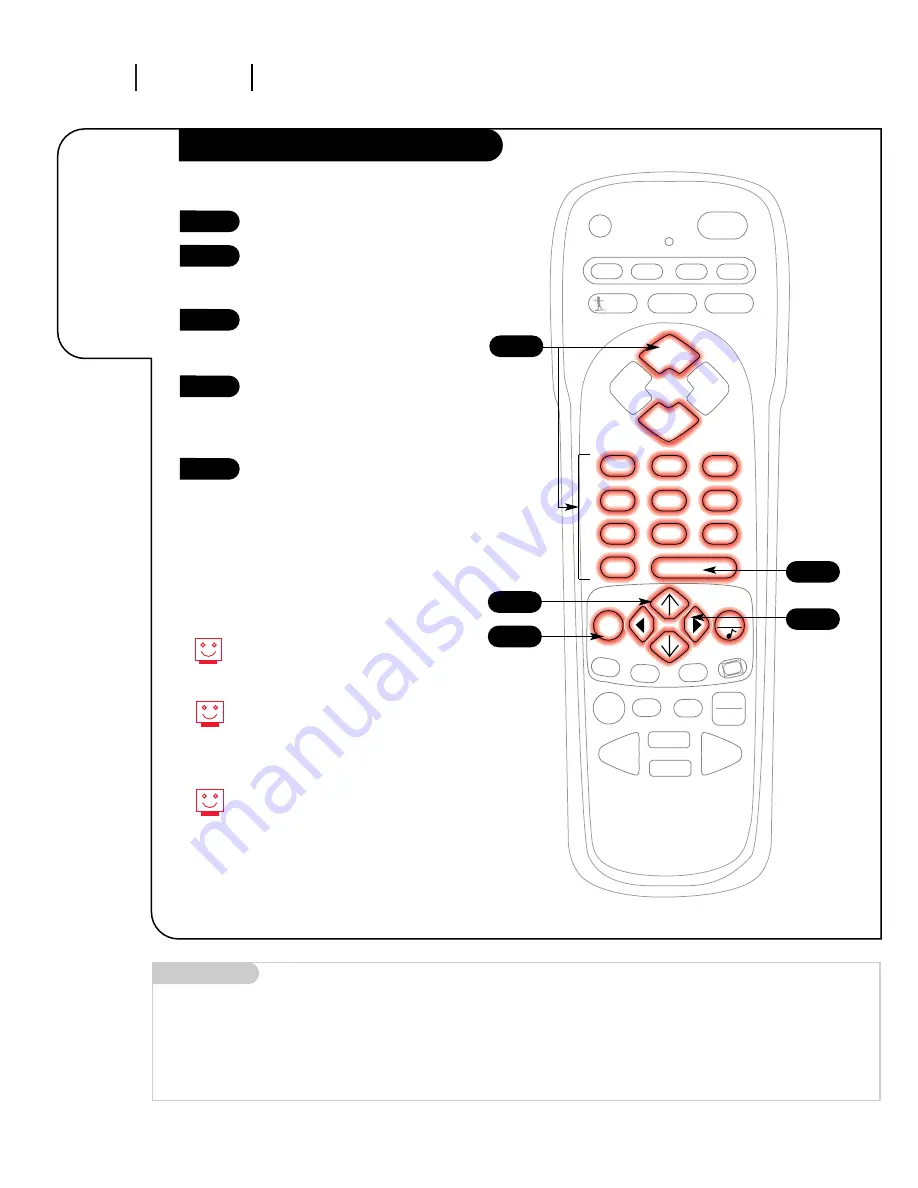
P A G E 1 4
206-3450-O
O P E R AT I O N M E N U S
PRG
CABLE
VCR
AUX
TV
ENTER
FLASHBK
CHANNEL
CHANNEL
1
2
3
4
5
6
7
0
8
9
MENU
REWIND
RECORD
A
B
C
PAUSE
TIMER
PLAY
STOP
SURF
MUTE
POWER
VOLUME
VOLUME
QUIT
CC
FFWD
TV/VCR
SOURCE
Customize
your channel
selection.
Setting Add/Del/Surf
1
2
3
4
5
4
3
5
1
2
Mini glossary
ADD
This function lets you add new channels to the list that you'll scroll through when using your remote.
DELETE
This function lets you remove channels that you don't watch from the list you'll scroll through.
SURF
The surf function creates a special list of your favorite channels. You can access this group of channels by
pushing the surf button on the remote.
Press the MENU key.
Select the Add/Del/Surf menu
(on your TV screen) using the
Up/Down select arrows.
Using either the number pad or
the CHANNEL UP/DOWN arrows on
the remote, select a channel.
Using the RIGHT/LEFT select
arrows, pick whether that
channel is Added, Deleted, or
p;laced on the Surf list.
To continue, select another
channel. If you are finished,
press ENTER or QUIT to return
to TV viewing.
The menu will disappear after five
seconds if no buttons are pressed. To
get it back, press menu again.
If you delete a channel, it isn’t gone
for good. Just select the channel
again using the number keypad on
the remote, or add it later.
Once Auto Program has been activat-
ed,CHANNEL UP/DOWN will only cycle
through selected channels.















































