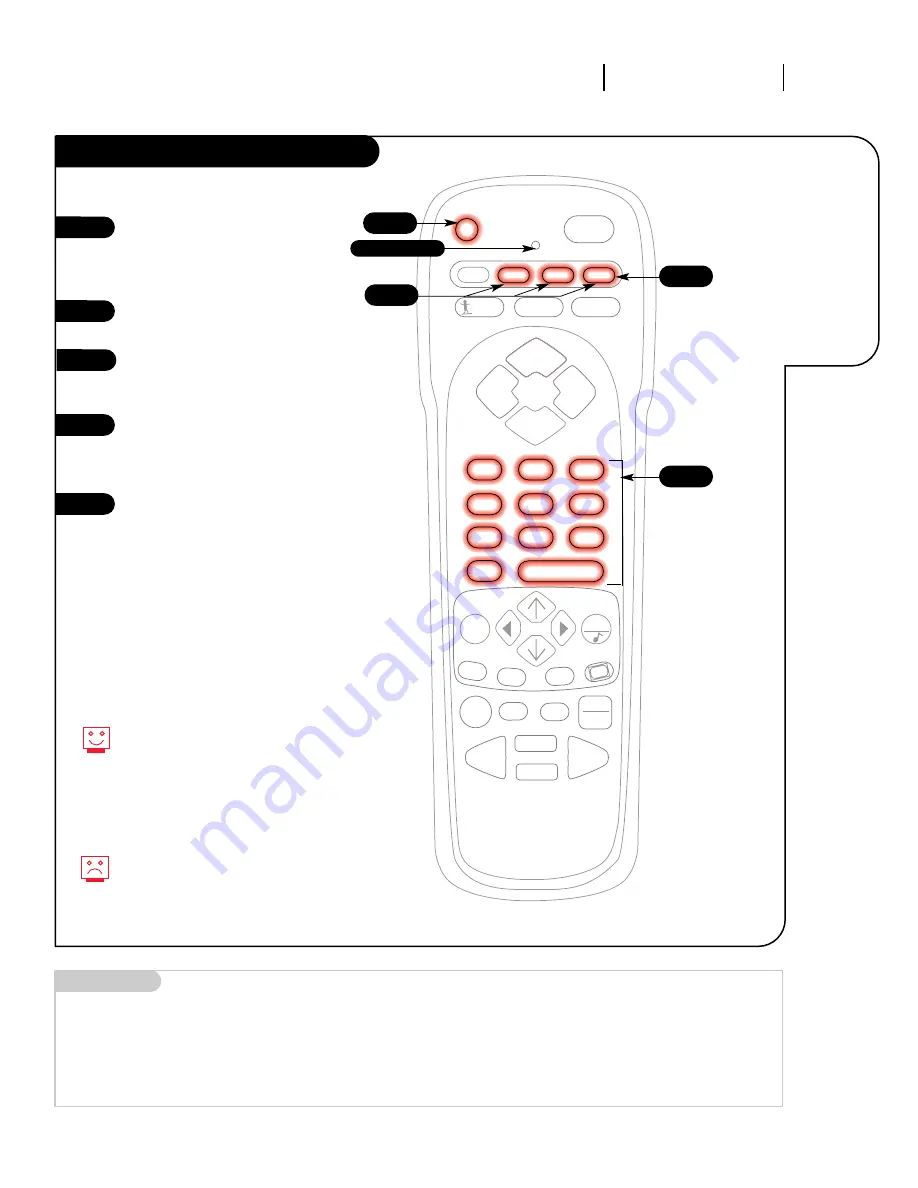
Mini glossary
AMPLIFIER
An external machine that amplifies sound from a television, CD player, VCR, or other A/V device.
3373-O
O P E R AT I O N R E M OT E F U N C T I O N S
P A G E 2 9
Control the
volume on
your sound
amplifier
without
leaving TV
mode.
Amplifier Volume Override
1
2
3
4
Your volume and mute keys now con-
trol your amplifier, while all the other
keys still operate the Entertainment
Machine. To put everything back to
normal, reprogram all buttons with
their original codes (see the
“Programming Your Remote” section).
If you can’t find the code for your
amplifier, use the Auto Find feature.
5
PRG
CABLE
VCR
AUX
TV
ENTER
FLASHBK
CHANNEL
CHANNEL
1
2
3
4
5
6
7
0
8
9
MENU
REWIND
RECORD
A
B
C
PAUSE
TIMER
PLAY
STOP
SURF
MUTE
POWER
VOLUME
VOLUME
QUIT
CC
FFWD
TV/VCR
SOURCE
5
3
4
2
Indicator Light
Program the code that operates
your amplifier into the CABLE or
AUX mode, as described on the
“Programming Your Remote” page.
Select the mode in which you
want volume to appear (e.g. TV).
Press and hold PRG on your
remote until the indicator light
stays lit.
Press 4-9-9; then ENTER on the
remote. The indicator light will
flash three times if code is
accepted.
Audio system volume/mute now
appears in the mode selected.




























