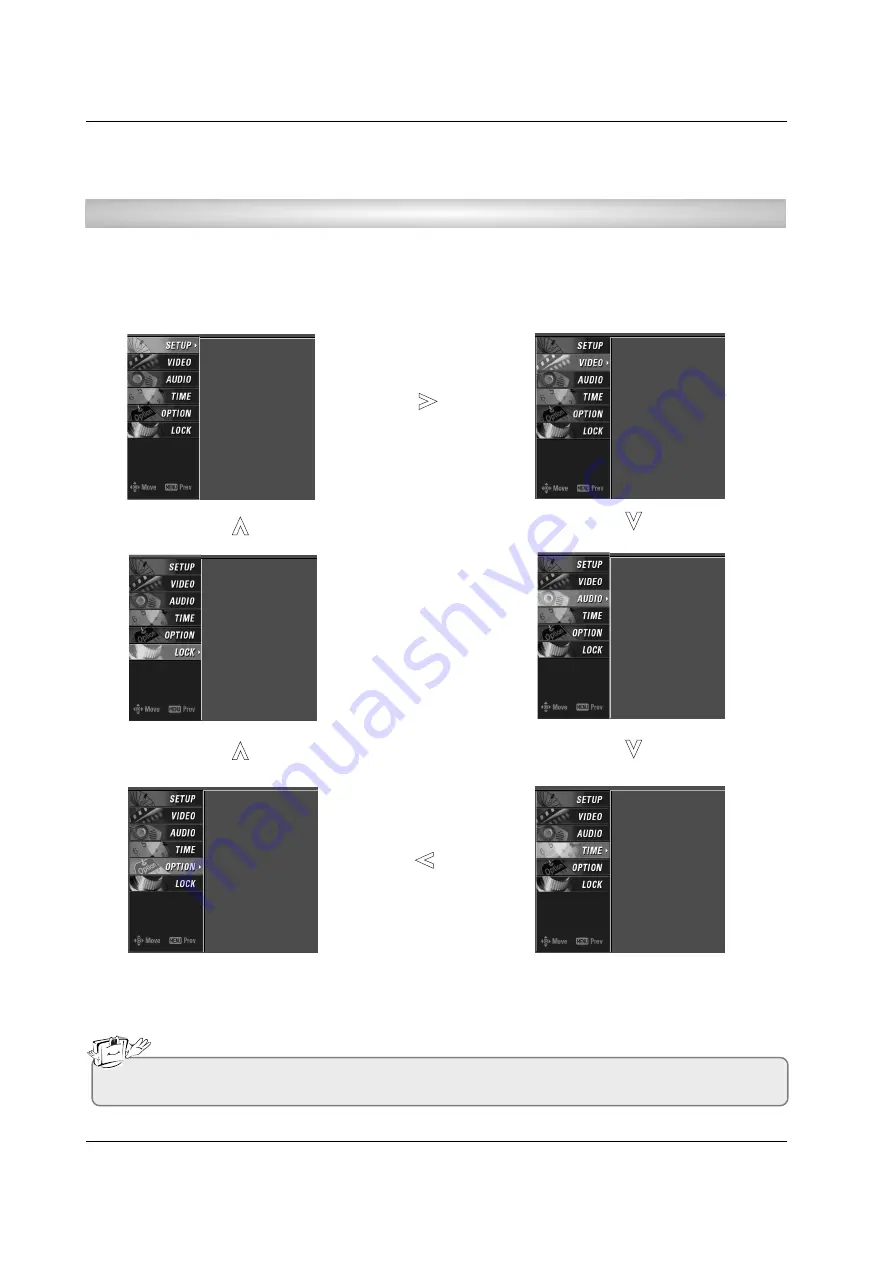
30
Operation
On Screen Menus Selection and
On Screen Menus Selection and
Adjustment
Adjustment
1. Press the
MENU
button and then
D
D
/
E
E
button to select each menu.
2. Press the
G
G
button and then use
D
D
/
E
E
/
F
F
/
G
G
button to display the available menus.
• Your TV's OSD (On Screen Display) may differ slightly from what is shown in this manual.
How to adjust the OSD screen
EZ Scan
Manual Scan
Channel Edit
DTV Signal
Input Source
Input Label
Set ID
EZ Picture
Color Temperature
XD
Advanced
Video Reset
Audio Language
EZ Sound
Balance
TV Speaker
Auto Clock
Manual Clock
Off Timer
On Timer
Sleep Timer
Auto Off
Aspect Ratio
Caption/Text
Caption Option
Language
ISM Method
Low Power
Lock System
Set Password
Block Channel
Movie Rating
TV Rating-Children
TV Rating-General
Input Block















