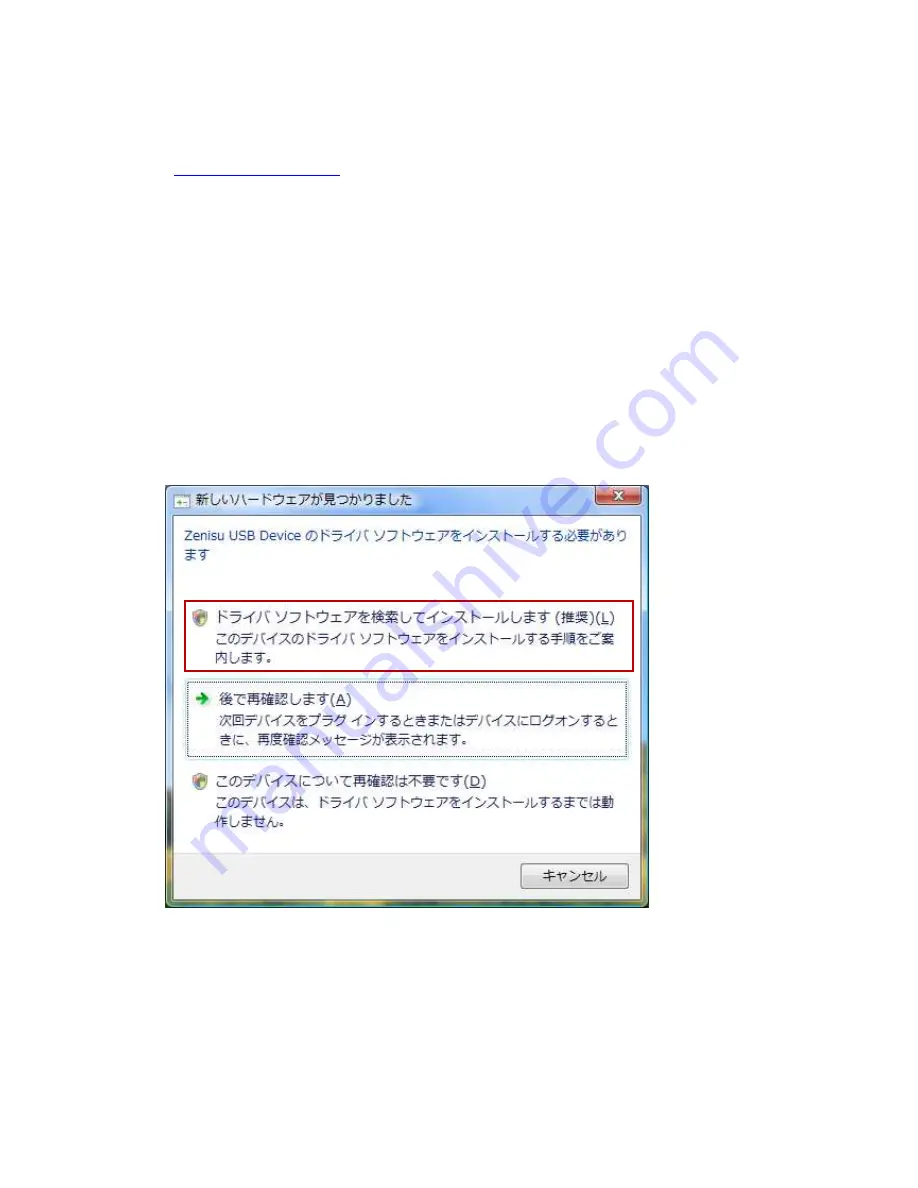
- 5 -
3.Install
3.1.Device driver
Please download the device driver corresponding to each OS from our website below.
http://www.zenisu.co.jp
3.2.Windows Vista
In order to use this product, it is necessary to install hardware and device drivers.
①
Turn on the power to the PC and start Windows.
②
Connect the PC and this product with USB cable.
③
Install the device driver.
④
Installation is completed.
The “Device driver installation method” is explained as below. The display of sentences may
differ depending on the personal computer, but it is basically the same.
When connecting this product to the computer at first, the following screen will be
displayed.
Click “Search and install driver software”.




















