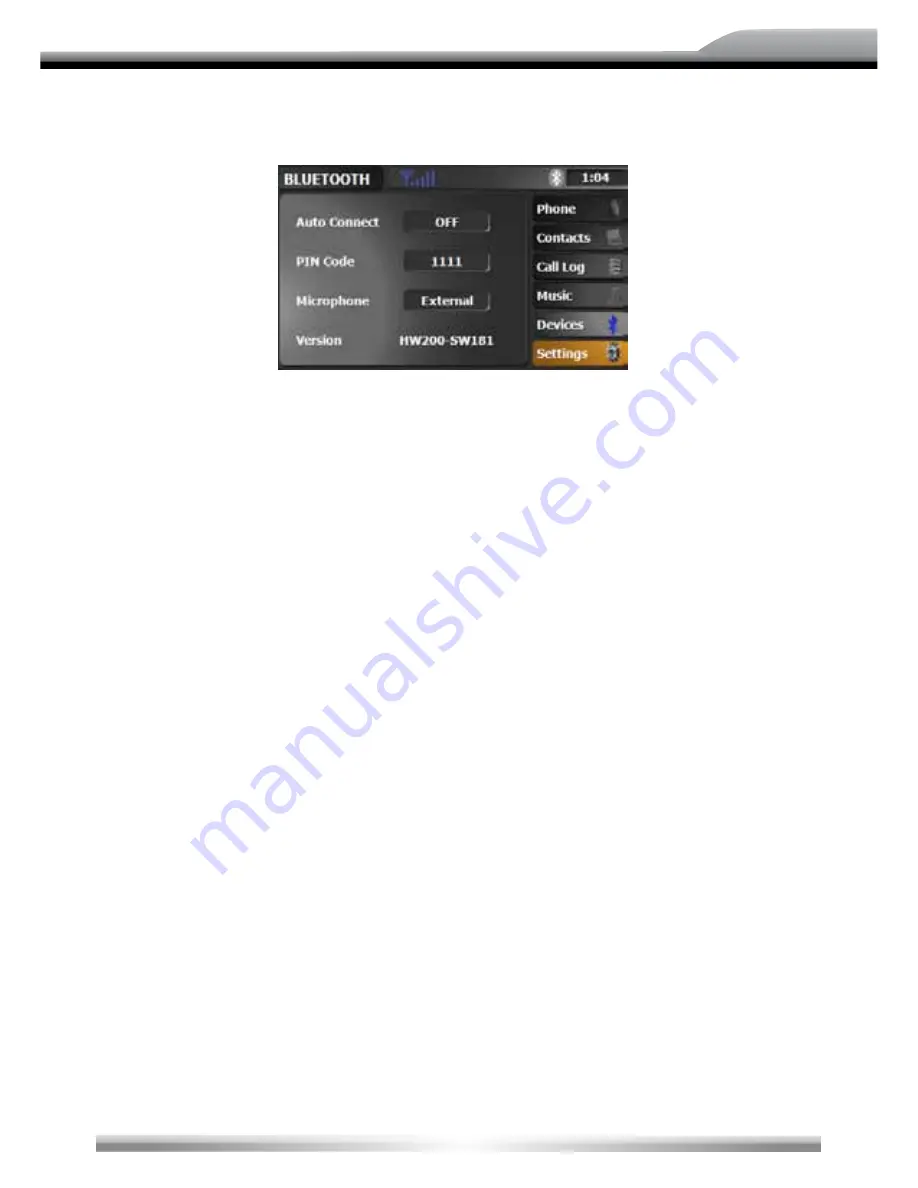
ENGLISH
69
SETUP
AUTO CONNECT
■
Automatically connect to a paired mobile phone.
PIN CODE
■
Change the pairing code
(default setting is 1234).
UPDATE
■
Update the Bluetooth software.
MICROPHONE
■
Choose between using the internal or external microphone.
VERSION
■
Display the current Bluetooth software version of the unit.
NOTE:
■
There will be new Bluetooth software updates at regular intervals available on
www.zenec.com. Please follow the instruction manual of the software update to
install it.
Summary of Contents for ZE-NE2010
Page 4: ...42 FRONT PANEL BUTTONS MAIN UNIT 1 2 3 5 6 bp 8 bl bm bn bo bq bs br bsbt 4 7 9 ...
Page 20: ...58 bu cl 7 8 9 bl bm bn bo bp bq cm 1 2 3 4 6 5 cn co cp cq cr cs ct cu br bs bt RADIO MODE ...
Page 42: ...1 CH DVB T TUNER ZE DVBT10 MODEL NO ZENEC By ACR AG Bohrturmweg 1 Bad Zurzach Switzerland ...


























