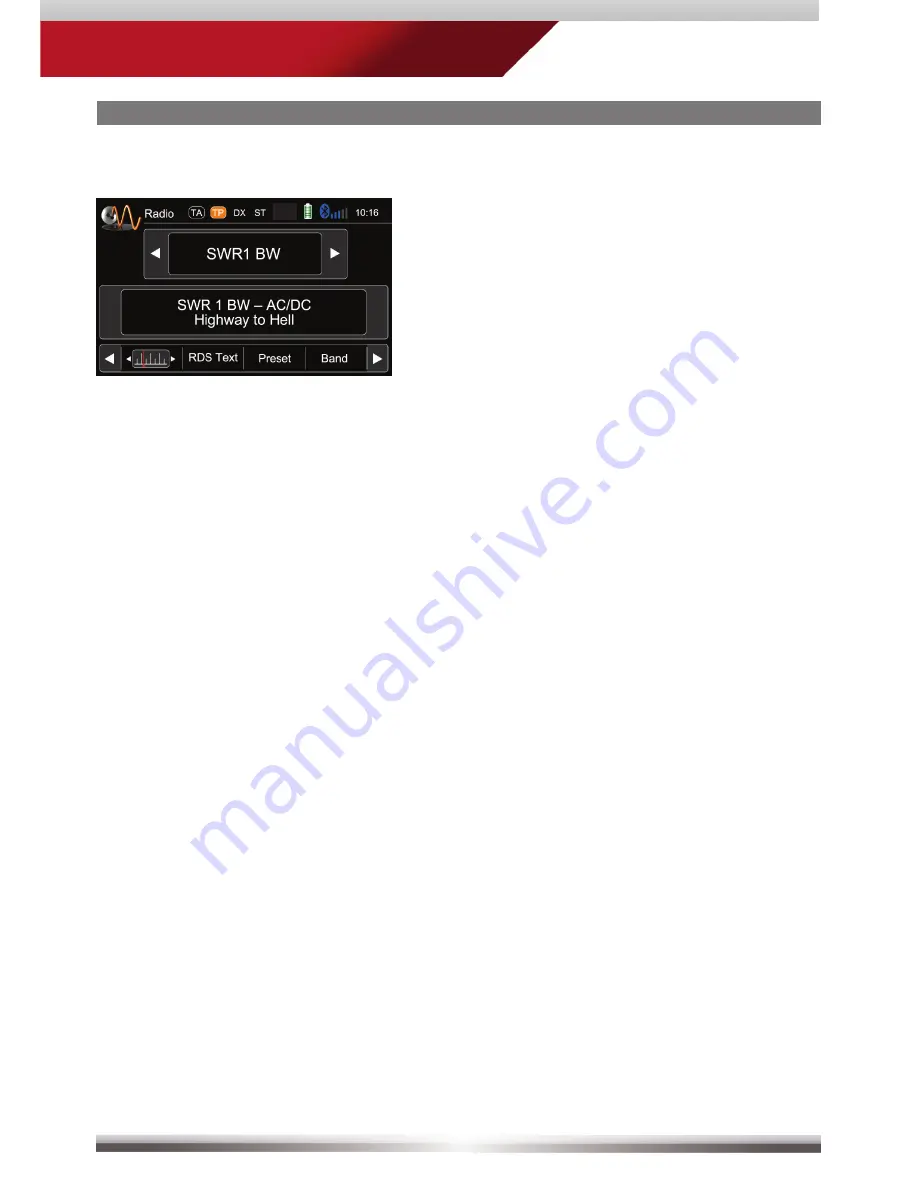
9
ZE-NC526
RADIO MODE
RDS text allows a radio station to transmit
free-form textual information that can be
either static e.g. station slogans or in sync
with the programming such as the title
and artist of the currently playing song or
even short ads. Availability depends on
region, reception quality and carrier.
Summary of Contents for ZE-NC526
Page 1: ...USER MANUAL BEDIENUNGSANLEITUNG ZE NC526 2 DIN NAVICEIVER ...
Page 4: ...4 FRONT PANEL BUTTONS Front Panel NAV ZE NC526 ...
Page 36: ...36 REMOTE CONTROL Remote Control Buttons ...
Page 46: ...46 TASTEN DES BEDIENTEILS Bedienteil NAV ZE NC526 ...
Page 78: ...78 FERNBEDIENUNG Tastenanordnung ...
Page 89: ...89 ZE NC526 NOTES NOTIZEN ...
Page 90: ...90 NOTES NOTIZEN ...
Page 91: ...91 ZE NC526 NOTES NOTIZEN ...
Page 92: ...ZENEC by ACR AG Bohrturmweg 1 Bad Zurzach Switzerland www zenec com Rev B ...










































