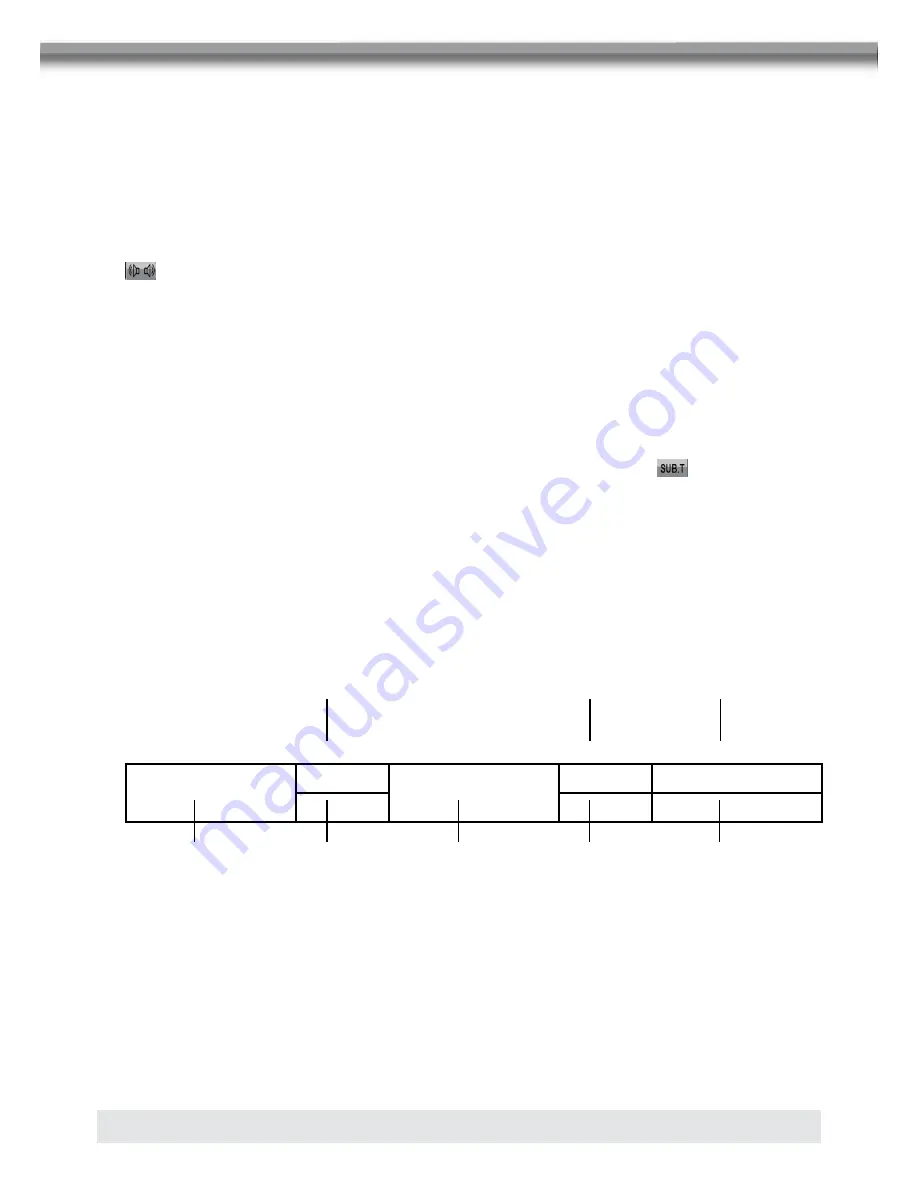
102
ZOOMING
■
Press the ZOOM button on the remote control to enlarge and pan through the video
image using the following options: “Q1”, “Q2”, “Q3”, and “OFF”.
MULTI-LANGUAGE DISCS (DVD Only)
Changing audio language
■
If you are watching a disc recorded in multiple languages, press the (AUDIO) button on
the remote control to choose a language. You also can touch area E, and then touch the
button.
NOTE:
■
During VCD playback, press the (AUDIO) button on the remote control to choose
between Left Channel, Right Channel, and Stereo.
Changing subtitle language
■
If you are watching a disc recorded in multiple languages with subtitles, press the
(SUBT) button on the remote control to choose the language in which you would like the
subtitles to appear. You also can touch area E, and then touch the
button.
PLAYBACK INFORMATION
■
During DVD and VCD playback, press the (INFO) button on the remote control or touch
area B to display playback information on the screen, including the media playing and
current playback time.
DVD playback information
■
The following information is displayed at the top of the screen during the DVD play-
back:
DVD VIDEO
T:4/16
00:01:35
USER
08:06
C:1/20
LEVEL 2
Rear: OFF
1. Indicates current playing source.
2. Indicates the forth of 16 titles on the DVD is currently playing.
3. Indicates the first of 20 chapter on the DVD is currently playing.
4. Indicates the playback time of the current title.
5. Indicates EQ setting (or decoding mode when listening to a DVD with 5.1 surround
sound.)
6. Indicates the loud setting.
7. Indicates the current system time.
8. Indicates the current playback source of the rear zone.
1
2
3
4
6
8
5
7






























