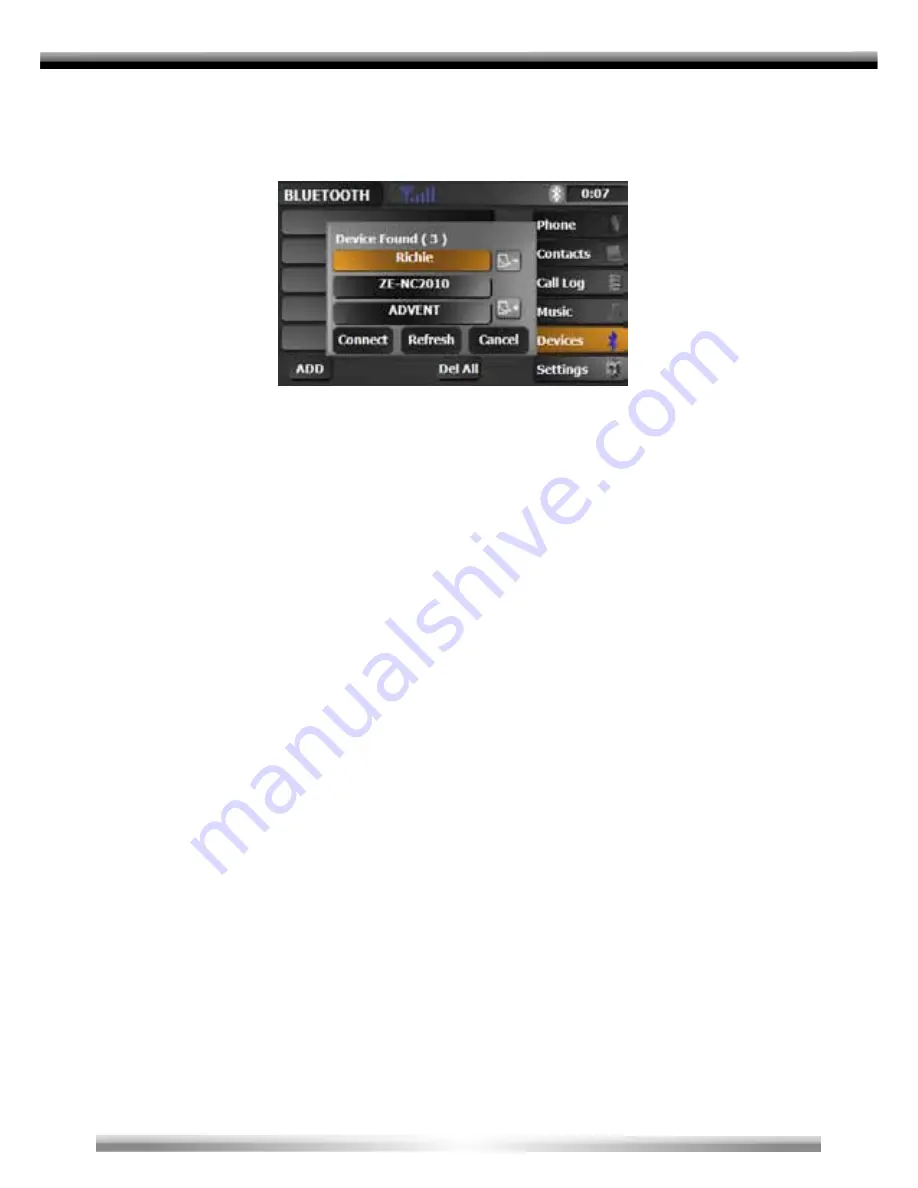
68
1. Searching for nearby phones.
1. Activate the Bluetooth mode on the mobile phone und check, if it allows to detect it from
other devices resp. if the function to search for Bluetooth devices is activated.
2. Touch the Add icon to open the search menu and to start the search run.
3. After the mobile phone and a Bluetooth connection has been found established, the
name of the mobile phone will appear on the screen of the unit.
4. Choose the mobile phone on the unit, touch the connect icon and enter the PIN code,
which is (delivery status)
1234.
Depending on the mobile phone and the settings, it's also required to enter the PIN code
on the mobile phone a second time.
5. After the pairing between the unit and the mobile phone is finished, depending on the
mobile phone, it's necessary to confirm the pairing once more to complete this process.
2. Pairing from your mobile phone.
1. Activate the Bluetooth mode on the mobile phone.
2. Open the Bluetooth mode of the unit.
3. Start the search for Bluetooth units on the mobile phone.
4. After the unit is found by the mobile phone and a Bluetooth connection was established,
the unit will appear with the description ZE-NC2040 on the mobile phone.
5. Choose ZE-NC2040 on the mobile phone and enter the PIN code, which is in the delivery
status
1234.
6. After the pairing between the unit and the mobile phone is finished, depending on the
mobile phone, it's necessary to confirm the pairing again to complete the procedure.
Summary of Contents for ZE-NC2040
Page 20: ...20 RADIO MODUS bu cl 7 8 9 bl bm bn bo bp bq cm 1 2 3 4 6 5 cn co cp cq cr cs ct cu br bs bt ...
Page 42: ...42 FRONT PANEL BUTTONS MAIN UNIT PIC SRC AV 1 1 2 3 4 5 6 7 8 bp bo bn bm bl 9 bt br bs br bq ...
Page 58: ...58 bu cl 7 8 9 bl bm bn bo bp bq cm 1 2 3 4 6 5 cn co cp cq cr cs ct cu br bs bt RADIO MODE ...
Page 80: ...1 CH DVB T TUNER ZE DVBT10 MODEL NO ZENEC By ACR AG Bohrturmweg 1 Bad Zurzach Switzerland ...













































