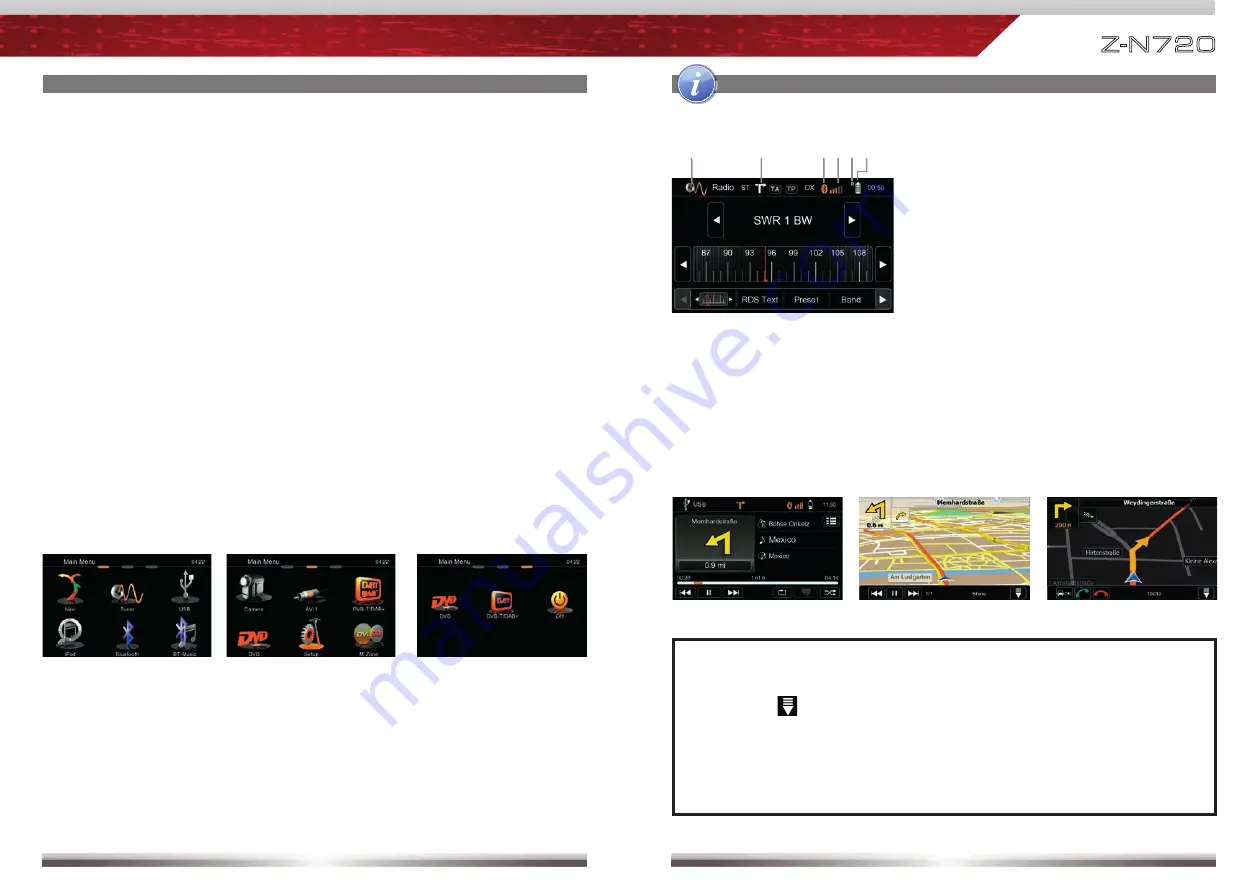
8
9
Z-N720
BASIC OPERATION OF MAIN DEVICE
SELECT A SOURCE
Enter Main Menu:
- Via Touchscreen:
Touch the icon in the upper left corner of the screen.
- Via HOME button:
Push HOME button to enter Main Menu.
Operation at Main Menu:
The Main Menu consists of three pages.
There are two basic ways to get there:
- Slide
You can slide the two pages back and forth.
Just slide your fingertip onscreen in the respective direction.
- Bar
Tap on any of the two rectangular markers in the top area of the
screen to select first or second page.
Entering the Main Menu, provides access to all sources, modes and settings.
ADJUST LOCAL LANGUAGE
Tap second header button or slide to second page. Choose SETUP > GENERAL
> LANGUAGE and adjust to your likings. You might want to adjust some other
basic settings. See chapter "Main Device System Setup".
POWER ON/OFF
Correctly installed, your device will power on together with the ignition of the vehicle.
Ignition off: It's not possible to turn on the device. When the ignition is activated, you
may switch the device on and off anytime, using the front panel POWER/VOL button.
Main Menu 1
Main Menu 2
BASIC OPERATION OF MAIN DEVICE
Display & control elements:
Indicates current source.
- Tap to enter Main Menu.
Indicates when NAV infobar is available.
- Tap to display NAV infobar.
- Tap again to hide it.
Indicates Bluetooth connection status.
- Tap to enter Bluetooth mode.
- White icon means inactive Bluetooth
connection.
- Orange icon means active Bluetooth
connection.
Mobile phone GSM reception fi eld
strength.
Roaming indicator.
Connected
mobile phone battery
status.
Basic elements (for all playback sources)
Three infobar styles
Navigation infobar
Playback infobar
Bluetooth infobar
NOTE:
■
Press and hold the NAV button to fade in/out the infobar manually.
Touch the icon to fade out the infobar manually.
■
NAV infobar is only available during active route guidance.
■
An incoming call or new playback information triggers the automatic
pop-up of the other infobar types at NAV screen. They will fade out after
fi ve seconds.
M-Zone






































