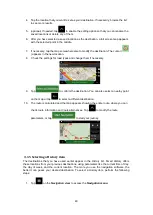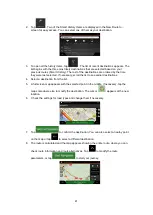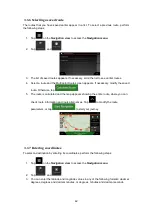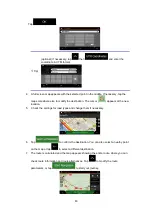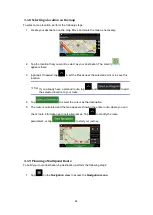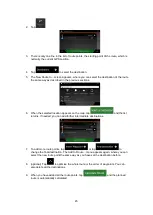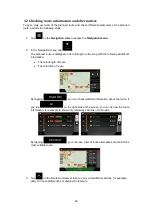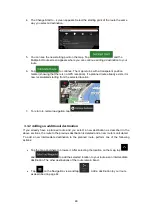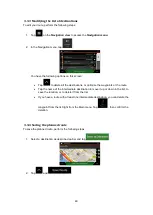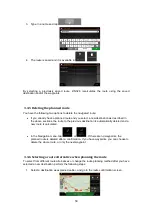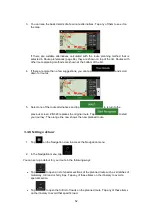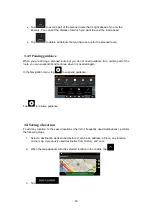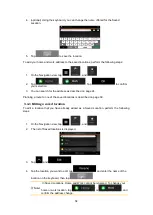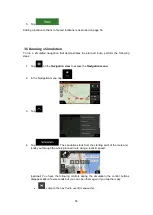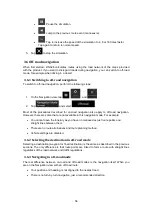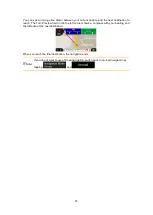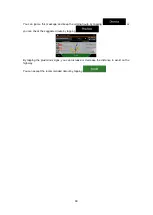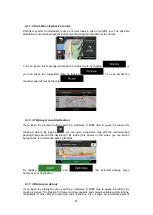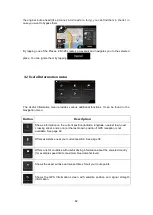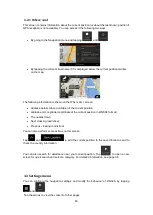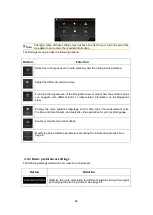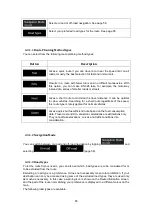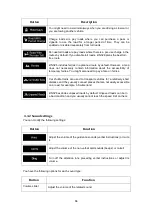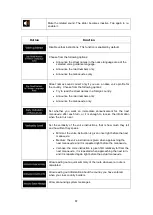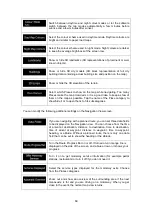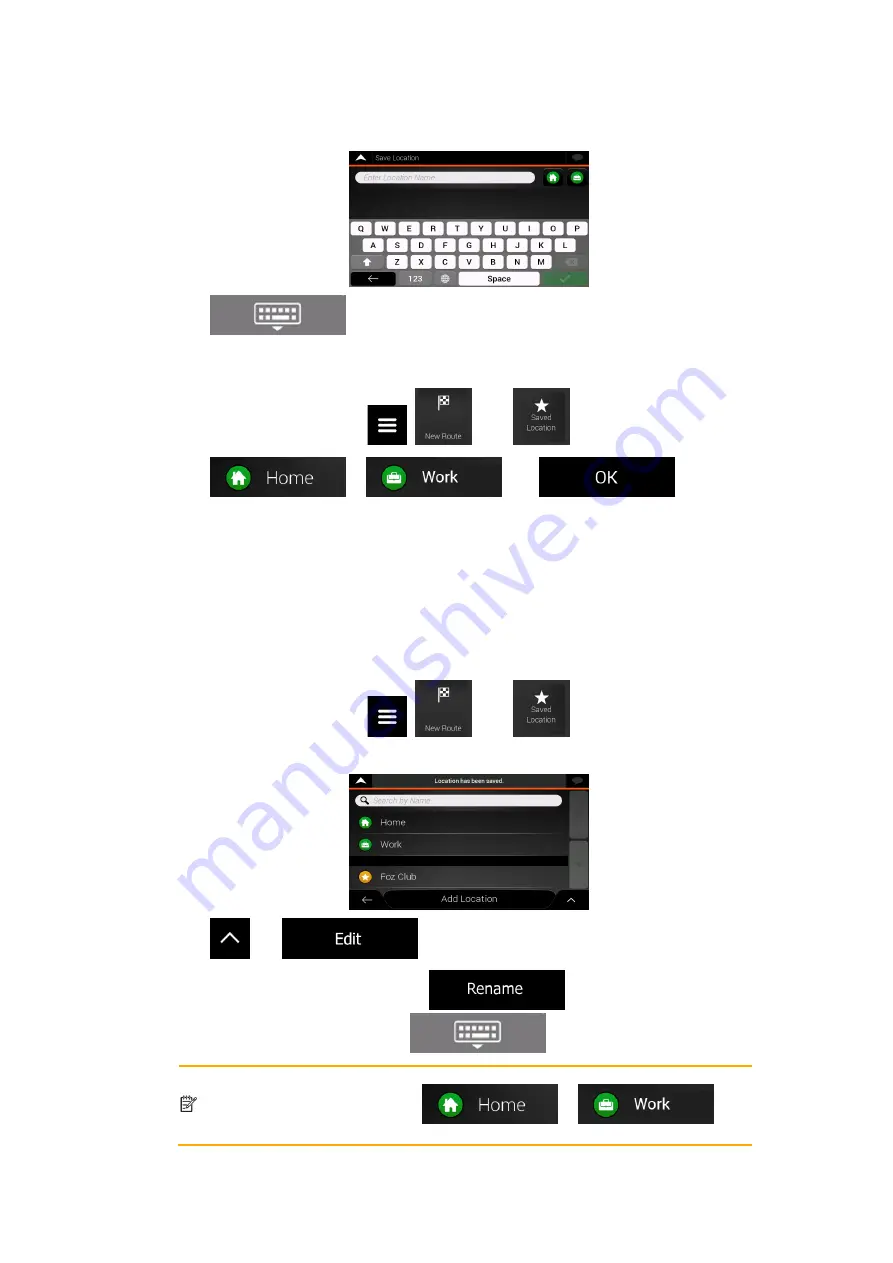
54
4. (optional) Using the keyboard, you can change the name offered for the Saved
Location.
5. Tap
to save the location.
To add your home and work address to the saved locations, perform the following steps:
1. On the Navigation view, tap
,
, and
.
2. Tap
or
. Tap
to confirm
your selection.
3. You can search for the address as described on page 24.
Planning a route to one of the saved locations is described on page 39.
3.4.1 Editing a saved location
To edit a location that you have already added as a Saved Location, perform the following
steps:
1. On the Navigation view, tap
,
, and
.
2. The list of Saved locations is displayed.
3. Tap
and
.
4. Tap the location you want to edit, tap
and enter the name of the
location on the keyboard, then tap
.
Note!
In Saved Locations, Home and Work cannot be renamed. To change your
home or work location, tap
or
, and
confirm the address change.