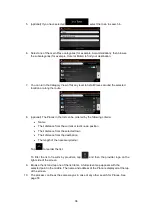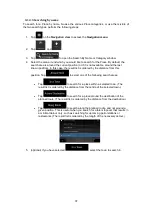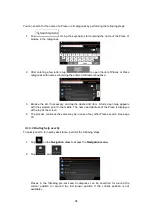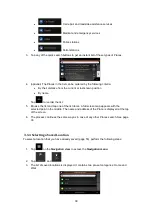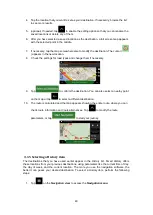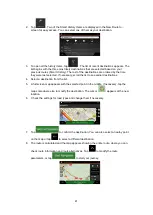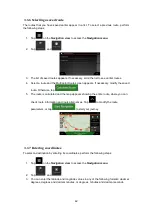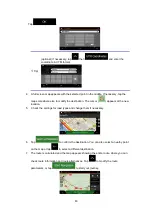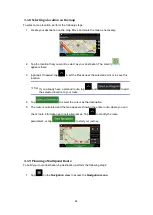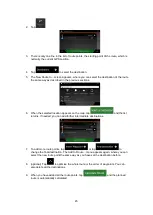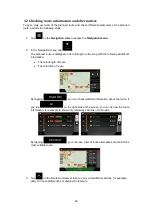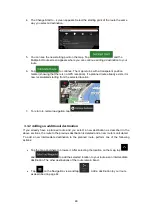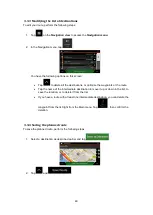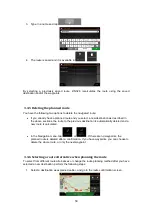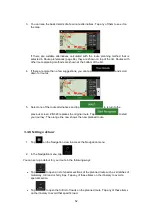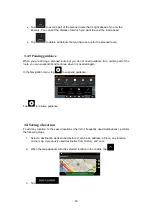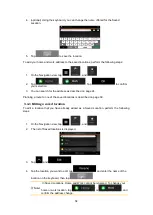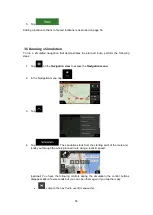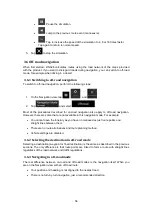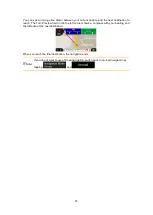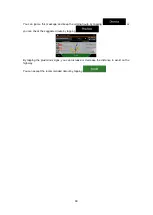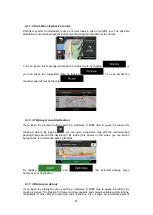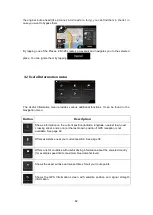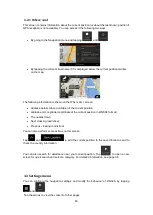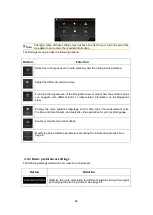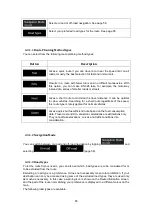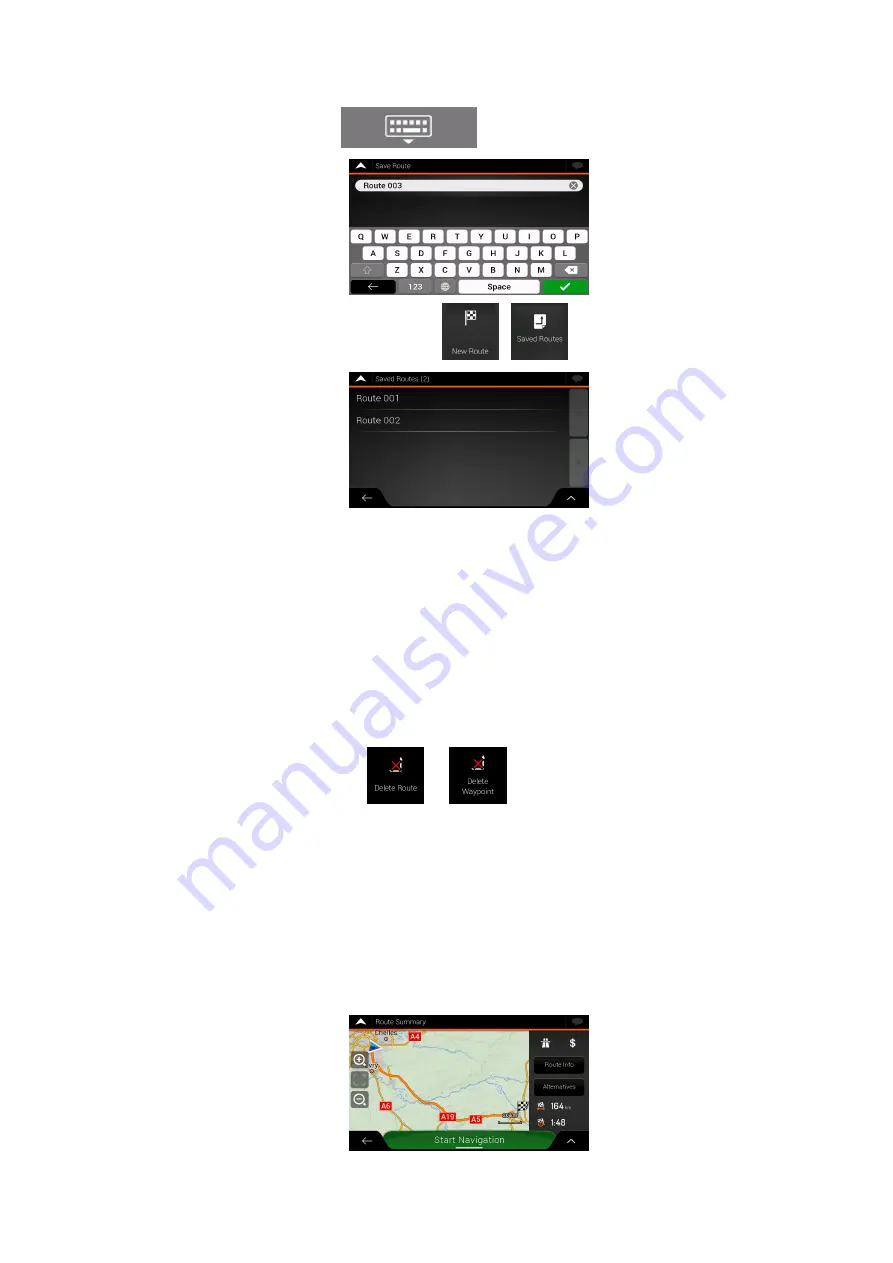
50
3. Type in a name and tap
.
4. The route is saved and it is available in
,
.
By selecting a previously saved route, Z-N326 recalculates the route using the saved
destination and/or the waypoints.
3.3.5 Deleting the planned route
You have the following two options to delete the navigated route:
•
If you already have a planned route and you select a new destination as described in
the above sections, the route to the previous destination is automatically deleted and a
new route is calculated.
•
In the Navigation menu, tap
or
. If there are no waypoints, the
planned route is deleted after a confirmation. If you have waypoints, you can choose to
delete the whole route, or only the next waypoint.
3.3.6 Selecting a route alternative when planning the route
To select from different route alternatives or change the route planning method after you have
selected a new destination, perform the following steps:
1. Select a destination as explained earlier, and go to the route confirmation screen.