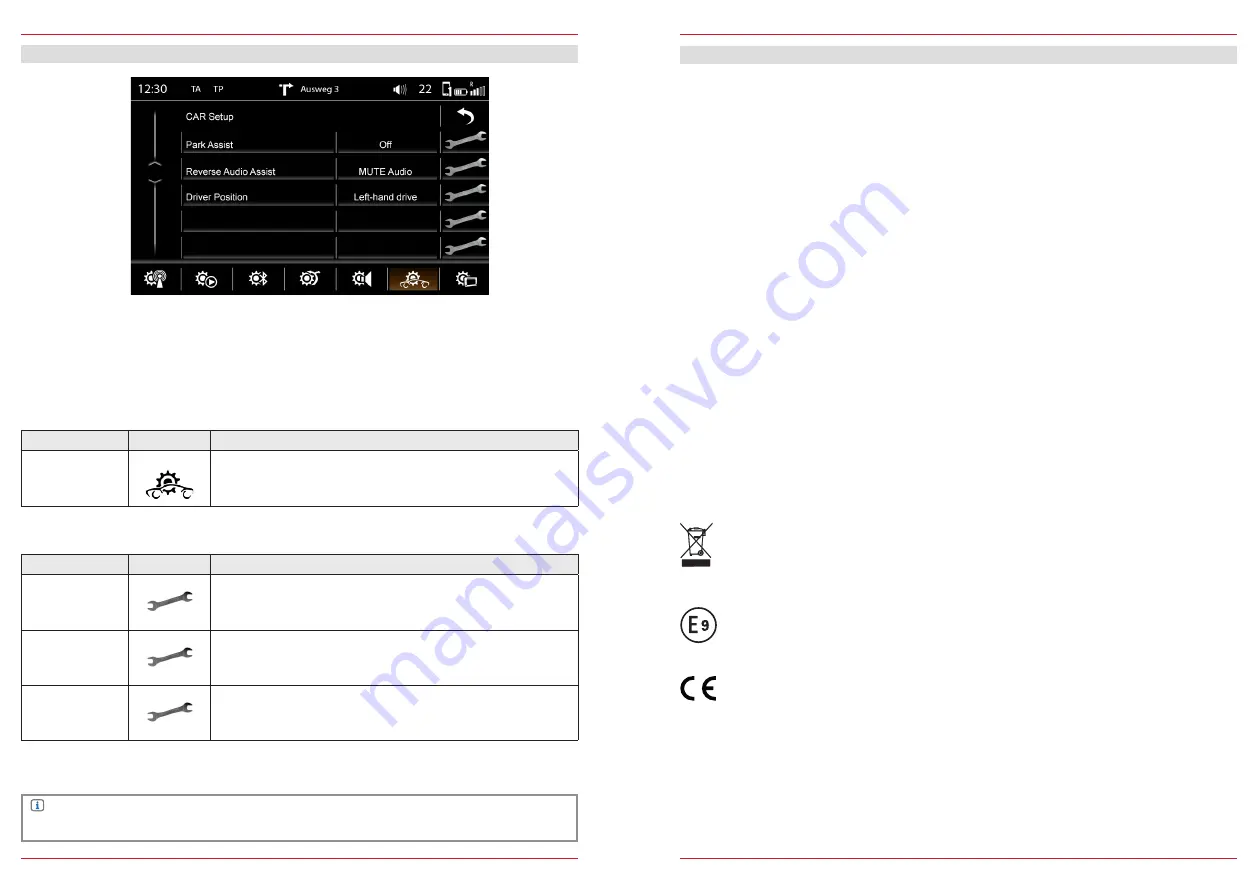
10
11
CAR
Function
Icon
Operation
CAR Setup
Touch to get to this view.
Device User Manual → Setup → CAR Setup
In this menu you can make all the settings specific to the car. You will find an explanation of the
abbreviations at the end of the main manual.
Fig. S/06
SETUP
NOTE
1)
These functions are only supported if a rear-view camera is connected to the ZENEC system.
Function
Icon
Operation
Park Assist
1)
Touch to set the parking aid display source.
OFF / CAM
Reverse
Audio Assist
1)
Touch to set the muting function when parking aid is active.
OFF / Reduced Volume / CAM Audio / MUTE Audio
Driver Position
Touch to choose if your vehicle is a left-hand or right-hand drive
vehicle. Some features are dependent on this adjustment.
NAVIGATION UPDATE
Activation of the free 12-month map software update period begins once the ZENEC system has been
switched on and running over a distance of >10 km.
Requirements
1. PC or notebook with a Windows XP (Service Pack 2) operating system or higher, an SD card
reader, together with broadband Internet access. Apple OS not supported.
2. An activated navigation map microSD card (set content)
3. Latest Naviextras Toolbox software, installed on your computer.
Download-Link: https://zenec.naviextras.com/shop/portal/downloads
To be able to update your ZENEC device with new maps, proceed as follows:
1. Go to https://zenec.naviextras.com/shop/portal and set up a user account with a password and
the personal data for your navigation device.
2. Download the Toolbox Software: Naviextras Toolbox Download. Read through the application
instructions before taking any further steps. The Toolbox is periodically updated. Therefore,
should you want to make a map update at a later time, always download the latest Toolbox
version. This will guarantee optimal compatibility of all data transfer functions.
TECHNICAL SPECIFICATIONS/APPROVAL NUMBER
This is a vehicle-specific multimedia system with DVD drive, hands-free system, navigation and radio.
This ZENEC system is designed for a 12 V DC vehicle electrical system. Detailed information can be
obtained from the ZENEC homepage:
www.zenec.com
If at any time in the future you should need to dispose this product, please note that waste
electrical products are not be disposed with the household waste. Please recycle where
facilities exist. Check with your local authority or retailer for recycling advice (Waste Electrical
and Electronic Equipment Directive).
GENERAL
10R-05 1776
Manufacturer:
ACR Br Voegeli AG · Bohrturmweg 1 · CH-5330 Bad Zurzach / Switzerland
EU Legal Representative: ACR S & V GmbH · Industriestr. 35 · D-79787 Lauchringen / Germany

























