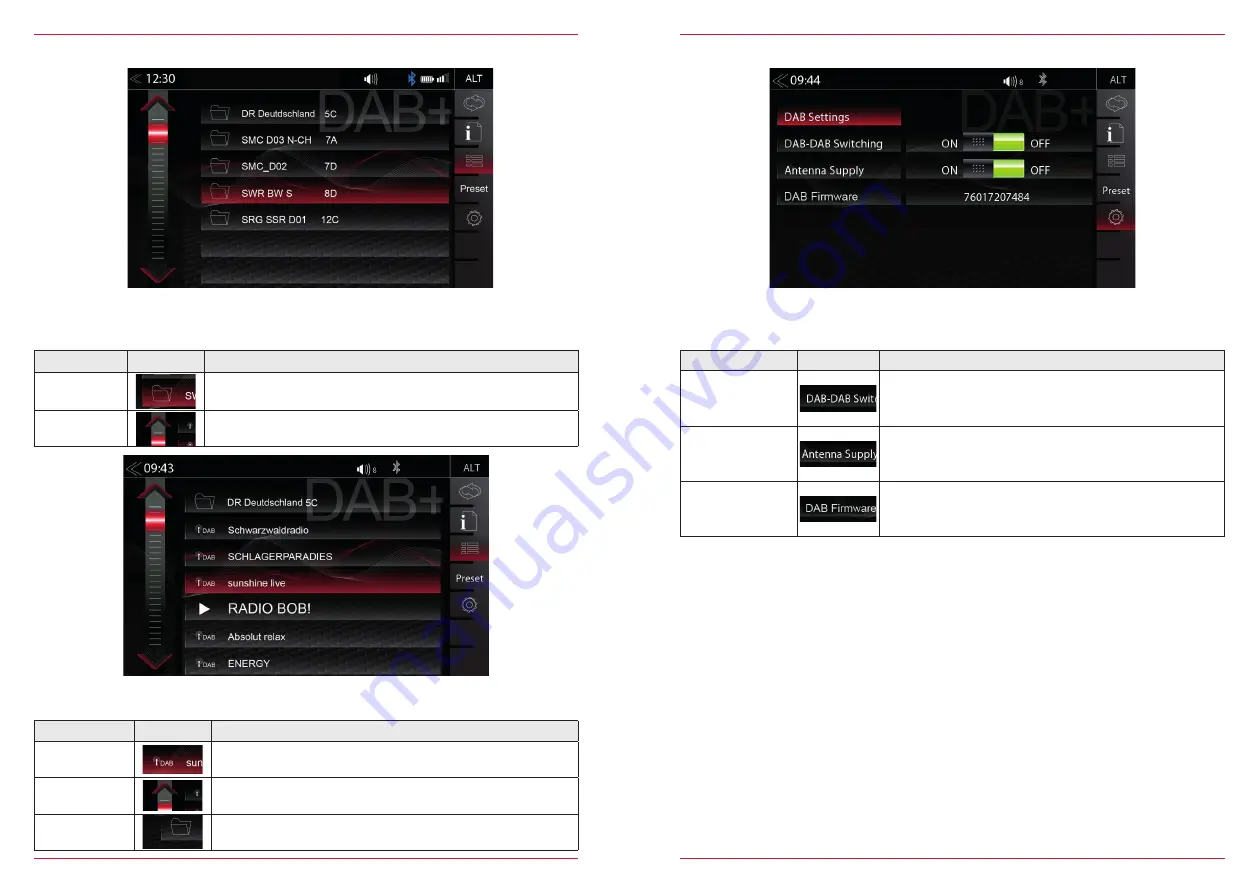
20 Rev.A
21 Rev.A
DAB+ ENSEMBLE AND STATION LIST
A tap on each Ensemble opens the related DAB+ station list of the respective Ensemble. The station
list content follows exactly the original Ensemble display format and list sequence.
Function
Icon
Operation
Radio station
selection
Tap to select one particular radio station out of the list
List scrolling
Press and hold to move the slider of the station list up and down
Back
Tap to jump back to Ensemble selection
Once the first DAB+ band scan has completed, device will show all DAB+ Ensembles and radio
stations of sufficient signal strength. The Ensemble list and its content is auto updated periodically (by
re-scaning).
Function
Icon
Operation
Ensemble list
selection
Tap to open an Ensemble, showing the assigned DAB+ radio
station list
List scrolling
Press and hold to move the slider of the Ensemble list up and
down
DAB+ SETUP
Function
Icon
Operation
DAB-DAB
Following
Tap to turn DAB-DAB station following ON or OFF
DAB
antenna socket
phantom power
Tap to turn the 12V phantom power supply of the DAB
antenna socket ON or OFF
DAB Firmware
Displays the current DAB+ Firmware version
The setup page for the DAB+ tuner allows to define important functions such as DAB<>DAB and
FM<>DAB station following. Or to activate the phantom power supply voltage of the DAB antenna
socket.












































