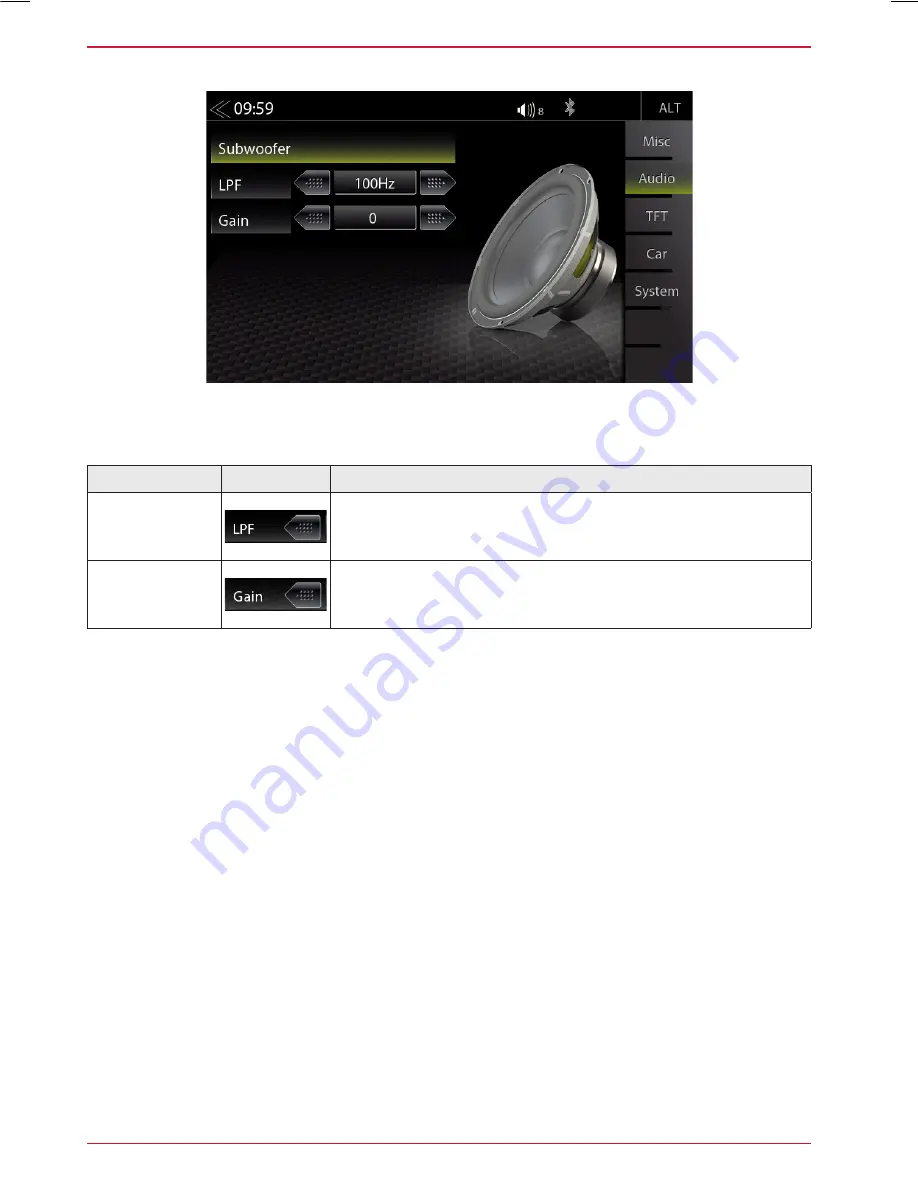
60 Rev.B
SUBWOOFER SETUP
Function
Icon
Operation
LPF
Tap to set the low pass filter frequency to
250Hz/160 Hz/125 Hz/100 Hz/80 Hz/65 Hz/50Hz
Gain
Touch to set the GAIN
-10 < > 10
In this Expert Mode menu, you can adjust Gain, and Low-pass transition frequencies of the
subwoofer. The default settings are Gain 0, LPF 100 Hz.






























