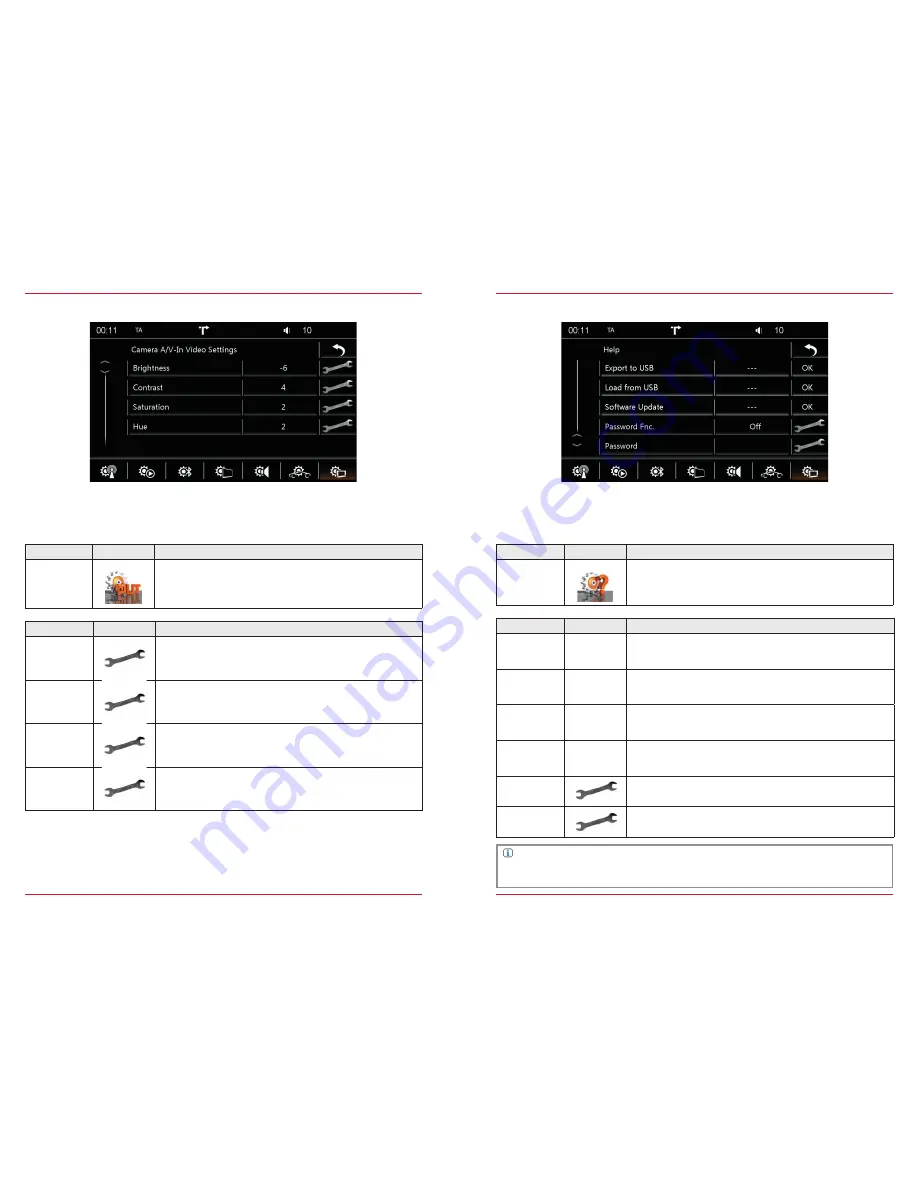
88
89
INPUT
Function
Icon
Operation
General
Touch to access this view
Function
Icon
Operation
Brightness
-10 to +10
Contrast
-10 to +10
Saturation
-10 to +10
Hue
-10 to +10
Fig. 5/23
In this menu you can adjust the image settings of the connected video sources (e.g. camera).
HELP
Function
Icon
Operation
General
Touch to access this view
Function
Icon
Operation
Factory set-
ting
OK
Touch and confirm to reset the ZENEC system to the same state
as when it was shipped.
Save on USB
OK
Touch and confirm to save your profile settings in the ZENEC
system on external data media (USB). (FAT32 formatting)
Load from
USB
OK
Touch and confirm to load your saved profile settings from exter-
nal data media (USB) into the ZENEC system.
Software
Update
OK
Touch and confirm to carry out a software update.
www.zenec.com → Support → Software-updates
Password
Prot.
Off
= password protection disabled
On
= password protection enabled
Password
Touch and confirm to store a password*.
In this menu you can perform various actions from password protection to factory setting.
Fig. 5/24
NOTE
*Please take note of the instructions in the Device Quick Start Guide on the subject of
anti-theft protection.





































