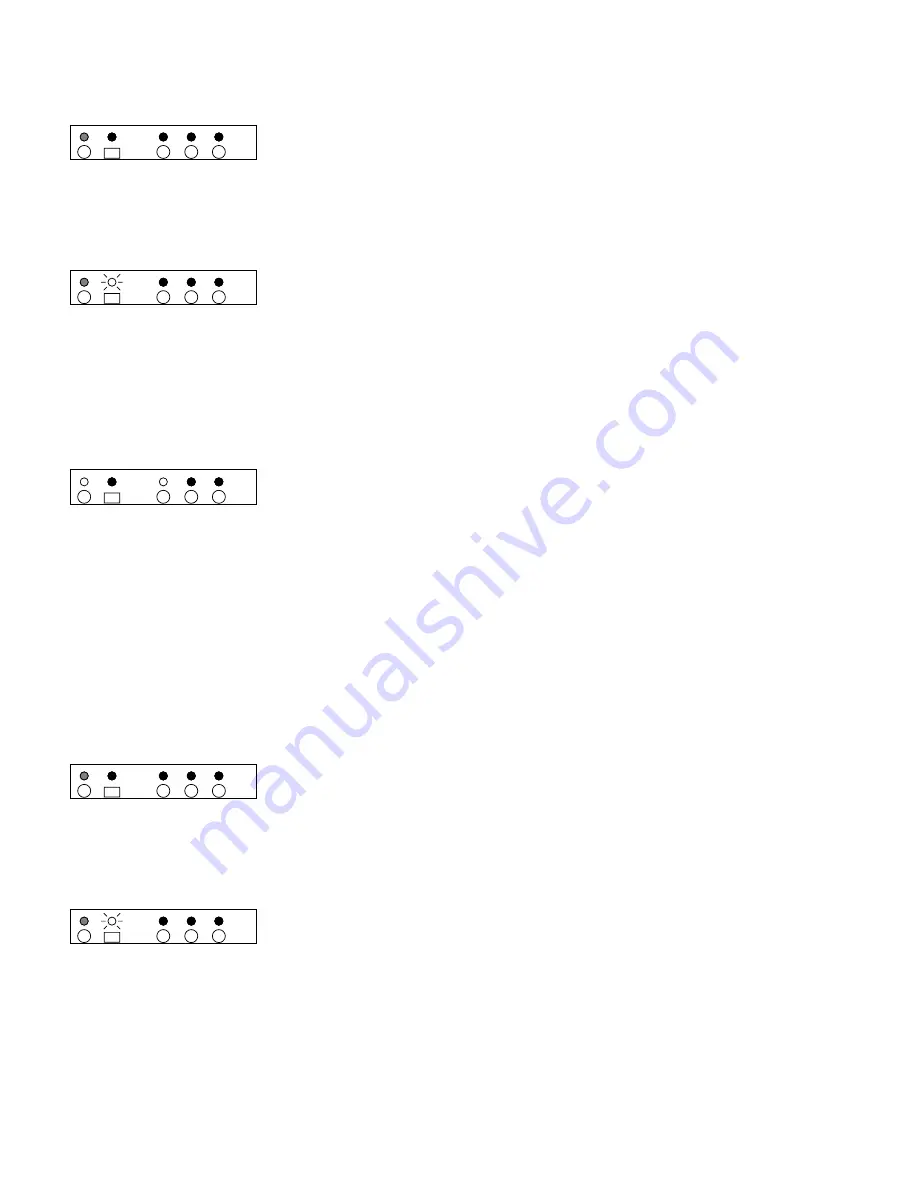
7
S
TEP
1
1
Place the MAS3 in standby mode. This is the factory default mode
on power up, and if it has not been changed, you can unplug the
MAS3 and plug it back in and it will power up in standby mode (at
this point only the power indicator light is lit and glowing RED). If
the MAS3 does not power up in standby mode, follow the steps
given in
"Restoring the MAS3 to Factory Defaults"
on page 13.
S
TEP
2
2
On your remote control press the buttons in the following
sequence, after each button press verify that the remote IR
indicator flashes.
(If you make a mistake, you can start over by
pressing
P
OWER
twice
.):
• P
OWER
• C
HANNEL
+
• P
OWER
• C
HANNEL
-
S
TEP
3
3
The MAS3 will power up indicating the new component codes have
been accepted.
Searching for a component code in your remote
Assuming you do not have a remote listed in this user manual you will have to follow your remote
controls programming sequences to find a compatible component that the MAS3 understands, or
you can go to the section
"Learning New Remote Codes"
on page 8, to teach the MAS3 new keys
for individual commands.
To search for compatible component codes you must place the MAS3 in standby mode and try
manufacturer codes in your remote control until one of them causes the MAS3’s IR indicator LED
to flash.
S
TEP
1
1
Place the MAS3 in standby mode. This is the factory default mode
on power up, and if it has not been changed, you can unplug the
MAS3 and plug it back in and it will power up in standby mode (at
this point only the power indicator light is lit and glowing RED). If
the MAS3 does not power up in standby mode, follow the steps
given in
"Restoring the MAS3 to Factory Defaults"
on page 13.
S
TEP
2
2
Try different manufacturer codes until one of them causes the IR
indicator light on the MAS3 to blink when pressing the
P
OWER
T
OGGLE
key. When found, go to back to
"Teaching the
MAS3 a new component code"
on page 6, to teach the MAS3 to
use the new component code.
3
2
1
ZEKTOR
3
2
1
ZEKTOR
3
2
1
ZEKTOR
3
2
1
ZEKTOR
3
2
1
ZEKTOR
















