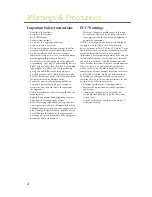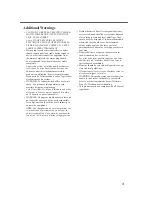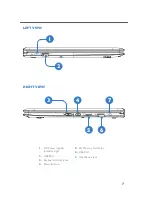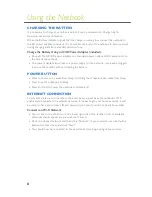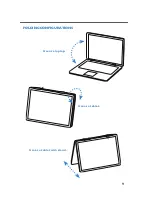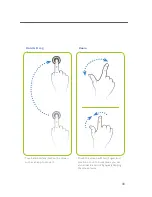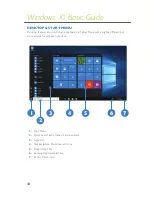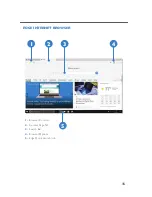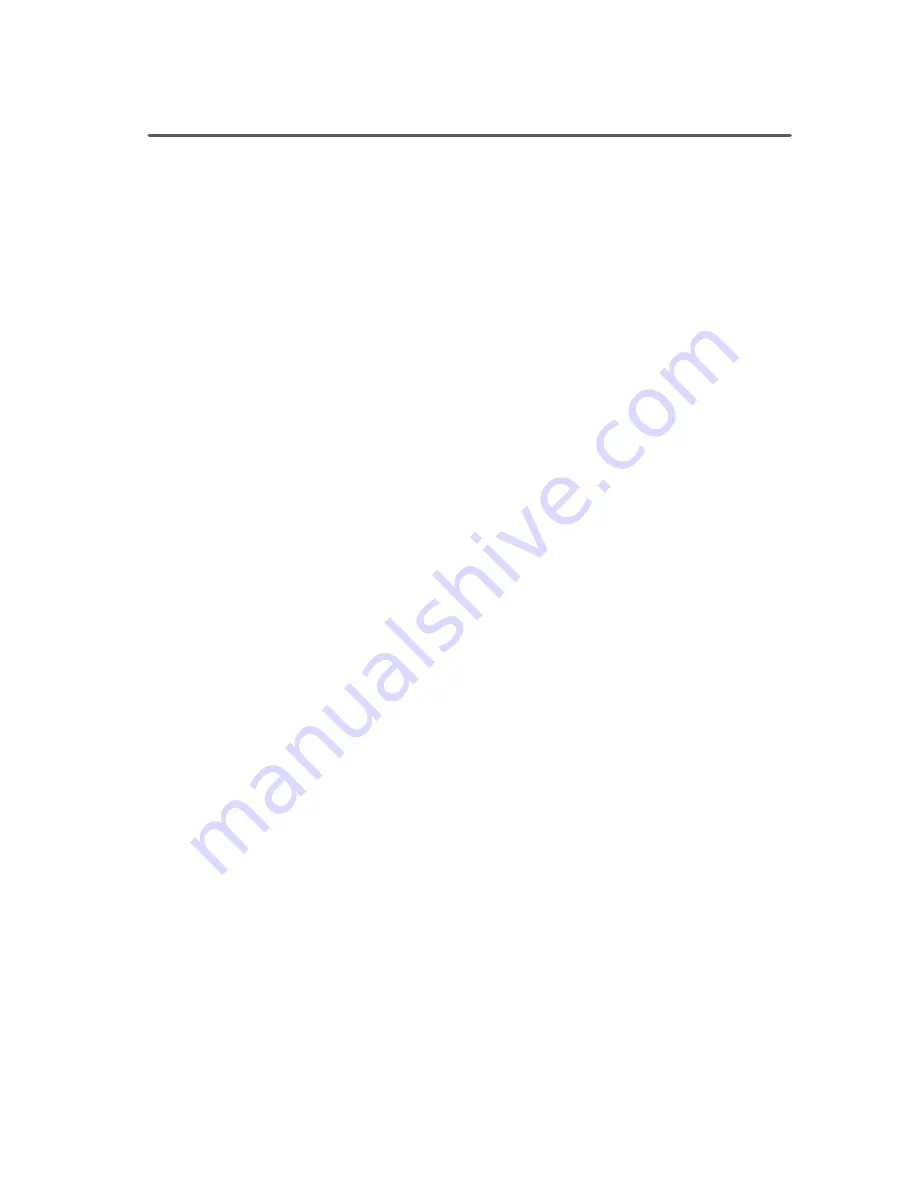
8
CHARGING THE BATTERY
It is necessary to charge your netbook before it can be powered on. Charge fully for
maximum use and performance.
When the Battery Indicator signals that the charge is running low, connect the netbook to
the AC power adapter (included). It is normal for the body of the netbook to become warm
during charging and after extended periods of use.
Charge the Battery Using a AC/DC Power Adapter (included):
»
Connect the AC/DC power adapter to a standard power outlet and DC power port on
the side of the netbook.
»
The power adapter also serves as a power supply for the netbook, just leave it plugged
in to use the netbook without draining the battery.
POWER BUTTON
»
Press to power on or wake from sleep. Unfolding the screen will also wake from sleep.
»
Press to put the netbook to Sleep.
»
Press and hold to power the netbook completely off.
INTERNET CONNECTION
To access the internet or use other online services you must have the netbook’s Wi-Fi
enabled and connected to a wireless network. If connecting to your home network, it will
be useful to have your router’s ID and password on hand if you don’t already know them.
Connect to a Wi-Fi Network
»
Tap or click on the Wi-Fi icon in the lower right side of the taskbar. A list of available
networks should appear in a menu above the icon.
»
Click on a desired network and then click “Connect”. If your network is secured with a
password, enter it now and click “Next”.
»
You should now be connected to the newtork and can begin using online services.
Using the Netbook