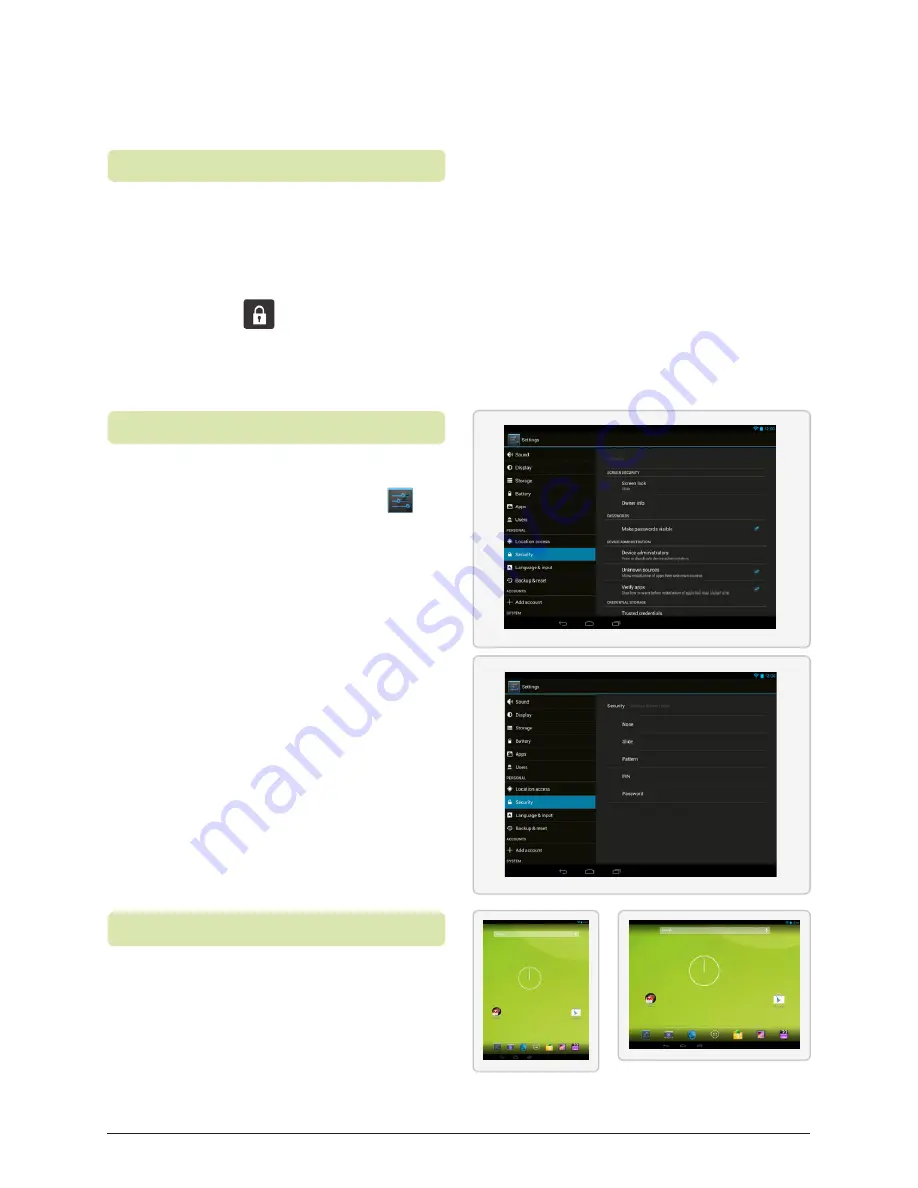
Customer Support: 1-888-999-4215
10
Basic Use
Upon first use, you will notice your
tablet prompts you to unlock the
screen to begin use.
1. To do this, place your finger on
the
Lock
icon, and drag
it toward the
Unlock
icon.
Unlocking the Screen
Customizing the Lock Screen
The tablet can oriented horizontally or
vertically.
To change the orientation, rotate the
tablet to the desired position.
The screen will rotate automatically.
Orienting Your Tablet
1. To add a password, PIN, or unlock
pattern, press the
Settings
button. You can also access set-
tings by swiping your finger in a
downward motion on the upper
right hand corner of the screen.
2. Select
Security
from the menu.
3. Select the desired security
method and follow the in-
structions on screen.








































