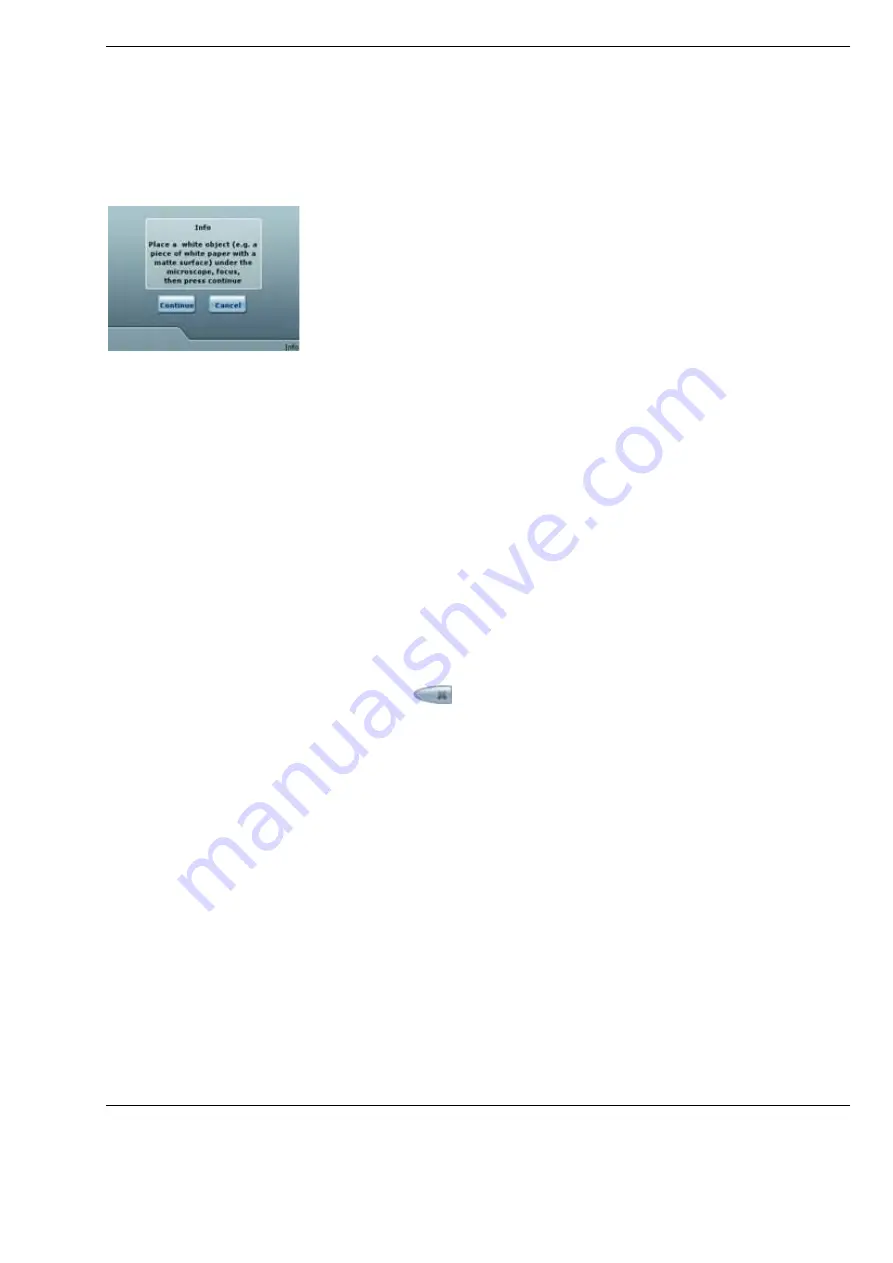
Version 8.0
G-30-1720-en
Page 119
OPMI Lumera i
Operation
White balancing
In the white balance procedure, the system adjusts the video signal in such
a way that white areas in the surgical field are also white on the monitor.
•
Press the <Video><Edit><White Balance> buttons in the main menu.
The display shows the prompt “Please place a sheet of white paper
under the microscope, focus, then press ‘Continue’”.
•
Point the surgical microscope at a white object (e.g., a piece of white
paper with a matte surface).
•
Switch on all light sources required.
•
Swing the yellow filter in or out.
•
Focus on the object.
•
Press the <Continue> button.
The following message is displayed:
“Please wait – white balancing in progress!”
After successful completion of the white balancing procedure,
the following confirmation appears:
“White balance successfully completed”
Otherwise, the message “White balance failed” appears.
•
If white balancing was unsuccessful, verify the settings described above
and repeat the white balancing procedure.
•
Press the
button to return to the previous menu.
Summary of Contents for OPMI Lumera i
Page 4: ...OPMI Lumera i Version 8 0 Page 4 G 30 1720 en...
Page 32: ...Safety measures OPMI Lumera i Version 8 0 Page 32 G 30 1720 en...
Page 35: ...Version 8 0 G 30 1720 en Page 35 OPMI Lumera i Device overview Fig 4 System overview 3 1 2...
Page 61: ...Version 8 0 G 30 1720 en Page 61 OPMI Lumera i Preparation for use...
Page 83: ...Version 8 0 G 30 1720 en Page 83 OPMI Lumera i Preparation for use...
Page 88: ...Preparation for use OPMI Lumera i Version 8 0 Page 88 G 30 1720 en...
Page 97: ...Version 8 0 G 30 1720 en Page 97 OPMI Lumera i Operation...
Page 99: ...Version 8 0 G 30 1720 en Page 99 OPMI Lumera i Operation Fig 35 Menu structure 2 3 7 6 5 4 1 8...
Page 182: ...OPMI Lumera i Version 8 0 Page 182 G 30 1720 en...
Page 183: ...Version 8 0 G 30 1720 en Page 183 OPMI Lumera i Blank page for your notes...
















































