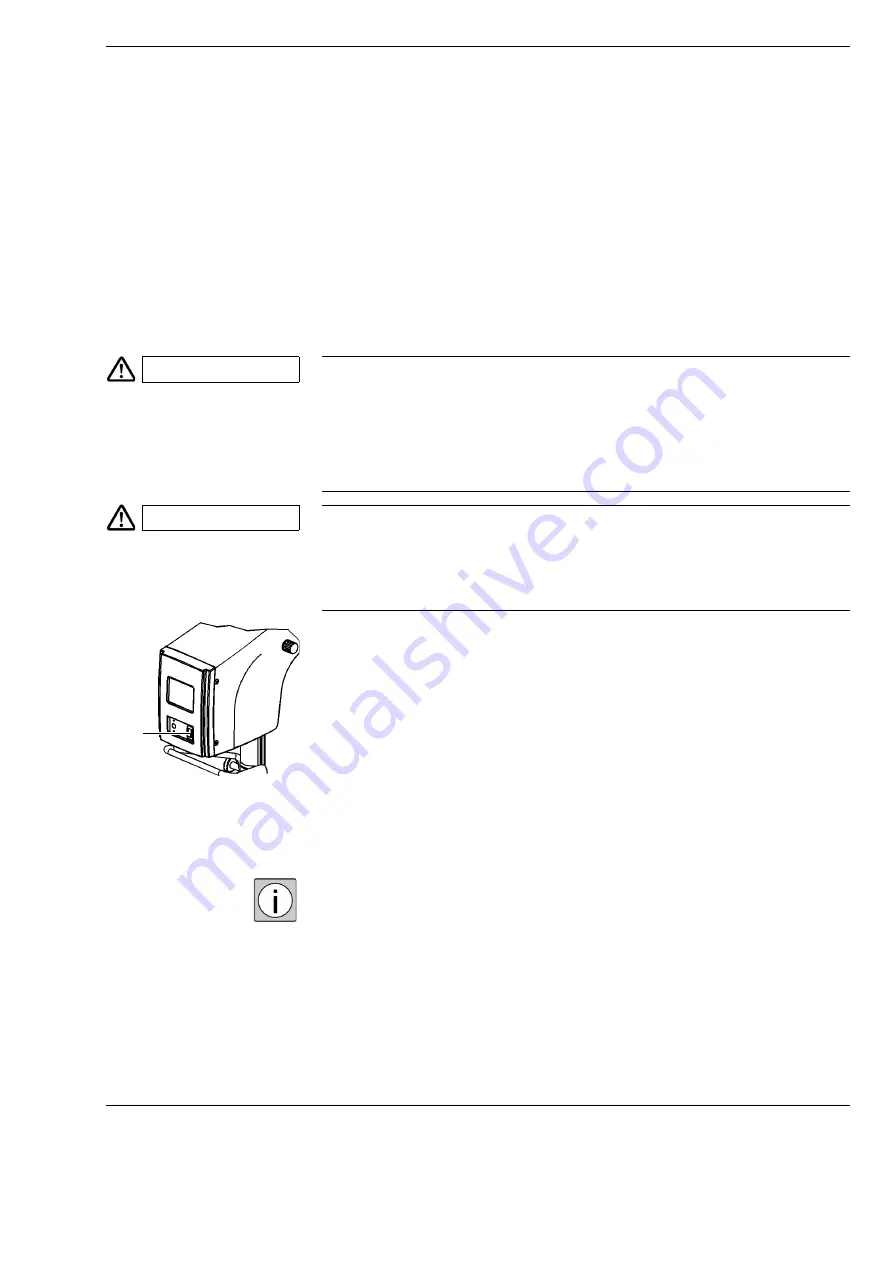
OPMI Lumera
®
i on floor stand
Operation
Version 9.2
G-30-1720-en
Page 93
Powering system up/down
Requirements
The correct rated voltage has been set on the stand (see page 54).
The power cable is connected (see page 80).
The optical fiber is connected (see page 76).
The foot control panel is connected (see page 81).
Proceed as follows to power the system up and down:
•
Press the power switch (1) on the stand.
The system is switched on if the green lamp in the power switch is lit.
After power-up, the system performs a self-test.
During this time (approx. 120 seconds), a start screen with the ZEISS
logo is displayed on the 5.7
″
control panel.
At first start-up of the surgical microscope, the system displays the default
user profile “Default User”. During subsequent log-ins, the system makes
settings for the last user selected.
The “Default User” cannot be edited or changed.
Before using the system, you must perform a functional test (see next page).
During this test, you can check the device configuration and user-specific
settings and reconfigure them if necessary.
CAUTION
Increased leakage current!
There is a risk of the user and the patient sustaining an electric shock.
•
Never touch the contacts of connectors during contact with the patient.
•
Do not connect any defective or unapproved accessories to the contacts
of connectors.
CAUTION
Risk of injury caused by defective components!
If the software control fails, you must not work with the device for safety
reasons.
•
Inform ZEISS Service.
1
Summary of Contents for OPMI Lumera i on floor stand
Page 1: ...ZEISS OPMI Lumera i on floor stand Instructions for use G 30 1720 en Version 9 2 2020 10 06 ...
Page 38: ...Version 9 2 Page 38 G 30 1720 en Safety measures OPMI Lumera i on floor stand ...
Page 65: ...OPMI Lumera i on floor stand Preparations for use Version 9 2 G 30 1720 en Page 65 ...
Page 99: ...OPMI Lumera i on floor stand Operation Version 9 2 G 30 1720 en Page 99 ...
Page 122: ...Operation OPMI Lumera i on floor stand Version 9 2 Page 122 G 30 1720 en ...
Page 166: ...Version 9 2 Page 166 G 30 1720 en Device data OPMI Lumera i on floor stand ...
Page 176: ...Version 9 2 Page 176 G 30 1720 en OPMI Lumera i on floor stand ...
Page 177: ...OPMI Lumera i on floor stand Version 9 2 G 30 1720 en Page 177 Blank page for your notes ...
















































