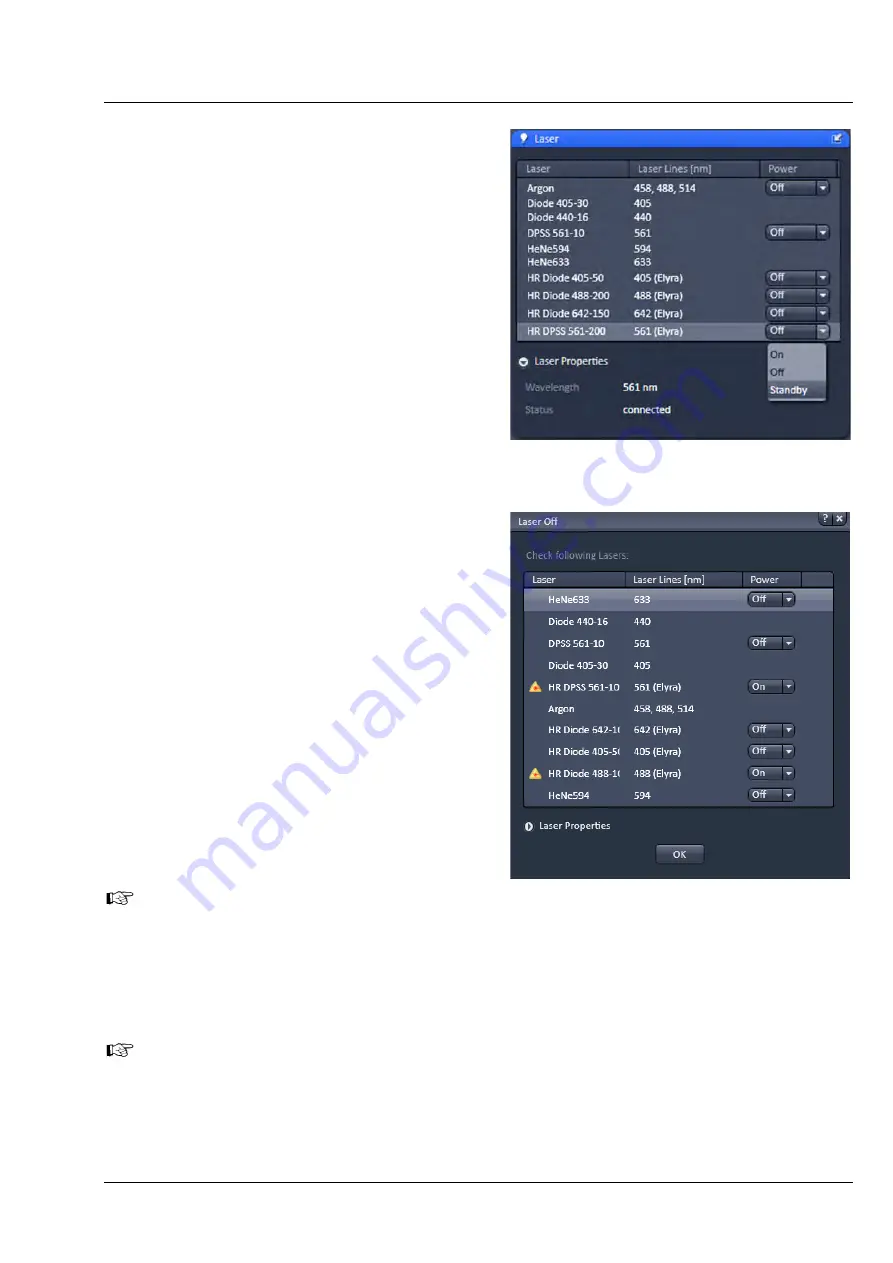
LSM 880
Left Tool Area and Hardware Control Tools
ZEISS
10/2014 V_01
000000-2071-464
77
5.2.5
Setup Manager – Laser
Open (and close) the
Laser
tool (Fig. 86) (only
available when the
Show all tools
check box is
ticked) by clicking the
Laser
tab in the
Setup
Manager
tool group.
Lasers are listed with their
Laser name
, their
Laser
lines (nm)
and their
Power
state. Lasers available
for ELYRA have the extension
(Elyra)
in their
name. Select the power state from the power state
switch box. It shows the state of the laser:
On
,
Off
or
Standby
.
Standby
mode is available for some
lasers. To activate a laser select
On
or
Standby
to
switch the laser on for immediate use or for warm
up, respectively. A laser that is in
Standby
will
automatically go to
On
state, when in use and go
back to
Standby
, when not in useThe Argon laser
and Ti:Sa lasers are not set to Standby when not in
use, they have to be set to Standby deliberately.
Lasers with no switch button, like the HeNe laser,
will be switched on automatically after software
start.
The
Laser Properties
panel displays the current
wavelength, status, mode (ps or cw if applicable),
tube current (Argon laser) and power (Argon and
Ti:Sa laser).
When exiting the Software, the
Laser Off
panel
will be displayed - unless the checkbox
Lasers off
on exit in
Maintain /
Systems Options
/
Hardware
is not ticked - showing the current
power state of the lasers (Fig. 87). The user has the
possibility to manually switch off still active lasers
before the software closes. In case the status ON is
not changed, lasers are set into standby mode if
applicable. Lasers without power status are
switched off. The shutter of Ti:Sa lasers will always
be closed when the software is shut down.
After switching on the lasers in the laser
control window and their status is
displayed as ready (On) the system can be
used for imaging. However, for
quantitative imaging it is recommended
to let the system warm up for up to 2
hours.
Please bear in mind that a cooling phase
of at least 5 minutes is required between
switching off the laser via the software
and switching off the entire system via
the power remote switch.
Fig. 86
Laser tool
Fig. 87
Laser Off panel
Summary of Contents for LSM 880
Page 1: ...LSM 880 LSM 880 NLO Operating Manual October 2014 ZEN 2 black edition...
Page 650: ......
Page 678: ......
Page 687: ......
Page 688: ......






























