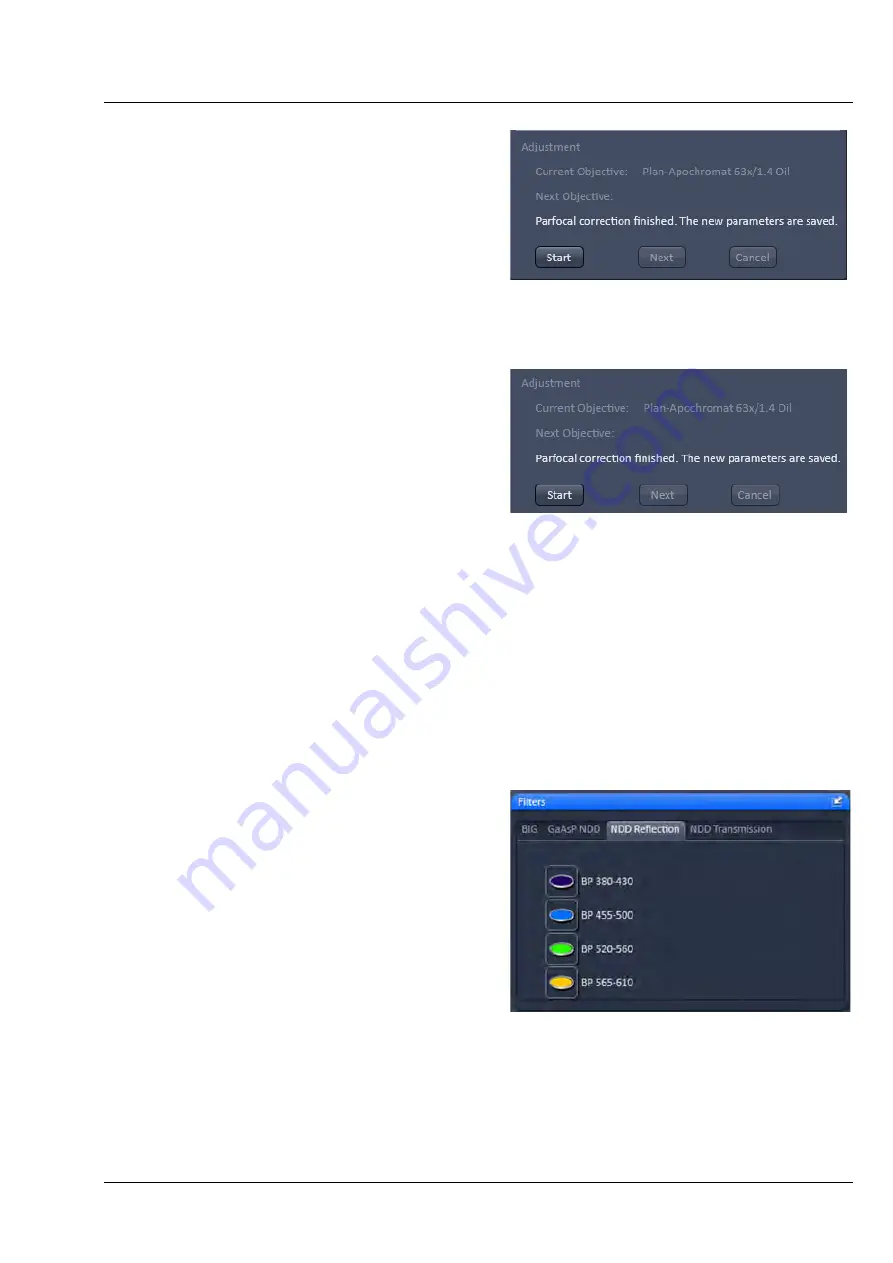
LSM 880
Left Tool Area and Hardware Control Tools
ZEISS
10/2014 V_01
000000-2071-464
407
For adjustment proceed as follows:
Position a thin sample (cell or grid) in the sample
holder of the stage and focus with the first
objective in the nosepiece.
Press the
Start
button in the
Adjustment
field for
adjusting the individual objectives (Fig. 573). The
first objective in the list will be automatically
selected and the
Start
button turns inactive. The
Current Objective
and
Next Objective
display
areas list the respective objective.
A message is displayed asking the user to continue
by pressing
Next
. The
Next
button only becomes
available when the Start button is pressed. If
Next
is pressed the next objective in the nosepiece is
selected and the parfocal adjustment performed.
Press the
Cancel
button if you want to interrupt
the Parfocal correction procedure. The
Cancel
button only becomes available when the
Start
button is pressed.
Press
Next
again until all objectives have been
selected. You can cancel the process any time by
pressing the Cancel button.
After the last objective has been corrected an info
message informs the user that the Parfocal
correction is finished (Fig. 574). The
Next
and
Cancel
buttons become inactive and the
Start
button active again. Press
Start
to repeat the
Parfocal correction.
5.5.3
Maintain – Filters
Filters, which are changed manually by the user,
have to be indicated to the software. This is
necessary for some processing functions like
channel unmixing.
Each tab shows the external detectors coupled to
one port (
NDD reflection, NDD transmission,
BiG, GaAsP NDD
).
Select a tab and click the filter icon to open a drop
down list with selectable filters. Confirm your
selection clicking
Ok
.
Customized filters are not listed until they have
been configured using the Software: ZEN
Configuration Tool (see CHAPTER 3: ADDITIONAL
SOFTWARE TOOLS).
Fig. 573
Parfocal Correction window –
Adjustment finished
Fig. 574
Parfocal Correction window –
Adjustment
Fig. 575
Filters tool
Summary of Contents for LSM 880
Page 1: ...LSM 880 LSM 880 NLO Operating Manual October 2014 ZEN 2 black edition...
Page 650: ......
Page 678: ......
Page 687: ......
Page 688: ......






























