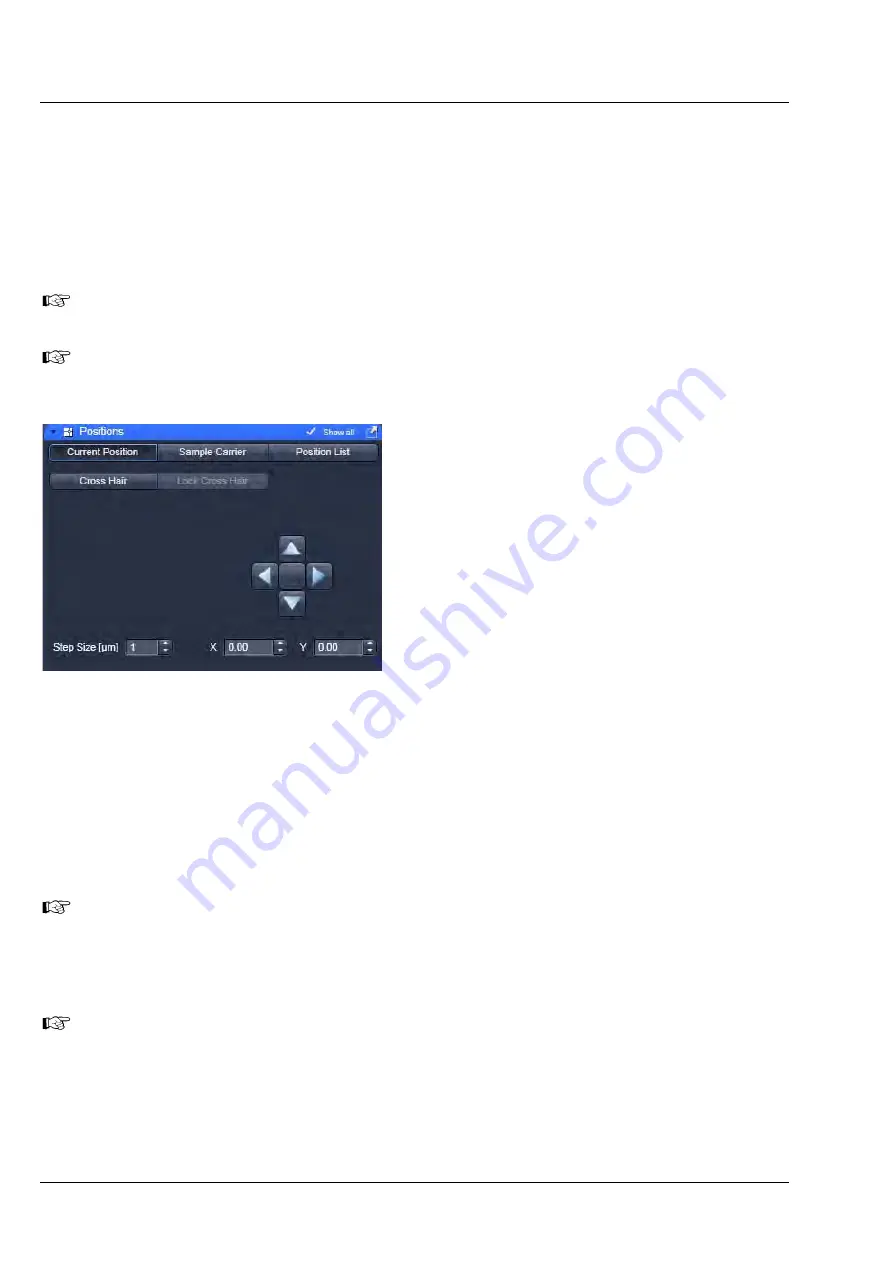
ZEISS
Left Tool Area and Hardware Control Tools
LSM 880
238
000000-2071-464
10/2014 V_01
5.3.10
Multidimensional Acquisition Tools – Positions
In the
Positions
tool you can select the carrier and the sample or laser position by the stage or by the
scanners.
•
Click on the
Positions
tool tab to open the
Positions
tool (Fig. 318). Click again to close the tool.
If no carrier was adjusted in the
Carrier Position
tool, no carrier will be displayed. You can omit
the adjustment if you work with cells in a single chamber.
Carriers will be schematically displayed with rows indicated by capital Arabic letters and columns by
numbers (Fig. 321).
Stage control
(only available if
Show all
is
activated)
•
Activate the
XY Stage
tab to activate stage or
scan mirror positioning.
•
Move the stage in the appropriate position by
clicking on the arrow keys of the
Compass
Rose
. Each mouse click moves the microscope
stage in the appropriate direction by one step.
•
Set the required step width via the
Step-size
(µm)
the input box or by using its scroll arrows.
The travel speed of the microscope stage can be
set to steps
1
,
2
and
3
. Step 2 is preferably used
for standard positioning. Step 1 (slow speed)
should only be used for very precise positioning,
since positioning for longer paths requires more
time. Step 3 is suitable if large vessels are used,
since precise center positioning only plays a
minor role in such cases.
•
The current x and y positions are displayed in the
x-Position
and
y-Position
input boxes. You can use
the input boxes to change the position by typing in a number or using the scroll arrows. The next click
on one of the compass rose arrows will bring the stage or to that position. The next click will move the
stage or scanner with the current speed and step sizes in the indicated direction.
If well positions are changed in
Sample Carrier
the system will automatically activate the
XY
Stage
. The
Sample Carrier
tab will only be available for scanning stages. It is deactivated for
manual stages. Even if the
Scanner
button was activated in
Position List
, going to
Sample
Carrier
will automatically deactivate the
Scanner
and activates the
X,Y-Stage
mode. If you take
an image of the well than the position can be changed in
Scanner
mode within the well.
When the required chamber is approached by joystick or the compass rose in
Current Position
,
orientation of the carrier will be lost. Thus positioning has to be done visually via inspection of the
carrier in this case.
Fig. 318
Current Positions panel
Summary of Contents for LSM 880
Page 1: ...LSM 880 LSM 880 NLO Operating Manual October 2014 ZEN 2 black edition...
Page 650: ......
Page 678: ......
Page 687: ......
Page 688: ......






























