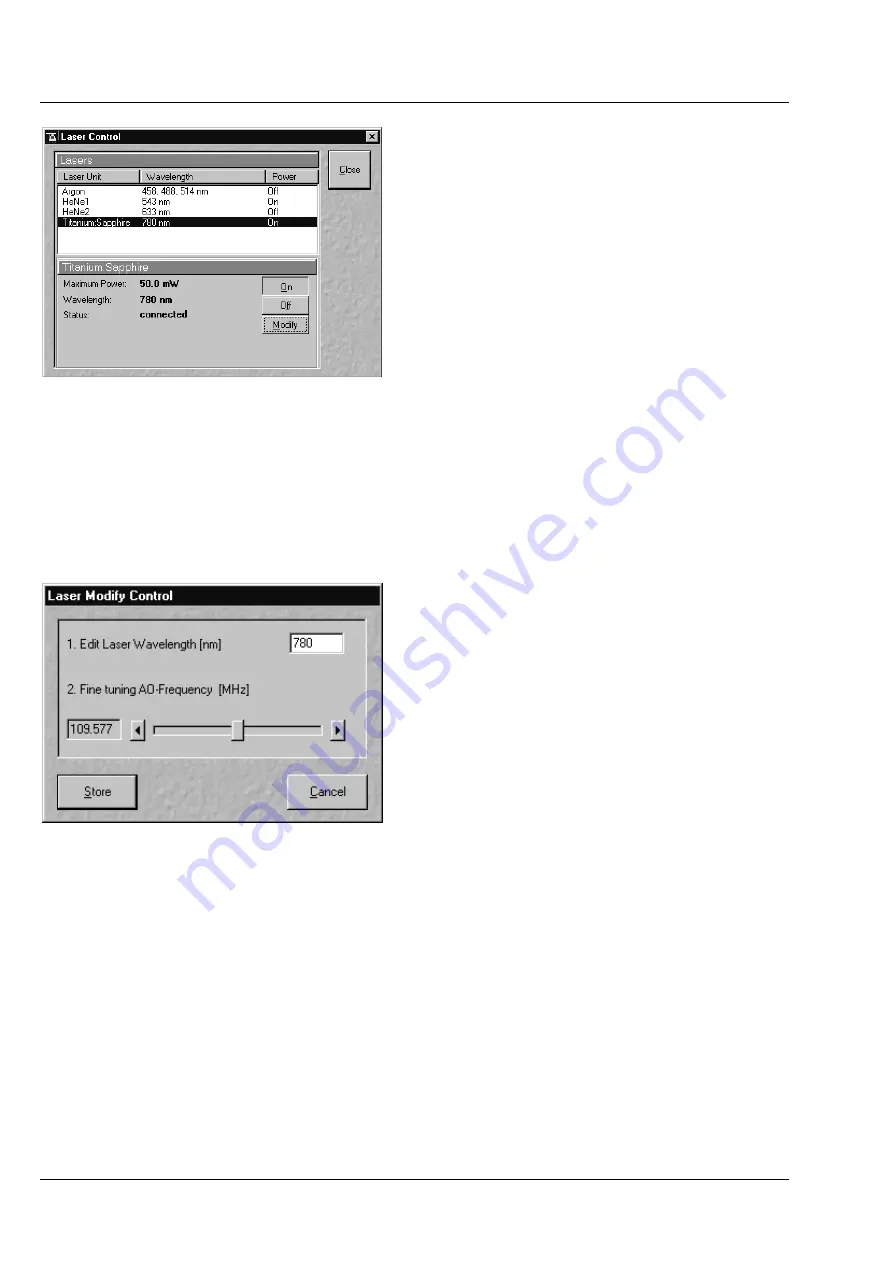
ANNEX
LSM
510
DuoScan
Carl Zeiss
NLO Non Linear Optics Laser for LSM 510 NLO …
LSM 510 META
DuoScan
8-26
B 45-0021 e
03/06
8.8.1 Laser Control Window
The
Laser Control
window shows the NLO laser as
additional laser of the system.
Operating a Chameleon laser
•
Click
On
to activate the laser for the software.
The system now has access to the laser and
reads out the actual status of the laser.
•
Click the
Modify
button. The
Laser Modify
Control
window is opened (Fig. 8-12).
•
Enter the desired wavelength in the
Edit
Laser
Wavelength
input box.
•
The
Fine Tuning AO-Frequency
slider enables you to fine-tune the AO-frequency (Acousto Optical)
during the continuous scanning procedure. However this should only slightly influence the intensity of
the signal because the automatic presetting is calculated exactly for each wavelength.
•
Click
Store
to confirm the setting. The
Laser Modify Control
window is closed, the
Laser Control
window is updated and the laser is tuned to the indicated wavelength.
Operating a Mai Tai laser
•
Click
On
to activate the laser. The laser is put
from Standby to On and the power ramps up.
This takes a few minutes until the laser is ready
to operate. The system has access to the laser
and reads out the actual status of the laser.
•
Click the
Modify
button. The
Laser Modify
Control
window is displayed. (Fig. 8-12).
•
Enter the desired wavelength in the
Edit
Laser
Wavelength
input box.
•
The
Fine Tuning AO-Frequency
slider enables
you to fine-tune the AO-frequency (Acousto
Optical) during the continuous scanning
procedure. However this should only slightly
influence the intensity of the signal because the
automatic presetting is calculated exactly for
each wavelength.
•
Click
Store
to confirm the setting. The
Laser Modify Control
window is closed, the
Laser Control
window is updated and the laser is tuned to the indicated wavelength.
Fig. 8-11
Configuration Control window
Fig. 8-12
Laser Modify Control window






























