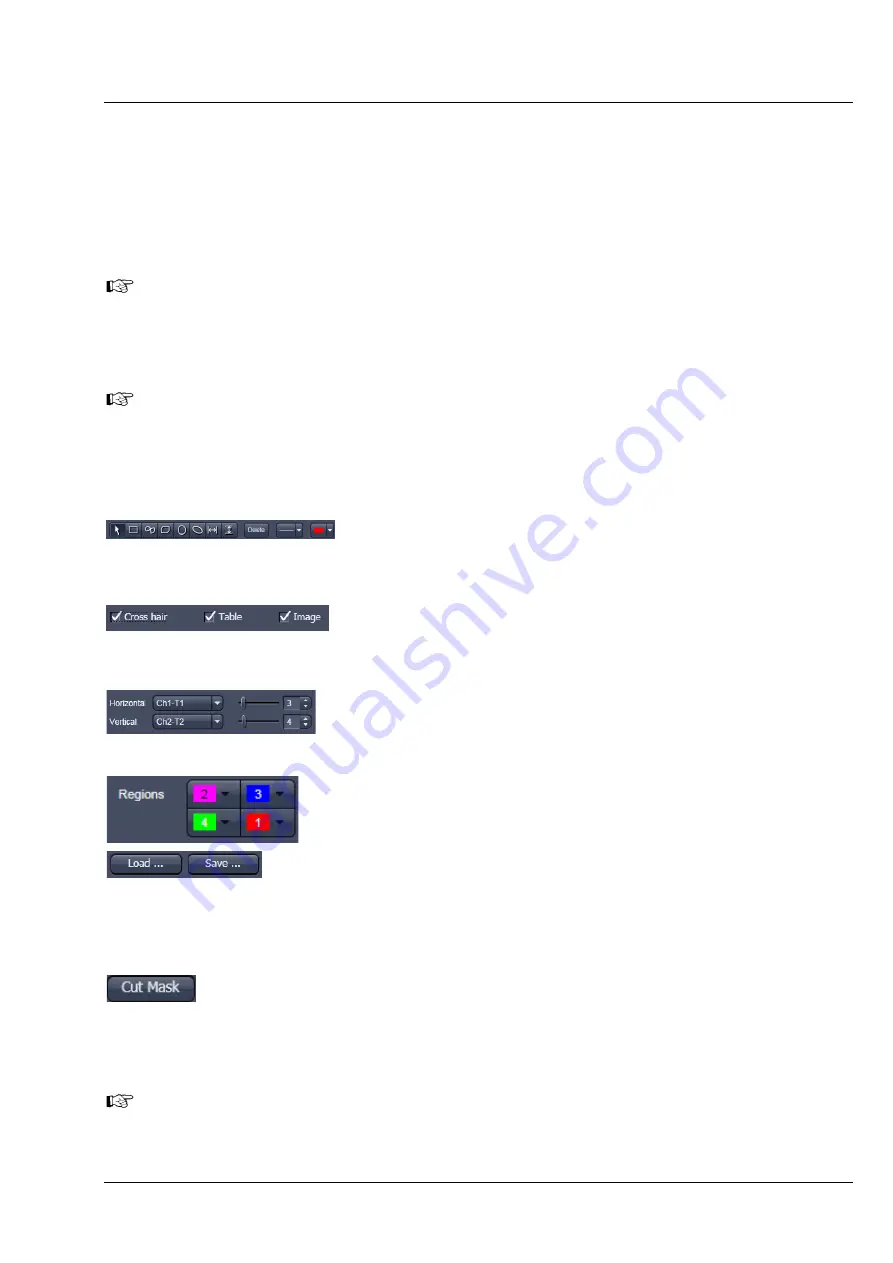
Lightsheet Z.1
Center Screen Area / Image Containers - Display and Image Analysis
Carl Zeiss
02/2013
000000-1790-528
227
4.10.1
How a Scatter Diagram is Generated
All pixels having the same positions in both channels are considered a pair. Of every pair of pixels (P1, P2)
from the two source channels, the intensity level of pixel P1 is interpreted as X coordinate, and that of
pixel P2 as Y coordinate of the scatter diagram. The value of the pixel thus addressed is increased by one
every time, up to the maximum number of pixels used. This way, each pixel of the scatter diagram is a
value that shows how often a particular pair of pixels has occurred.
Differences between the channels cause irregular spots in the scatter diagram.
Identical images produce a clean diagonal line running from bottom left to top right, because only pixel
pairs (0,0), (1,1), (2,2) with the same intensity can occur. Differences between the images cause an
irregular distribution in the scatter diagram.
Scatter diagram, image display, and data table are interactively linked and immediately updated
when settings are changed.
Available Controls:
Drawing tools
With the drawing tools, the colocalization analysis can be restricted to
a region of the image. Tools in the Colocalization View Option control
block and in the Graphics View Option control block work the same
and can be combined.
Cross hair, Table, and Image selection tick boxes: when selected, the
respective element is displayed in the Image Display area. If off, the
element is hidden.
With the pull down menu, select the Channels you wish to perform
colocalization analysis with. The sliders or input boxes control the x –
and y-axis of the crosshair or the red markings in the scatter diagram.
Set the color LUTs for each quadrant in the image display. When the
button is pressed on the colored field, the pixel of this quadrant are
marked within the image in the according color.
The Load and Save buttons can be used to save colocalization settings
(like color settings for the quadrants and crosshair-positions) to a *.col
file and re-load it when analyzing a different data set. This allows
using the same parameter for the colocalization analysis of different
images.
The Cut Mask tool creates a new image document which sets every
pixel outside Quadrant 3 (not colocalized) to Zero. ROIs don’t play a
role for this Cut Mask function (as opposed to the Cut Mask in Histo
View).
Tables can always be saved or copied to the clipboard by right-mouse clicking on the table
display!
Summary of Contents for Lightsheet Z.1
Page 1: ...Lightsheet Z 1 Operating Manual February 2013 ZEN 2012 black edition ...
Page 4: ......
Page 170: ......
Page 427: ...Lightsheet Z 1 Overview ...













































