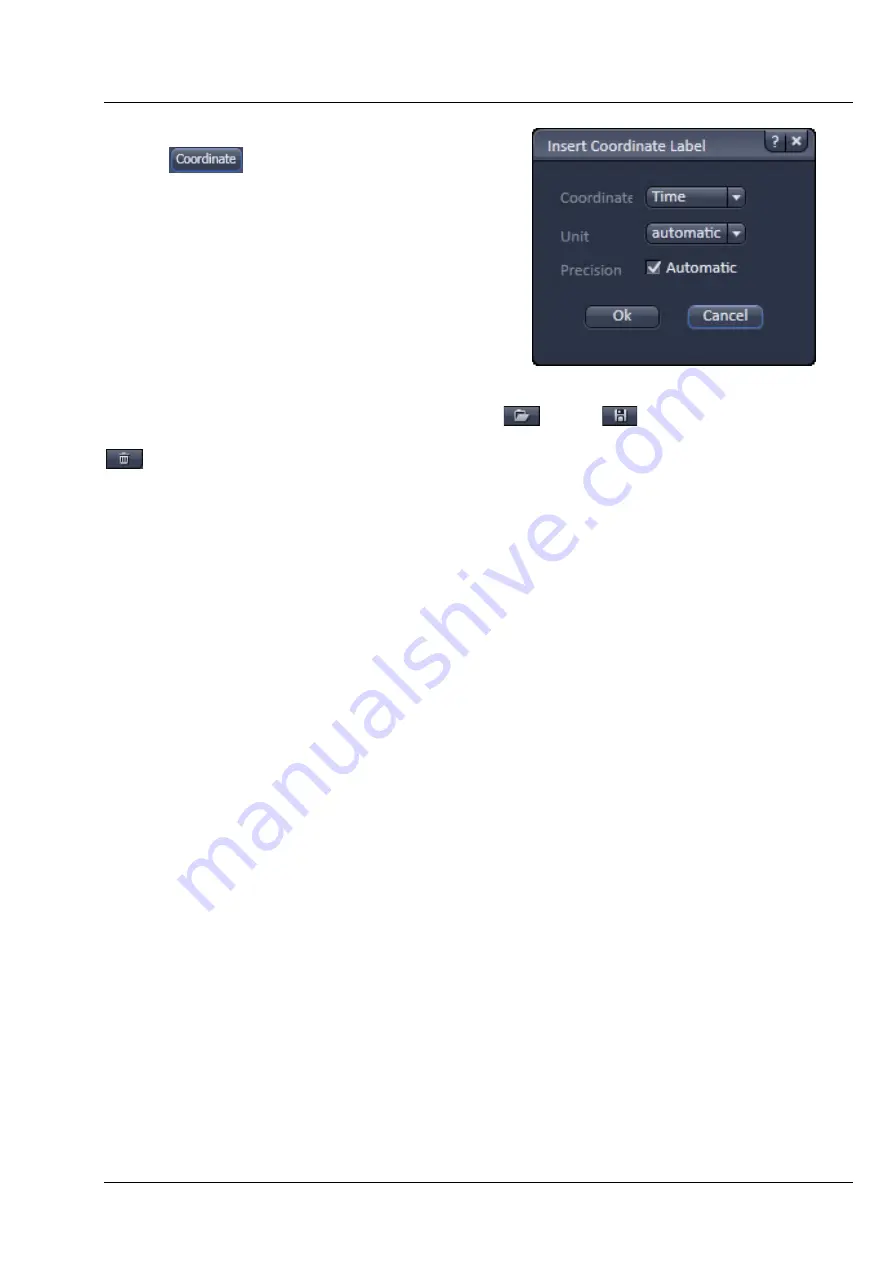
Lightsheet Z.1
Center Screen Area / Image Containers - Display and Image Analysis
Carl Zeiss
02/2013
000000-1790-528
193
To insert a
Coordinate Label
into the image display,
click the
button in the
More …
dialog. The
coordinate settings dialog (Fig. 295) offers the
available settings and upon clicking OK, the selected
coordinate is displayed as a text field in the image
display. This text field is always immediately updated
when the slice/section/time point is changed in the
display by changing settings in the
Display View
Option
control block or, for example, starting the
Player
animation. This feature is particularly useful to
display time or z-position in an exported animation
movie for presentations (see Fig. 293).
To load / save graphics from / to a file, use the
Load
/ Save
buttons in this View Options
control block. To delete a graphic element from the image, select this element and click on the
Delete
button.
Naming and location in the file system can be set individually.
4.2.5
Preview View
The Preview View Type is an enlarged copy of the thumbnail Previews described in the section
Fig. 295
View Options Graphics - Coordinate
Summary of Contents for Lightsheet Z.1
Page 1: ...Lightsheet Z 1 Operating Manual February 2013 ZEN 2012 black edition ...
Page 4: ......
Page 170: ......
Page 427: ...Lightsheet Z 1 Overview ...
















































