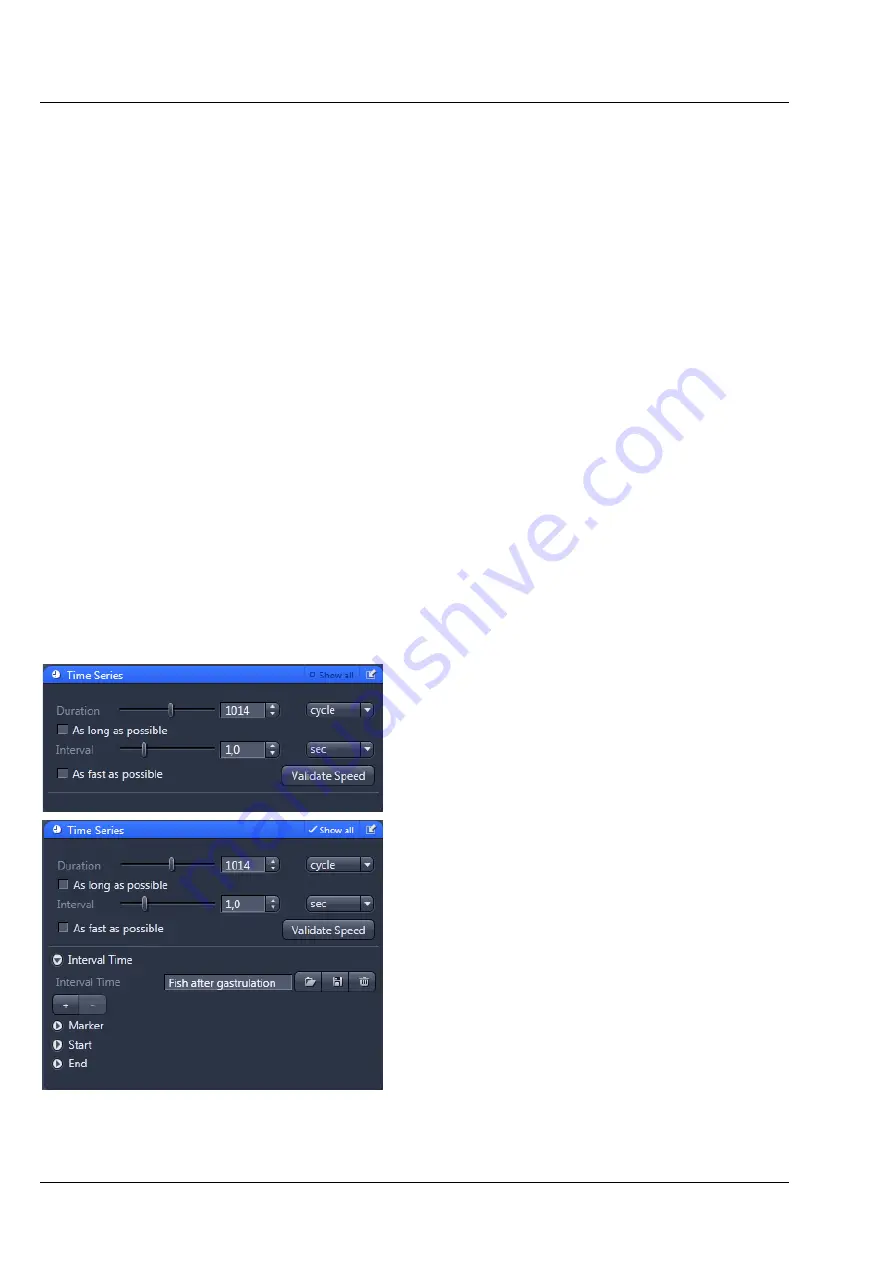
Carl Zeiss
Introduction to the Software Application Layout
Lightsheet Z.1
14
000000-1790-528
02/2013
2.2
Introduction to ZEN
ZEN - Efficient Navigation -
is the software from Carl Zeiss which sets new standards in application-
friendly usage for microscopy systems.
The ZEN Interface is clearly structured and follows the typical workflow of the experiments performed
with Light Sheet Fluorescence Microscope Systems (LSFM):
On the
Left Tool Area
D
) the user finds the tools for image acquisition, image processing, and
system maintenance, easily accessible via the
Main
tabs (Fig. 14/
1
). All functions needed to position the
sample and control the incubation components can be found on the
Locate
tab. To acquire images, use
the
Acquisition
tools (Fig. 14/
3
and
4
). Arranged from top to bottom, they follow the logic of the
experimental workflow. The area for viewing and interacting with images is centered in the middle of the
Main Application
window: the
Center Screen Area
. Each displayed image can be displayed and/or
analyzed with many view options available through "view tabs" which can be found on the left side of
the image. According to the chosen view tab, the required view controls appear in the View control
blocks below each image. File management and data handling tools are found in the
Right Tool Area
.
Color and brightness of the interface have been carefully adjusted to the typical light conditions of the
imaging laboratory, guaranteeing optimal display contrast and minimal stray light for high-sensitivity
detection experiments. The
ZEN
software is optimized for a 30" TFT monitor.
A focus in the development of
ZEN
was to fulfill the needs of both basic users and microscopy specialists.
Both types of users will appreciate the set of intuitive tools designed to make the use of a Light Sheet
Fluorescence Microscope from Carl Zeiss easy and fast.
The
Show all
concept ensures that tool panels are
never more complex than needed. If
Show all
is
deactivated the tools show only the most relevant
functions, covering approximately 80 % of the
user's application. For each tool, the user can
activate
Show all
to display and use additional
functionality (Fig. 15).
Fig. 15
Show all mode
Summary of Contents for Lightsheet Z.1
Page 1: ...Lightsheet Z 1 Operating Manual February 2013 ZEN 2012 black edition ...
Page 4: ......
Page 170: ......
Page 427: ...Lightsheet Z 1 Overview ...
















































