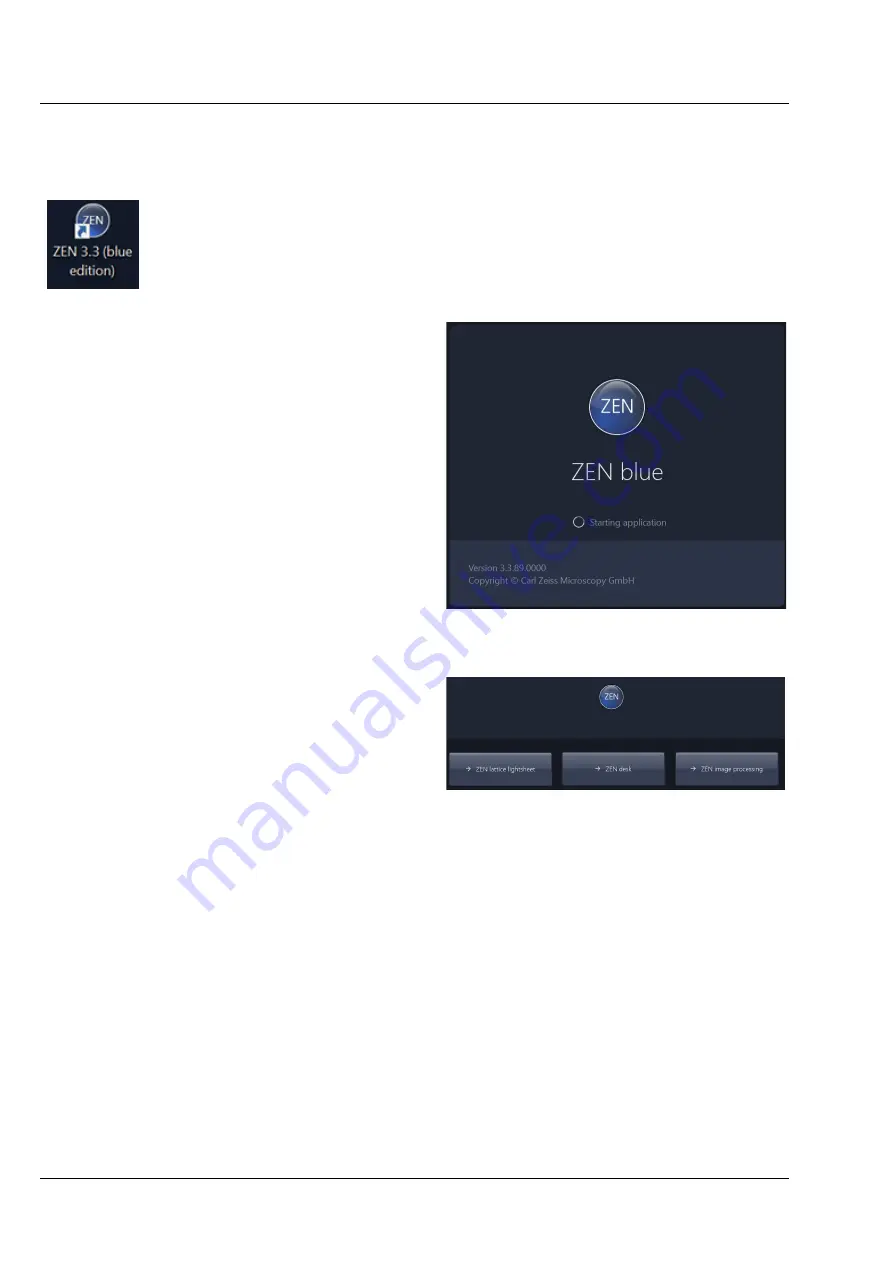
OPERATING INSTRUCTIONS
ZEISS
Switching on and off the Lattice Lightsheet 7 System
Lattice Lightsheet 7
68
000000-2324-960
04/2021 V_01
3.1.1
Starting and Stopping the ZEN Software
Starting the ZEN Software
•
Double click the
ZEN
icon on your WINDOWS desktop to start the ZEISS ZEN software.
The
ZEN Starting Application
window (Fig. 42) followed by
ZEN
Login
window are
displayed (Fig. 43).
•
In the ZEN login window choose:
−
Zen lattice lightsheet
to initialize the
complete microscope system and to activate
the entire software for system control, image
acquisition and processing.
−
ZEN desk
to read the current hardware
configuration without activating the system
hardware for use; but instead simulating the
system hardware for training purposes.
−
ZEN
image processing
to ignore all hardware
and to activate only data handling and image
processing functionality for existing images.
After starting the system, the
ZEN Starting
application
will show up briefly, followed by the
ZEN Lattice Lightsheet Software GUI in initialization
state. The
Imaging Setup
tab (Fig. 44) and the
Channel
tab will display
Initializing Hardware…
during the initializing pahse. The
system
information
display box and the
progress bar
inform about the state of the initialization process
(Fig. 45).
Once the initialization is complete to use all ZEN
features, set the system to full screen mode.
Fig. 42
ZEN Starting application window
Fig. 43
ZEN Login window



























