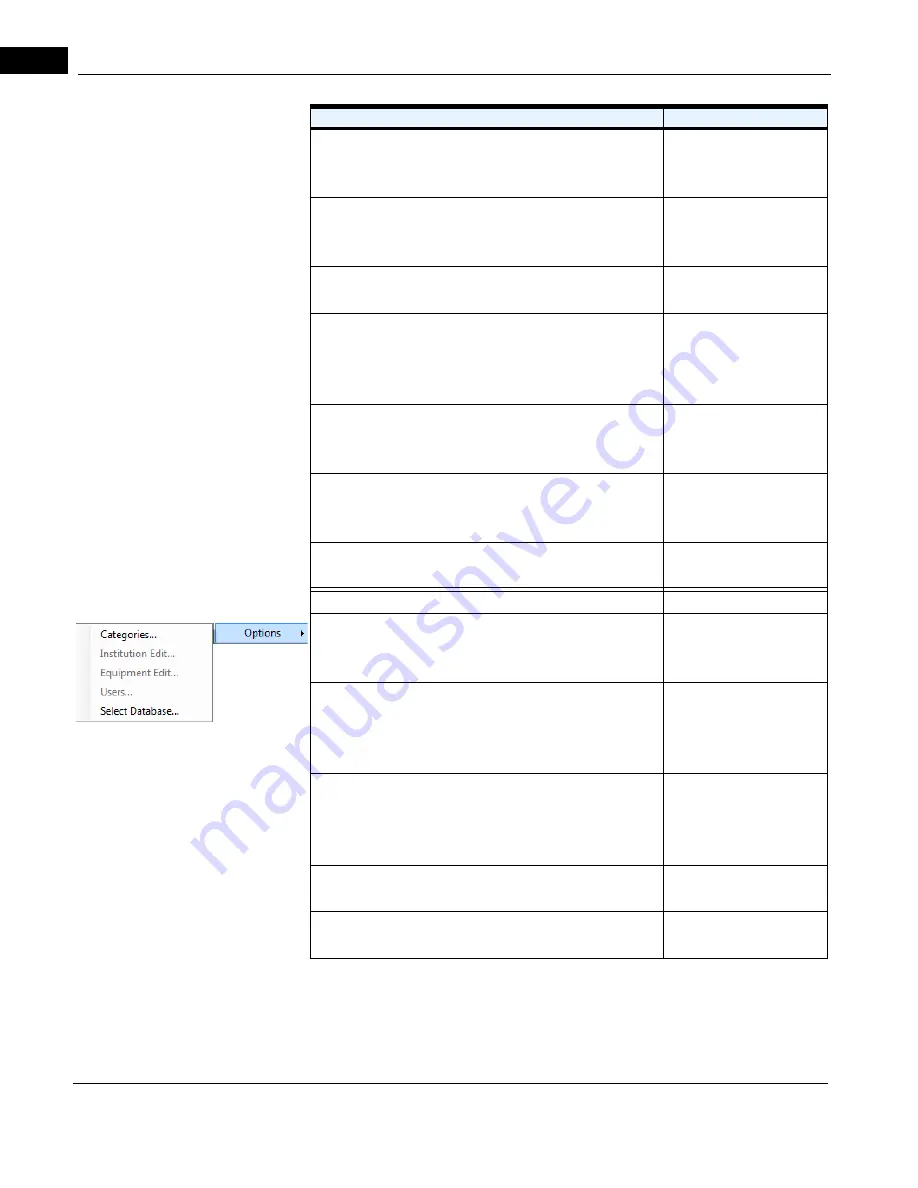
Software
2660021169012 Rev. A 2017-12
CIRRUS HD-OCT User Manual
3-8
• Live OCT Center Lines: Toggles the display of a vertical
“centering” line on OCT images. The default is checked
(center lines visible).
Acquire mode
• Auto Repeat: Automatically adjusts the ocular lens and
chinrest to the previous settings for the same patient, eye,
and acquisition function.
Acquire mode
• Tracking: Toggles FastTrac™ on or off as a global choice for
all scans.
Acquire mode
• Print Configuration...: Opens the Printout Configuration
dialog, where you can select the report options for
Macular Thickness, ONH, and (HD 5 Line) Raster, as well
as set Macula Multi-slice parameters.
Always
• Scan Organizer...: Opens the Scan Organizer dialog from
which you can choose to show or hide available scans, or
change their order. See "Scan Organizer" on page 6-21.
ID Patient mode
• Export Audit Log File...:
Records certain events and
identifies
them by date, time, and User ID. See "Log Files" on page
11-17.
Admin mode
• Change My Password...: Enables you to change the
password for the current user.
Always, except for
admin
user
• Options...: Enables access to the following options.
Always
• Categories...: Enables you to create, edit, or delete
categories, which you can apply to patient records and
search with.
ID Patient mode
• Institution Edit...: Enables you to customize your CIRRUS
HD-OCT and reports generated from it by adding or
editing the institution name, ID Issuer, and optional logo
graphic.
When logged in as
admin
user
• Equipment Edit...: Open the Equipment Edit dialog,
where you can create a station name for the instrument,
create DICOM AE Title, and view other equipment
information.
When logged in as
admin
user
• Users...: Enables you to create, edit, or delete staff as
users and designate their user privileges.
When logged in as
admin
user
• Select Database...: Enables you to switch between
different instrument databases.
Review Software
Menu Items and Descriptions
Enabled in Mode
Tools > Options
Summary of Contents for CIRRUS HD-OCT 500
Page 1: ...2660021156446 B2660021156446 B CIRRUS HD OCT User Manual Models 500 5000 ...
Page 32: ...User Documentation 2660021169012 Rev A 2017 12 CIRRUS HD OCT User Manual 2 6 ...
Page 44: ...Software 2660021169012 Rev A 2017 12 CIRRUS HD OCT User Manual 3 12 ...
Page 58: ...User Login Logout 2660021169012 Rev A 2017 12 CIRRUS HD OCT User Manual 4 14 ...
Page 72: ...Patient Preparation 2660021169012 Rev A 2017 12 CIRRUS HD OCT User Manual 5 14 ...
Page 110: ...Tracking and Repeat Scans 2660021169012 Rev A 2017 12 CIRRUS HD OCT User Manual 6 38 ...
Page 122: ...Criteria for Image Acceptance 2660021169012 Rev A 2017 12 CIRRUS HD OCT User Manual 7 12 ...
Page 222: ...Overview 2660021169012 Rev A 2017 12 CIRRUS HD OCT User Manual 9 28 ...
Page 256: ...Log Files 2660021169012 Rev A 2017 12 CIRRUS HD OCT User Manual 11 18 ...
Page 308: ...Appendix 2660021169012 Rev A 2017 12 CIRRUS HD OCT User Manual A 34 ...
Page 350: ...CIRRUS HD OCT User Manual 2660021169012 Rev A 2017 12 I 8 ...
Page 351: ...CIRRUS HD OCT User Manual 2660021169012 Rev A 2017 12 ...
















































