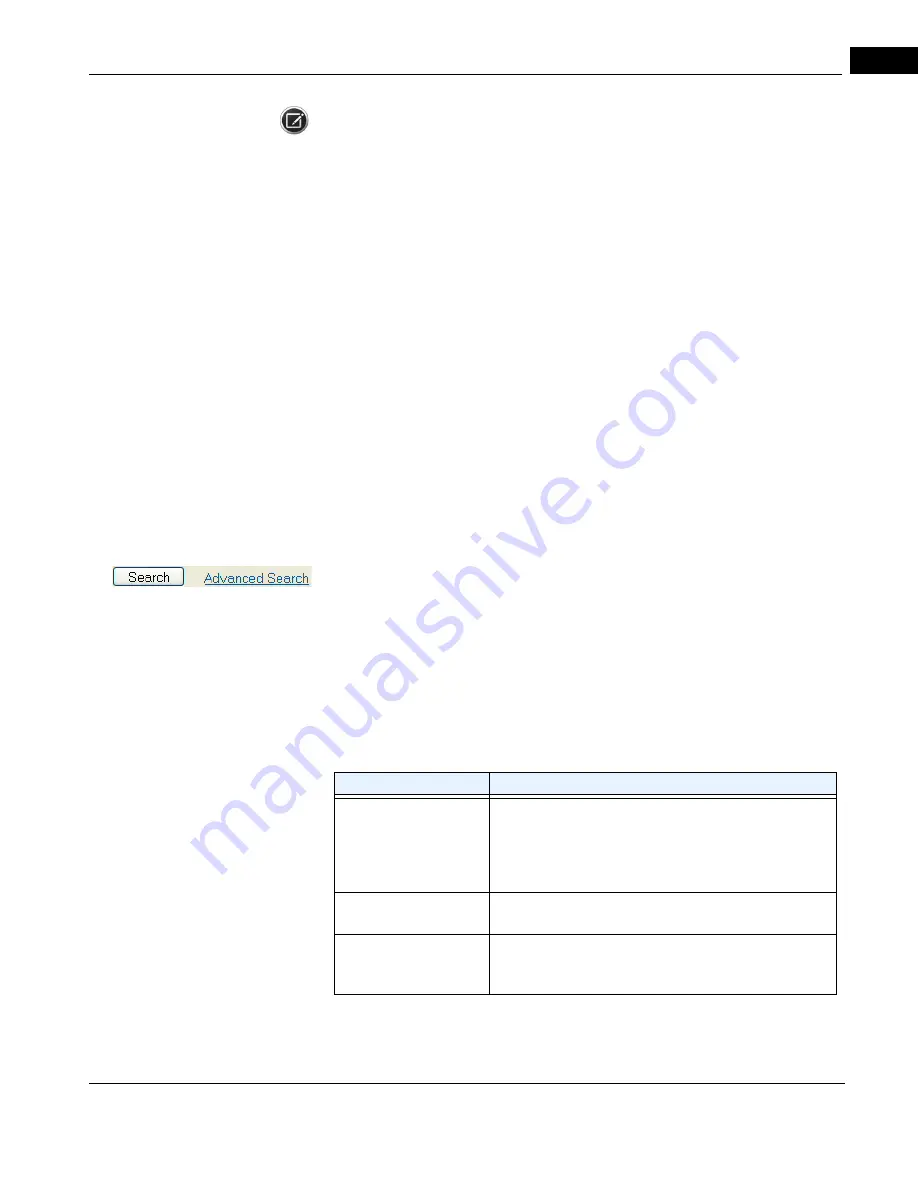
CIRRUS HD-OCT User Manual
2660021169012 Rev. A 2017-12
Importing and Exporting Data
11-3
NOTE: If the target system on the network requires a password for access, you must have
already logged in to the target system via Windows before attempting to export there.
4. Click OK to save and close the dialog. The destination you selected will appear in the
Path
field back in the Export Options dialog.
Export to Zip Format is checked by default. The export volume will be compressed into one
zip file inside the export folder. The name of the zip file will be the Label of the export
volume. You do not need to uncompress the zip file before importing—just select the zip
file for import and all data will be imported. Export to Zip Format takes extra time to
compress and then uncompress the files when imported. For export of a large number of
patients/exams, the extra time can be significant and is not recommended. It is
recommended to always create a new folder when exporting zip files. If you select Export
to Zip Format and the export folder already contains patients exported to the same folder
without using the zip format, a zip file will be created that contains the currently selected
patients
and p
reviously exported patients. Any existing zip files in the folder will not be
included.
5. Search for patients whose exams you wish to export in the middle area of the Export
Options dialog (
) labeled Search for Patient Exams to Export.
You can search for patients by
Last Name, Patient ID, Category
or
Exam Date
range. Select the desired options and click Search. The
Results
lists shows the
patients matching all search criteria used. You may also search and export a single
exam.
• For more search options, click Advanced Search—see
for details.
6. In the
Results
list, click to select one patient whose exams you wish to export. Ctrl–
click to select multiple patients, or click Select All to select all patients in the list.
7. Patient information can be hidden (as for a clinical trial). Check the Omit Patient
Identifiers checkbox if you want to omit any patient identifiers in the resulting
exported exams. Select the radio button to one of three possible identifier omit
options as described in
below.
Table 11-1 Patient Identifier Omit Options
Option
Description
Omit Patient Name
This option inserts the Institution name in the patient’s
Last
Name
field and a 17 character Unique Patient ID number in
the
First Name
and
Patient ID
fields (e.g.,
20070609081320226, the date and time of patient creation to
a thousandth of a second).
Omit Patient Name and
day of birth
In addition to above, 1 will be used for day of birth.
Omit Patient Name, day
and month of birth
In addition to above, 1 will be used for the birth month. For
patients over 80 years old, the birth year will be 80 years in the
past from the current year.
Summary of Contents for CIRRUS HD-OCT 500
Page 1: ...2660021156446 B2660021156446 B CIRRUS HD OCT User Manual Models 500 5000 ...
Page 32: ...User Documentation 2660021169012 Rev A 2017 12 CIRRUS HD OCT User Manual 2 6 ...
Page 44: ...Software 2660021169012 Rev A 2017 12 CIRRUS HD OCT User Manual 3 12 ...
Page 58: ...User Login Logout 2660021169012 Rev A 2017 12 CIRRUS HD OCT User Manual 4 14 ...
Page 72: ...Patient Preparation 2660021169012 Rev A 2017 12 CIRRUS HD OCT User Manual 5 14 ...
Page 110: ...Tracking and Repeat Scans 2660021169012 Rev A 2017 12 CIRRUS HD OCT User Manual 6 38 ...
Page 122: ...Criteria for Image Acceptance 2660021169012 Rev A 2017 12 CIRRUS HD OCT User Manual 7 12 ...
Page 222: ...Overview 2660021169012 Rev A 2017 12 CIRRUS HD OCT User Manual 9 28 ...
Page 256: ...Log Files 2660021169012 Rev A 2017 12 CIRRUS HD OCT User Manual 11 18 ...
Page 308: ...Appendix 2660021169012 Rev A 2017 12 CIRRUS HD OCT User Manual A 34 ...
Page 350: ...CIRRUS HD OCT User Manual 2660021169012 Rev A 2017 12 I 8 ...
Page 351: ...CIRRUS HD OCT User Manual 2660021169012 Rev A 2017 12 ...






























